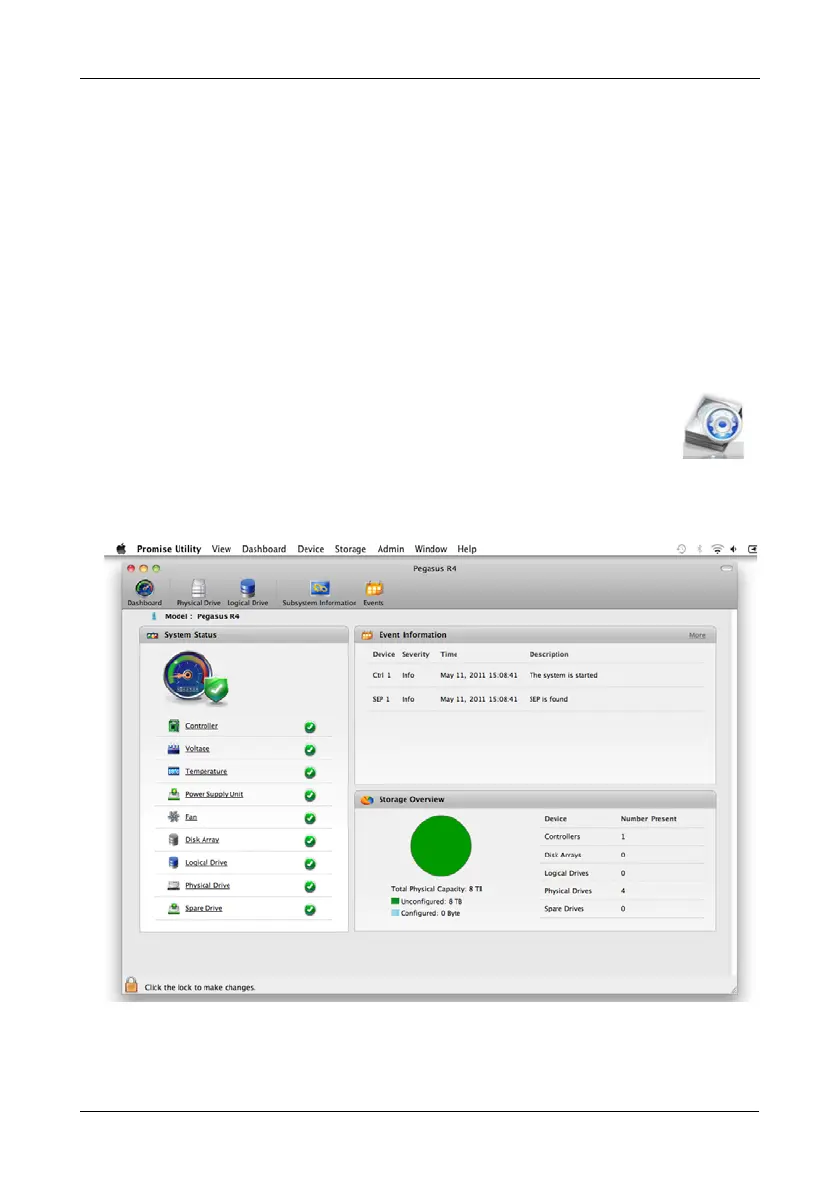Chapter 2: Installation and Setup
13
Setting up the Pegasus Unit
The Pegasus unit ships ready to use without configuration or set-up. These
instructions are for users who plan to:
• Install their own physical drives
• Configure the Pegasus manually
Pegasus set-up involves three steps:
1. Opening the Promise Utility (below).
2. Creating a Disk Array and Logical Drive (page 15).
3. Formatting your Logical Drive (page 16).
Opening the Promise Utility
To open the Promise Utility, double-click the Promise Utility icon in
the Macintosh Dock (right).
The Promise Utility window opens and displays the Dashboard.
Figure 7. Promise Utility Dashboard
