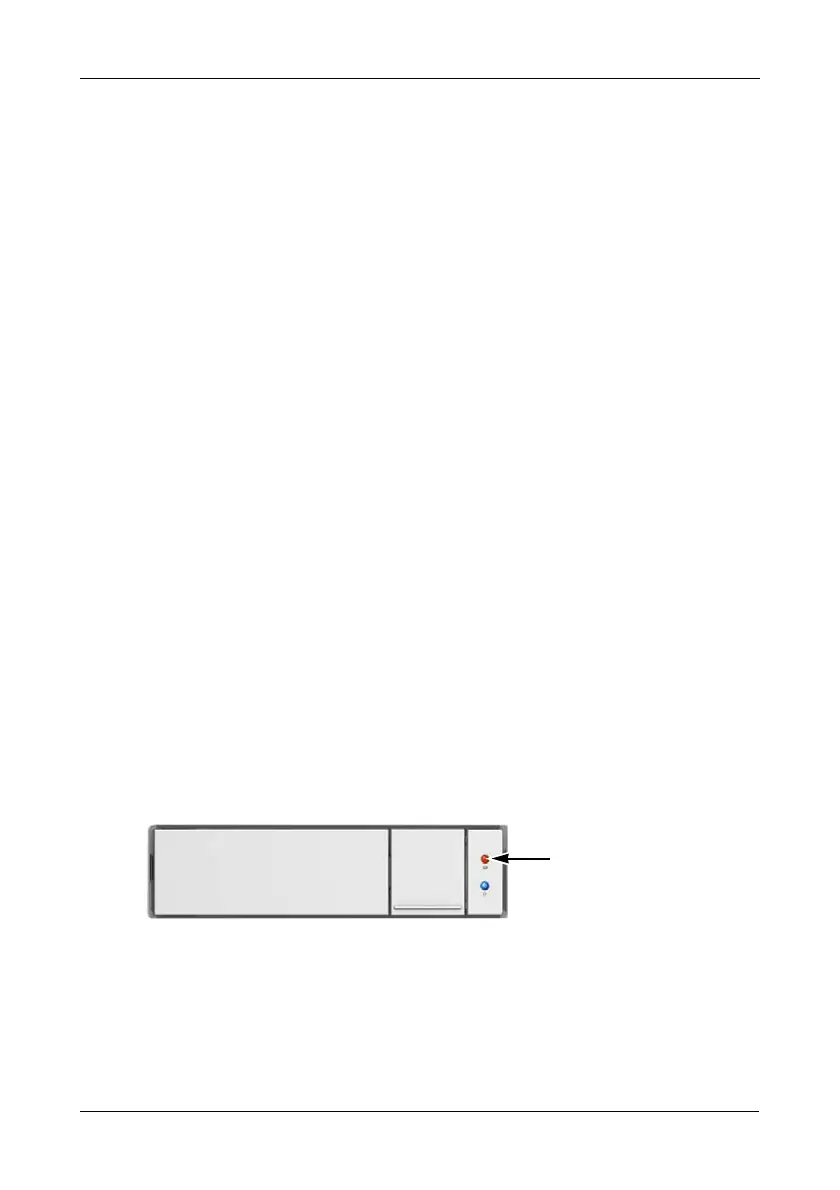Chapter 3: Management with the Promise Utility
41
• SMART Health Status – OK is normal
• SCT Status Version
• SCT Version
• SCT Support Level
• Current Temperature
• Power Cycle Max Temperature
• Power Cycle Min Temperature
• Lifetime Max Temperature
• Lifetime Min Temperature
Items with an asterisk (*) are adjustable under “Making Controller Settings”
on page 25.
4. Click the X icon to close the settings panel.
Locating a Physical Drive
This feature causes the drive carrier LEDs to blink for one minute to assist you in
locating the physical drive, and is supported by RAID subsystems and JBOD
expansion units.
To locate a physical drive:
1. Do one of the following actions:
• Click the Physical Drive icon.
• From the Device menu, choose Physical Drive.
2. Mouse-over and click the physical drive you want then click the Locate
button.
The Drive Power/Status LED for the drive carrier holding that drive blinks
blue and orange for one minute.
Figure 4. Running the Locate function to identify a physical drive
Making Global Physical Drive Settings
To make global physical drive settings:
1. Do one of the following actions:
• Click the Physical Drive icon.
• From the Device menu, choose Physical Drive.
Drive Power/Status LED
blinks blue and orange
