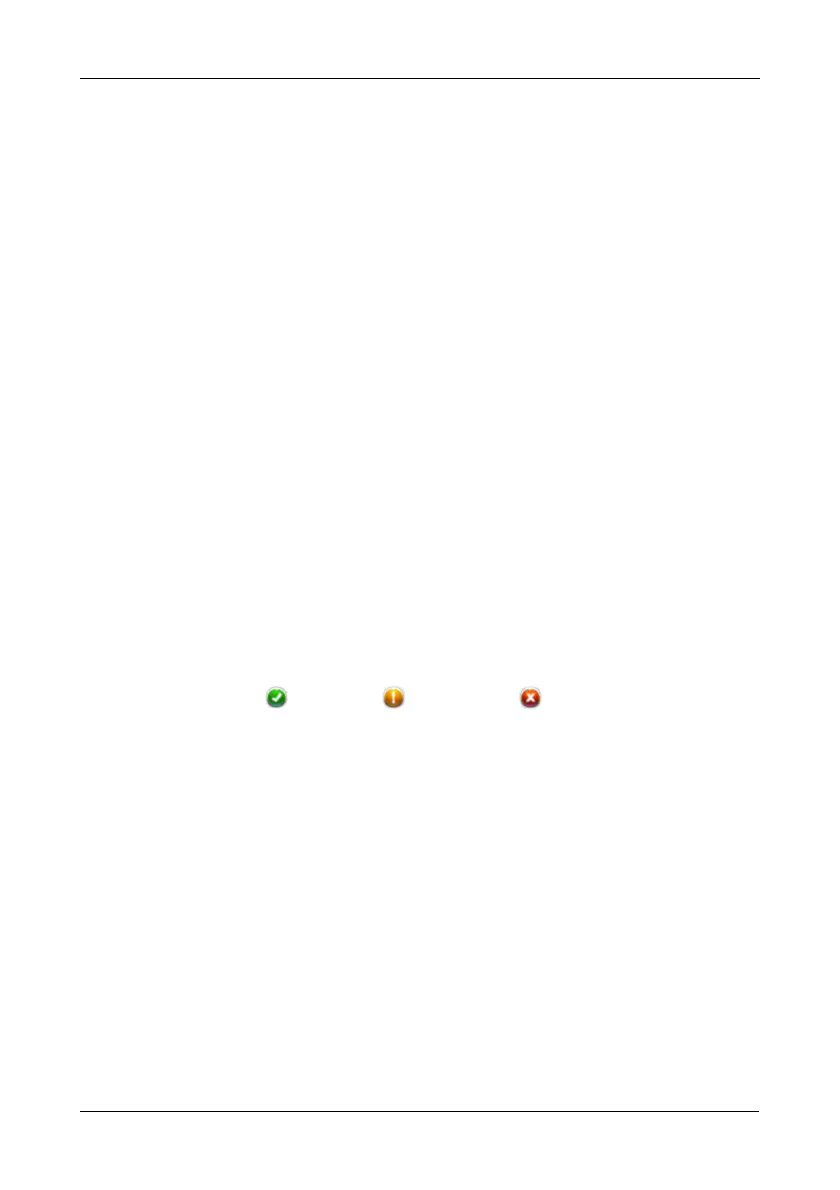Chapter 3: Management with the Promise Utility
45
Managing Disk Arrays
Disk array management includes:
• Viewing a List of Disk Arrays (below)
• Viewing Disk Array Information (page 45)
• Creating a Disk Array Manually (page 46)
• Creating a Disk Array and Logical Drive with the Wizard (page 47)
• Making Disk Array Settings (page 53)
• Locating a Disk Array (page 53)
• Deleting a Disk Array (page 54)
• Preparing a Disk Array for Transport (page 54)
• Rebuilding a Disk Array (page 55)
Also see “Disk Array and Logical Drive Problems” on page 110.
Viewing a List of Disk Arrays
To view a list of disk arrays, do one of the following actions:
• From the Dashboard window, click the Disk Array link.
• From the Storage menu, choose Disk Array.
The list of disk arrays appears. Each disk array lists:
• ID – DA0, DA1, etc.
• Alias – If assigned
• Status – = Normal. = Degraded. = Incomplete, physical
drive missing
• Capacity – Data capacity of the array
• Free Capacity – Unconfigured or unused capacity on the physical
drives
• Media Patrol – Enabled or disabled on this array
• Number of Logical Drives – The number of logical drives on this array
Viewing Disk Array Information
To view disk array information:
1. Do one of the following actions:
• From the Dashboard window, click the Disk Array link.
• From the Storage menu, choose Disk Array.
2. Mouse-over and click the disk array you want then click the View button.
Disk array information includes:
