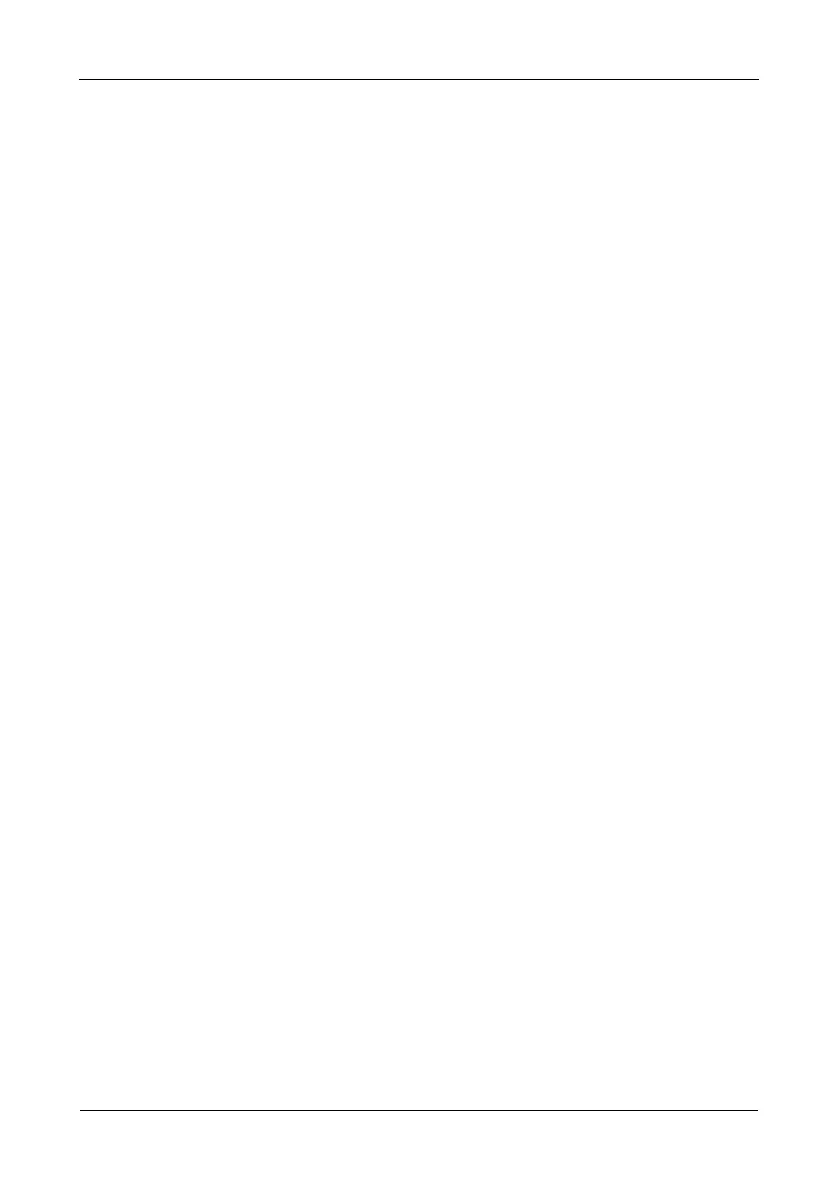Pegasus R6, R4 Product Manual
26
Making Buzzer Settings
To make buzzer settings:
1. Do one of the following actions,
• Click the Dashboard icon, then click the Controller link.
• From the Device menu, choose Component List.
2. Mouse-over and click the buzzer, then click the Settings button.
3. Check the Enable Buzzer box to enable the buzzer.
Or uncheck the box to disable.
4. Click the Save button.
Testing the Buzzer
The buzzer must be enabled to perform this procedure.
To test the buzzer:
1. Do one of the following actions,
• Click the Dashboard icon, then click the Controller link.
• From the Device menu, choose Component List.
2. Mouse-over and click the buzzer, then click the Sound button.
Silencing the Buzzer
To silence the buzzer:
1. Do one of the following actions,
• Click the Dashboard icon, then click the Controller link.
• From the Device menu, choose Component List.
2. Mouse-over and click the buzzer, then click the Mute button.
