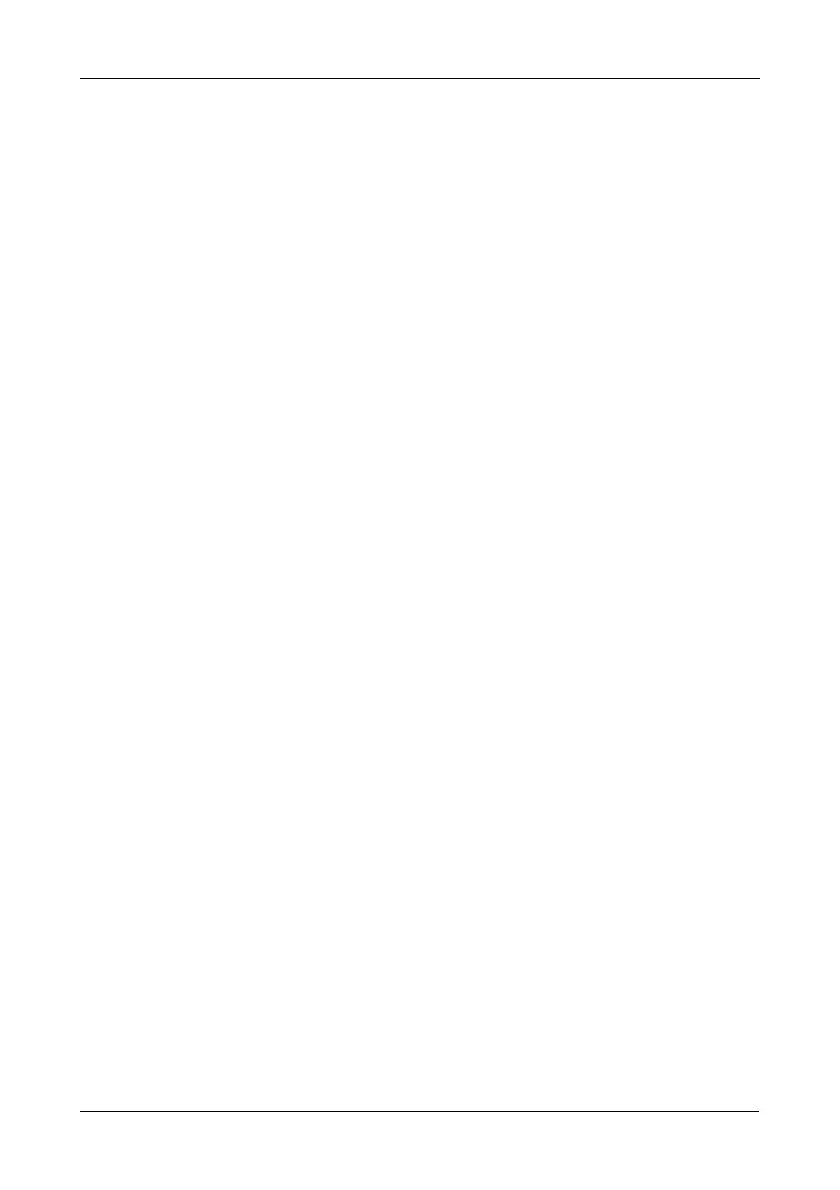Chapter 3: Management with the Promise Utility
59
3. Click the X icon to close the information panel.
Viewing Logical Drive Statistics
To view logical drive statistics:
1. Do one of the following actions:
• Click the Logical Drive icon.
• From the Storage menu, choose Logical Drive.
The list of logical drives appears.
2. Mouse-over and click the logical drive you want then click the View button.
3. Click the Statistics tab.
Logical Drive statistics display, including:
• Data Transferred – In megabytes
• Read Data Transferred – In megabytes
• Write Data Transferred – In megabytes
•Errors
• Non-Read/Write Errors
• Read Errors
• Write Errors
• I/O Requests
• Non-Read/Write I/O Requests
• Read I/O Requests
• Write I/O Requests
• Statistics Start Time
• Statistics Collection Time
4. Click the X icon to close the statistics panel.
To clear physical drive statistics, see “Clearing Statistics” on page 21.
Making Logical Drive Settings
To make logical drive settings:
1. Do one of the following actions:
• Click the Logical Drive icon.
• From the Storage menu, choose Logical Drive.
The list of logical drives appears.
2. Mouse-over and click the logical drive you want then click the Settings
button.
