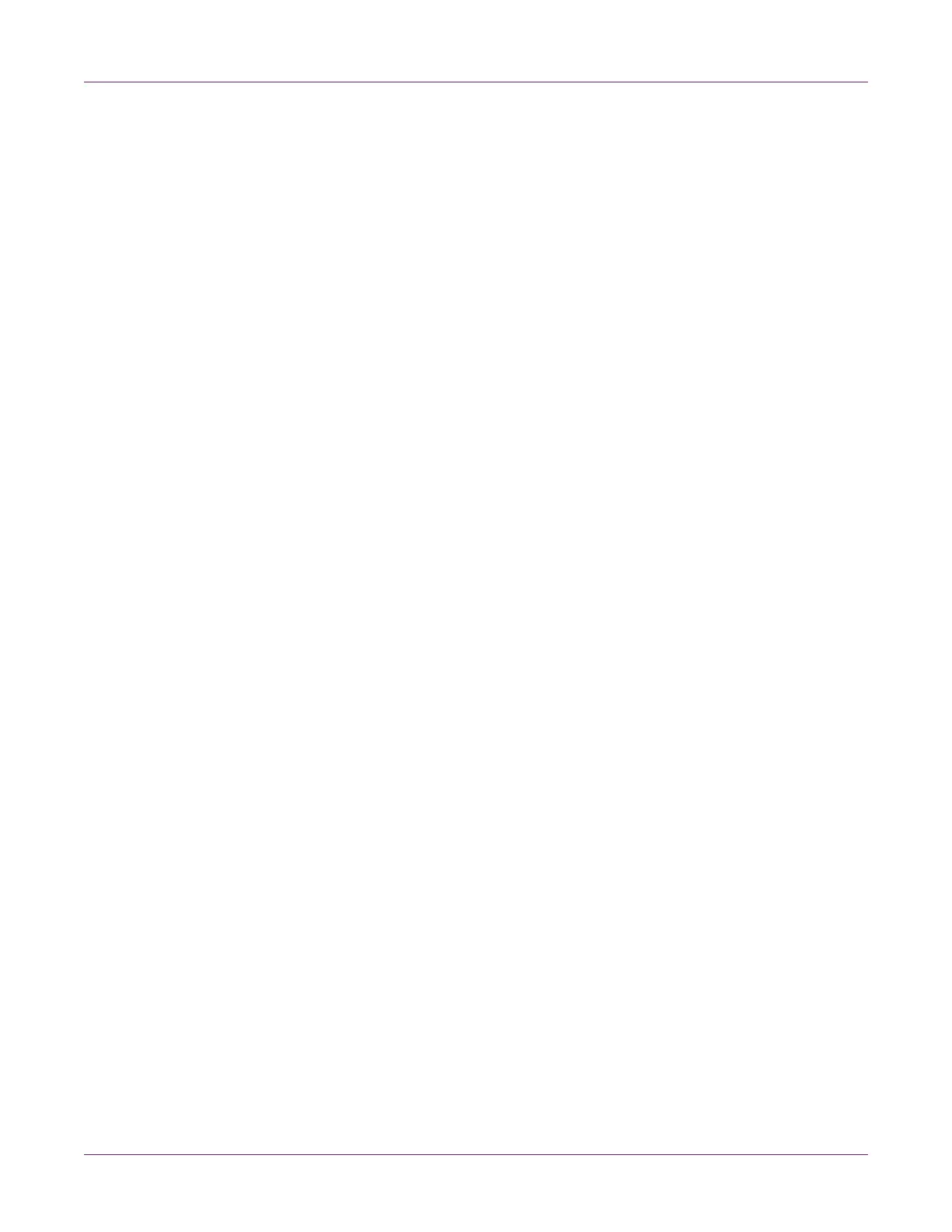Kiaro! 200 Maintenance Utility
86 Kiaro! 200 User Guide
Replacing the Purge Unit
Use the following procedure to replace the purge unit.
Note: Wear protective gloves to prevent ink from staining your hands during this
procedure.
1 Launch the Kiaro! 200 Maintenance Utility.
From the Windows Start Menu, choose Start > All Programs > QuickLabel
Kiaro! 200 > Kiaro! 200 Maintenance Utility. A language and printer prompt will
open.
Select a display language and the Kiaro! 200 printer you want to connect to.
Choose OK.
2 Choose the Parts Replacement tab.
3 Select Purge Unit. Choose whether to replace the purge unit from the left and/or
right print module.
4 Choose Start. Follow the on-screen instructions to complete this procedure.
Replacing the Blade Cleaner
Use the following procedure to replace the blade cleaner.
Note: Wear protective gloves to prevent ink from staining your hands during this
procedure.
1 Launch the Kiaro! 200 Maintenance Utility.
From the Windows Start Menu, choose Start > All Programs > QuickLabel
Kiaro! 200 > Kiaro! 200 Maintenance Utility. A language and printer prompt will
open.
Select a display language and the Kiaro! 200 printer you want to connect to.
Choose OK.
2 Choose the Parts Replacement tab.
3 Select Blade Cleaner. Choose whether to replace the blade cleaner from the left
and/or right print module.
4 Choose Start. Follow the on-screen instructions to complete this procedure.
