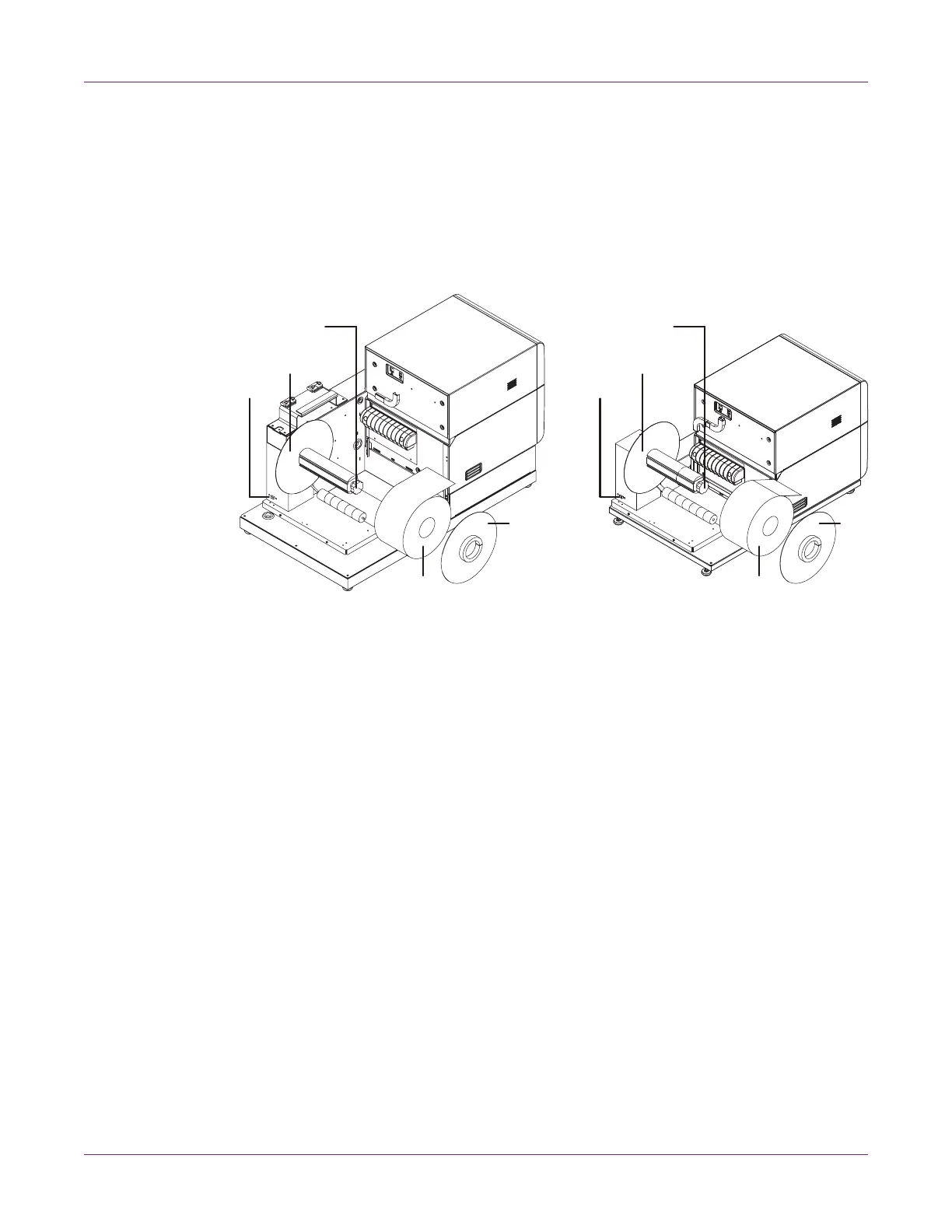Designing and Printing Labels
Kiaro! 200 User Guide 49
Loading Media
Some steps for loading media will differ slightly depending on the Kiaro! 200 model you
are using. You can identify the Kiaro! 200 model based on whether it has a roll cover
over the supply mandrel area.
1 If your printer model has a roll cover, open it.
2 Ensure the power switch [1] on the supply mandrel is in the off position.
Note: The printer model on the left has the roll cover (not illustrated). The printer
model on the right does not have the roll cover.
Caution: Do not turn the supply mandrel by hand to advance the media. Turning
the mandrel by hand can result in printer damage.
3 Turn the mandrel adjustment knob [3] counterclockwise to loosen the mandrel.
4 Remove the outer flange [4] from the mandrel.
5 Orient a roll of label media [5] as illustrated and seat it on the mandrel. Ensure the
side of the roll contacts the inner flange [2].
6 Reinstall the outer flange [4]. Refer to the information below to determine whether
to tighten the mandrel.
• If your printer model has a roll cover, turn the mandrel adjustment knob [3]
clockwise to tighten the mandrel.
• If your printer model does not have a roll cover, do not tighten the mandrel at
this time.
[1]
[2]
[3]
[4]
[5]
[2]
[4]
[3]
[1]
[5]
