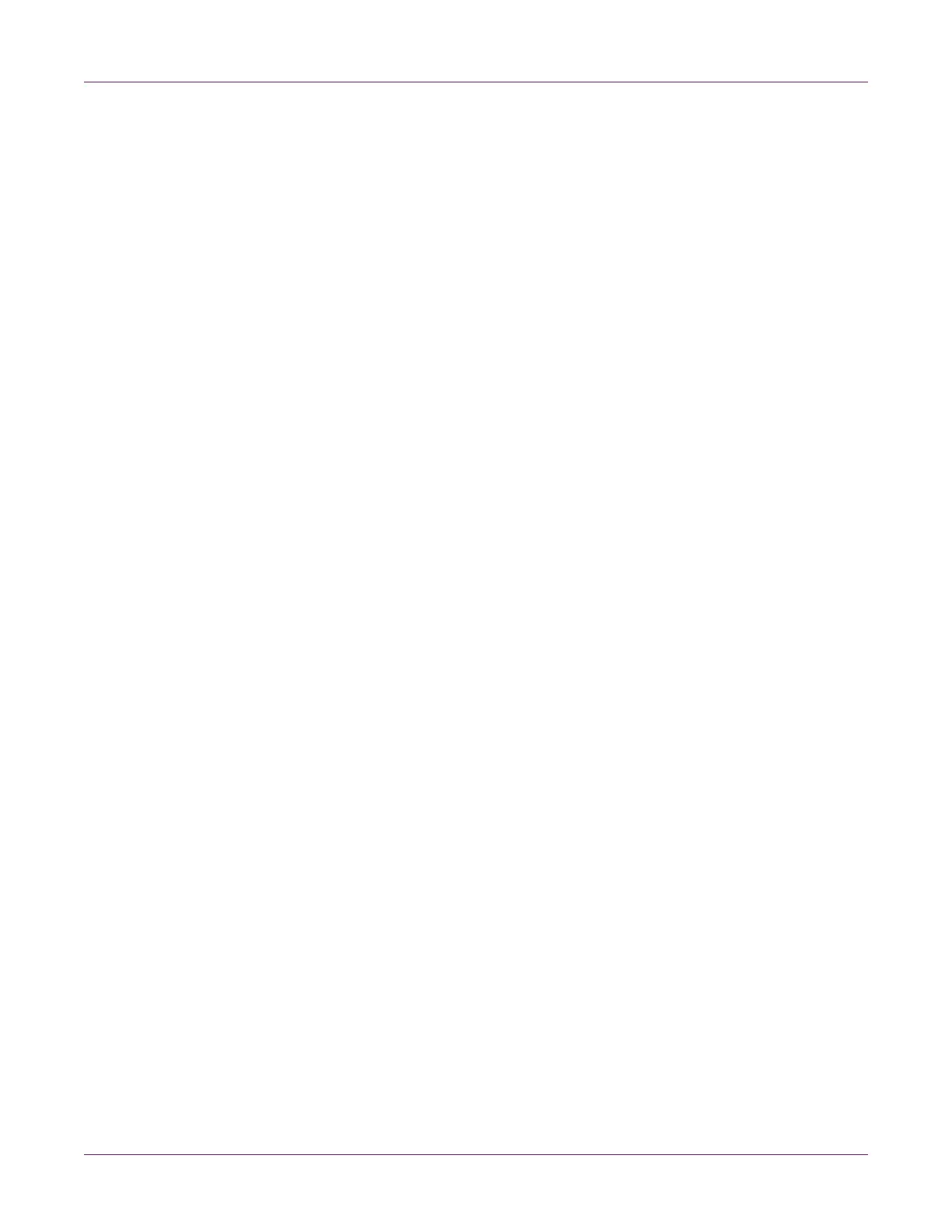Kiaro! 200 Maintenance Utility
Kiaro! 200 User Guide 81
Turning On Auto-Calibration
If the top-of-form sensor threshold has been adjusted in the Threshold Adjustment
window, the printer will use the adjusted calibration value.
Use the auto-calibration feature to disable this adjustment and return the printer to the
default automatic calibration mode.
1 Launch the Kiaro! 200 Maintenance Utility.
From the Windows Start Menu, choose Start > All Programs > QuickLabel
Kiaro! 200 > Kiaro! 200 Maintenance Utility. A language and printer prompt will
open.
Select a display language and the Kiaro! 200 printer you want to connect to.
Choose OK.
2 Choose the Adjustments tab.
3 Choose Turn Auto-Calibration On. Top-of-form sensor threshold adjustments will
be cleared and automatic calibration will be enabled.
Related Topics:
- Adjusting the Top-of-Form Threshold on page 79
Adjusting the Density
Use this adjustment if you notice color density differences between the areas printed
by each printhead.
1 Ensure that 8.35 x 6.1 in. (212 x 155 mm) media is loaded.
2 Launch the Kiaro! 200 Maintenance Utility.
From the Windows Start Menu, choose Start > All Programs > QuickLabel
Kiaro! 200 > Kiaro! 200 Maintenance Utility. A language and printer prompt will
open.
Select a display language and the Kiaro! 200 printer you want to connect to.
Choose OK.
3 Choose the Adjustments tab.
