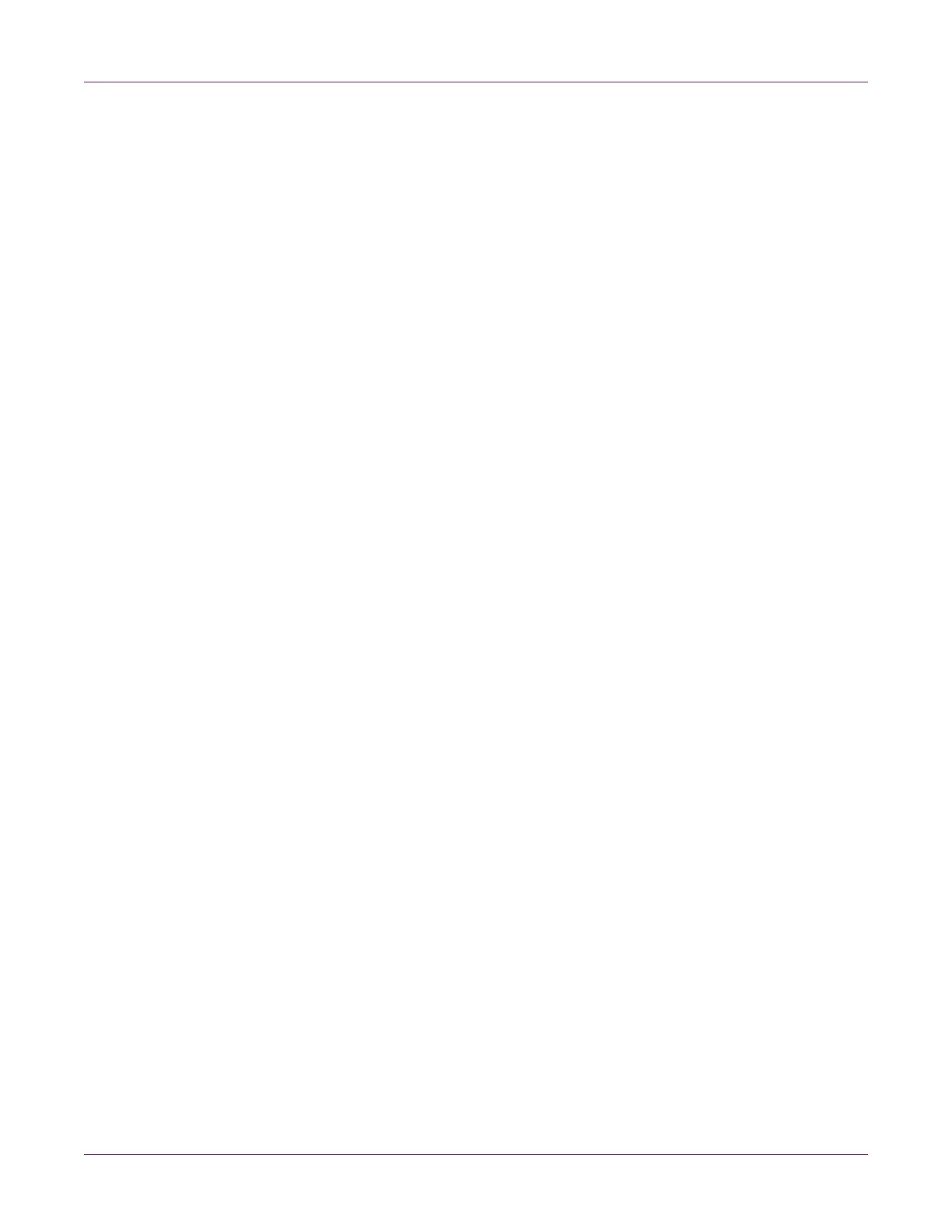Kiaro! 200 Maintenance Utility
Kiaro! 200 User Guide 63
4 Turn the printer power off and then back on to ensure the printer will not enter a
sleeping state during the shipping process. The printer entering sleep mode at any
point of the shipping process could result in a failure to complete the shipping
process correctly.
5 Choose Shipping. Follow the on-screen instructions to complete this procedure.
The ink will be drained from the printer.
6 Power off the printer.
7 Pack the printer in its original packing material for shipping.
Priming the Printheads
Priming fills the printhead with ink when a heavy cleaning does not resolve a severe ink
non-discharge problem.
1 Launch the Kiaro! 200 Maintenance Utility.
From the Windows Start Menu, choose Start > All Programs > QuickLabel
Kiaro! 200 > Kiaro! 200 Maintenance Utility. A language and printer prompt will
open.
Select a display language and the Kiaro! 200 printer you want to connect to.
Choose OK.
2 Choose the Cleaning tab.
3 Choose whether to prime the left and/or right printhead.
4 Choose Prime. Follow the on-screen instructions to complete this procedure.
Refreshing Kiaro! 200D Ink
Due to pigment components, Kiaro! 200D ink requires periodic refreshing to maintain
an optimum mixture. The status monitor will prompt you to refresh ink as needed.
Note: This feature applies only to the Kiaro! 200D ink. If you are using the standard
Kiaro! 200, this procedure is not needed.
1 Launch the Kiaro! 200 Maintenance Utility.
From the Windows Start Menu, choose Start > All Programs > QuickLabel
Kiaro! 200 > Kiaro! 200 Maintenance Utility. A language and printer prompt will
open.
Select a display language and the Kiaro! 200 printer you want to connect to.
Choose OK.
2 Choose the Cleaning tab.
3 Choose Refresh Ink. Follow the on-screen instructions to complete this procedure.
