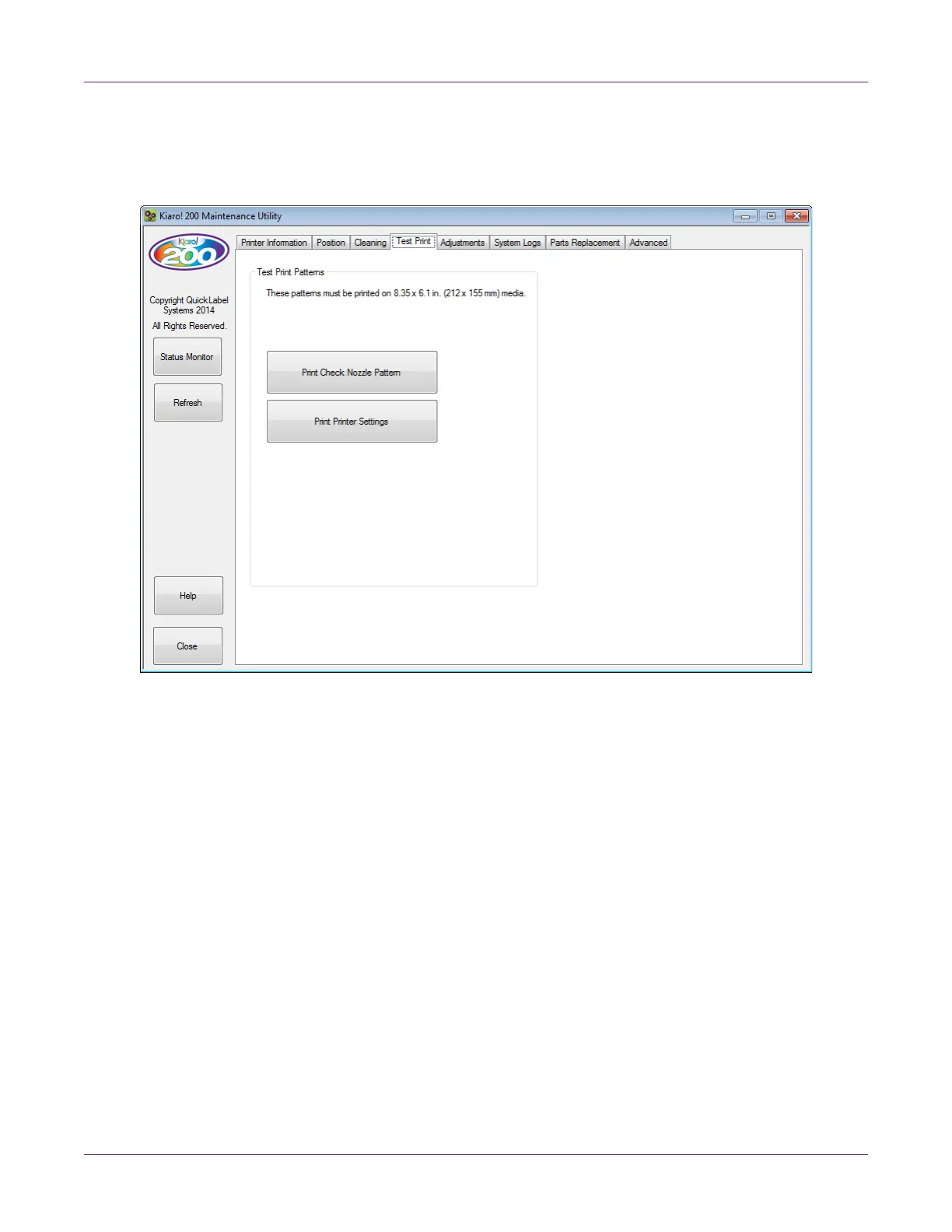Kiaro! 200 Maintenance Utility
64 Kiaro! 200 User Guide
Test Print Tab
Use the Test Print tab to print test patterns.
Printing a Test Pattern
1 Ensure that 8.35 x 6.1 in. (212 x 155 mm) media is loaded.
2 Launch the Kiaro! 200 Maintenance Utility.
From the Windows Start Menu, choose Start > All Programs > QuickLabel
Kiaro! 200 > Kiaro! 200 Maintenance Utility. A language and printer prompt will
open.
Select a display language and the Kiaro! 200 printer you want to connect to.
Choose OK.
3 Choose the Test Print tab.
4 Enter the number of copies you want to print. Then choose the test pattern.
• Print Nozzle Check Pattern - Choose this option to print solid and shade
patterns of each color.
• Print Printer Settings - Choose this option to print the printer’s registration,
consumable levels, and other settings.
