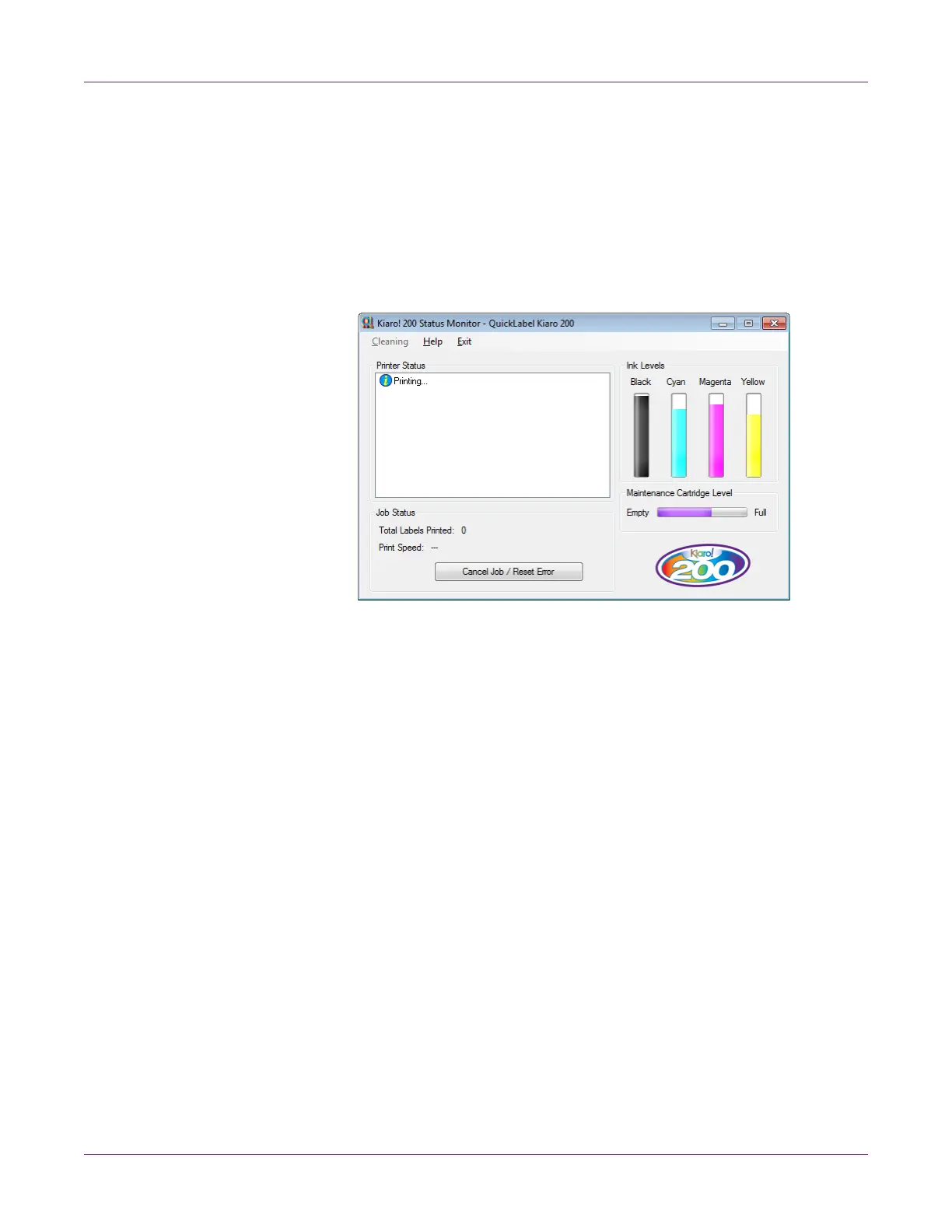Designing and Printing Labels
Kiaro! 200 User Guide 45
Viewing the Job Status and Cancelling Jobs
1 Open the Kiaro! 200 Status Monitor. You can access the Status Monitor from the
Windows Start Menu, Kiaro! 200 Maintenance Utility, or the printer driver.
• From the Windows Start Menu, choose Start > All Programs > QuickLabel
Kiaro! 200 > Kiaro! 200 Status Monitor.
• In the Kiaro! 200 Maintenance Utility, choose Status Monitor.
• In the Kiaro! 200 printer driver, choose Status Monitor from the Status tab.
2 You can view print job information in the Job Status area.
3 If necessary, you can cancel an in-progress job by choosing Cancel Job.
Viewing Ink and Maintenance Cartridge Levels
1 Open the Kiaro! 200 Status Monitor. You can access the Status Monitor from the
Windows Start Menu, Kiaro! 200 Maintenance Utility, or the printer driver.
• From the Windows Start Menu, choose Start > All Programs > QuickLabel
Kiaro! 200 > Kiaro! 200 Status Monitor.
• In the Kiaro! 200 Maintenance Utility, choose Status Monitor.
