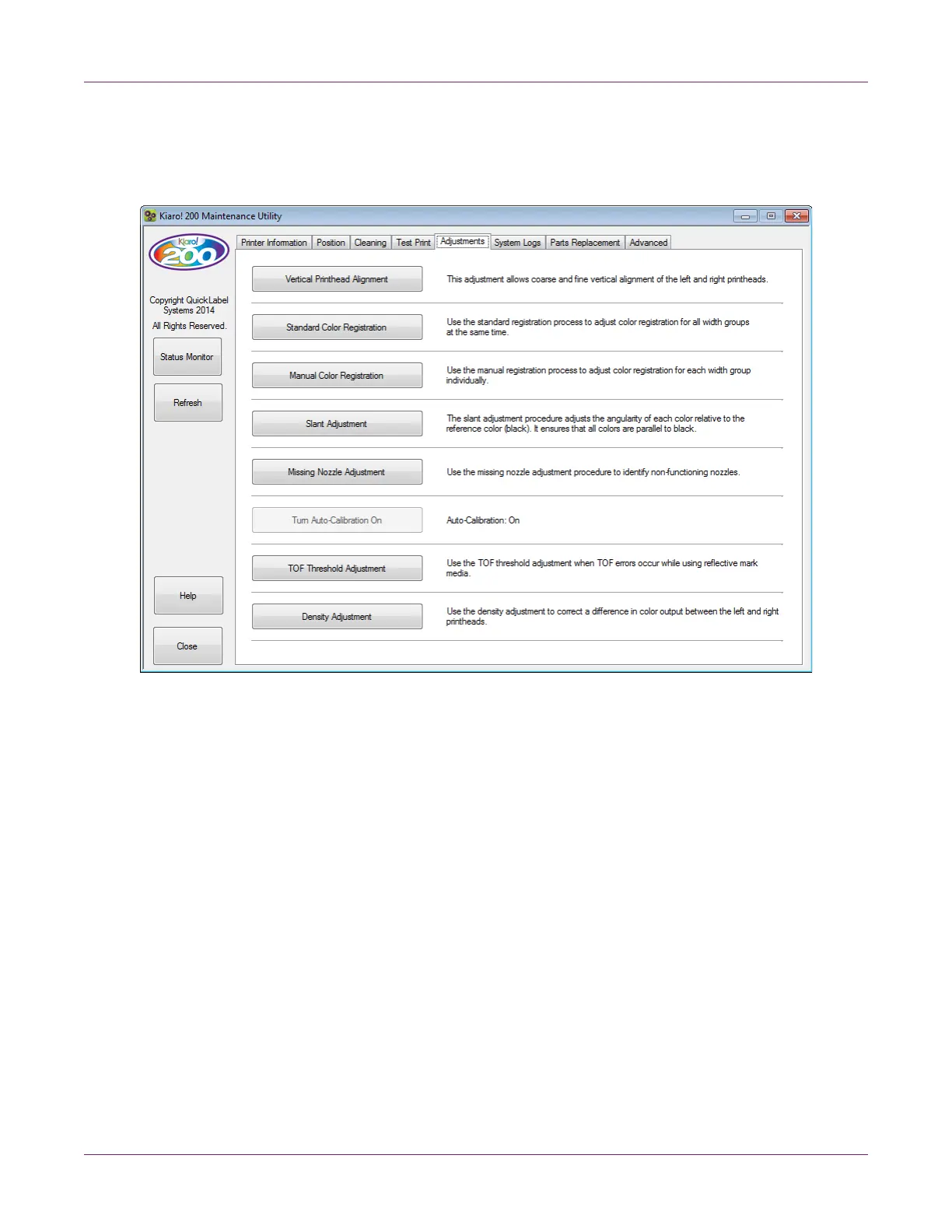Kiaro! 200 Maintenance Utility
Kiaro! 200 User Guide 65
Adjustments Tab
Use the Adjustments tab to set color registration and top-of-form adjustment options.
Setting the Vertical Printhead Alignment
This adjustment allows coarse and fine vertical alignment of the left and right
printheads. Use this adjustment only if you notice vertical misregistration between the
areas printed by each printhead. This procedure is often required after replacing
printheads.
1 Ensure that 8.35 x 6.1 in. (212 x 155 mm) media is loaded.
2 Launch the Kiaro! 200 Maintenance Utility.
From the Windows Start Menu, choose Start > All Programs > QuickLabel
Kiaro! 200 > Kiaro! 200 Maintenance Utility. A language and printer prompt will
open.
Select a display language and the Kiaro! 200 printer you want to connect to.
Choose OK.
3 Choose the Adjustments tab.
