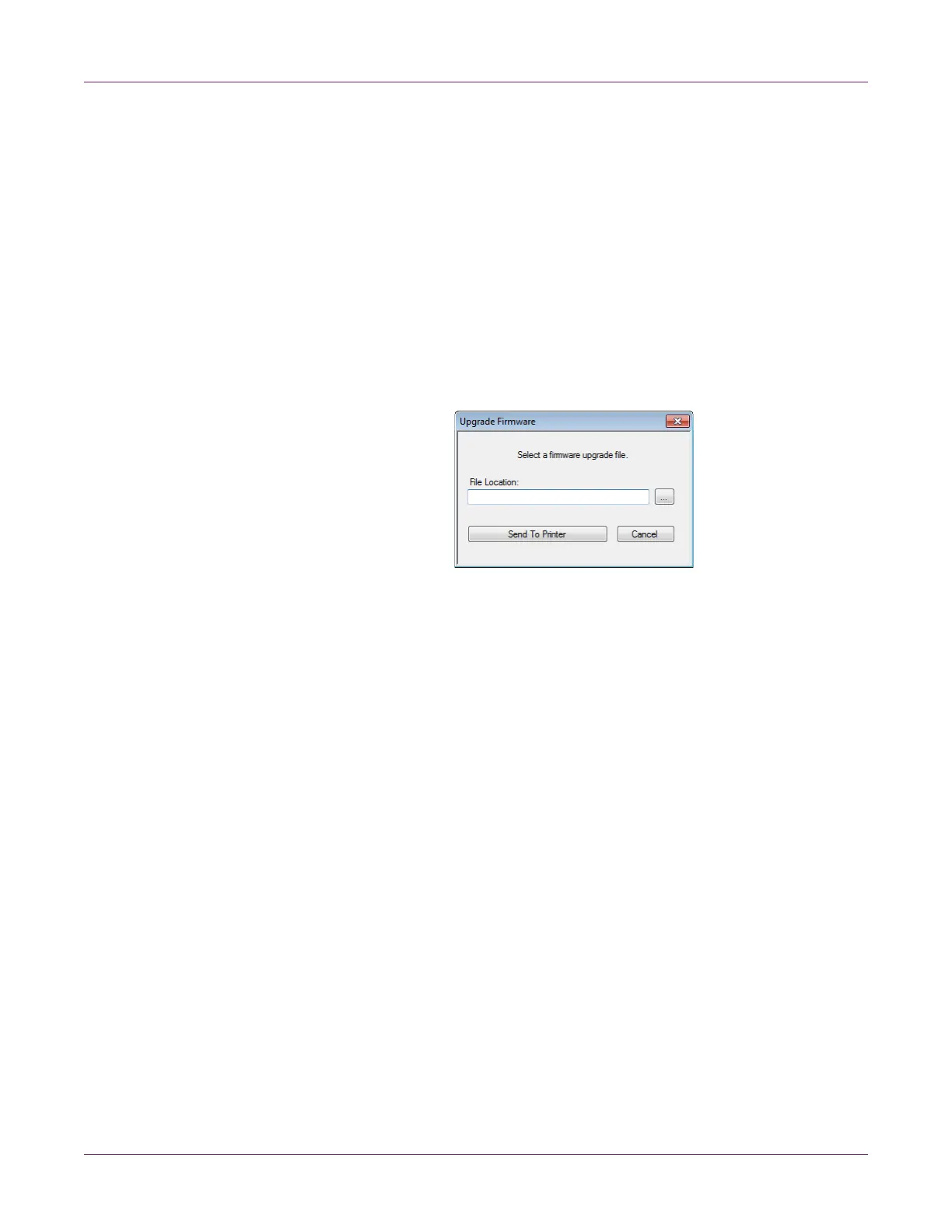Printer Maintenance
98 Kiaro! 200 User Guide
Upgrading the Printer Firmware
1 Ensure a Kiaro! 200 Firmware file (*.udf) is accessible from your PC.
2 Launch the Kiaro! 200 Maintenance Utility.
From the Windows Start Menu, choose Start > All Programs > QuickLabel
Kiaro! 200 > Kiaro! 200 Maintenance Utility. A language and printer prompt will
open.
Select a display language and the Kiaro! 200 printer you want to connect to.
Choose OK.
3 Choose the Printer Information tab.
4 Choose Update Firmware. The Upgrade Firmware window will open.
5 Choose the ... button. Browse to the Kiaro! 200 Firmware file (*.udf) and choose
Open.
6 Choose Send to Printer.
A progress indicator will be displayed and the printer firmware will be upgraded.
When this process is complete, the printer will restart automatically.
