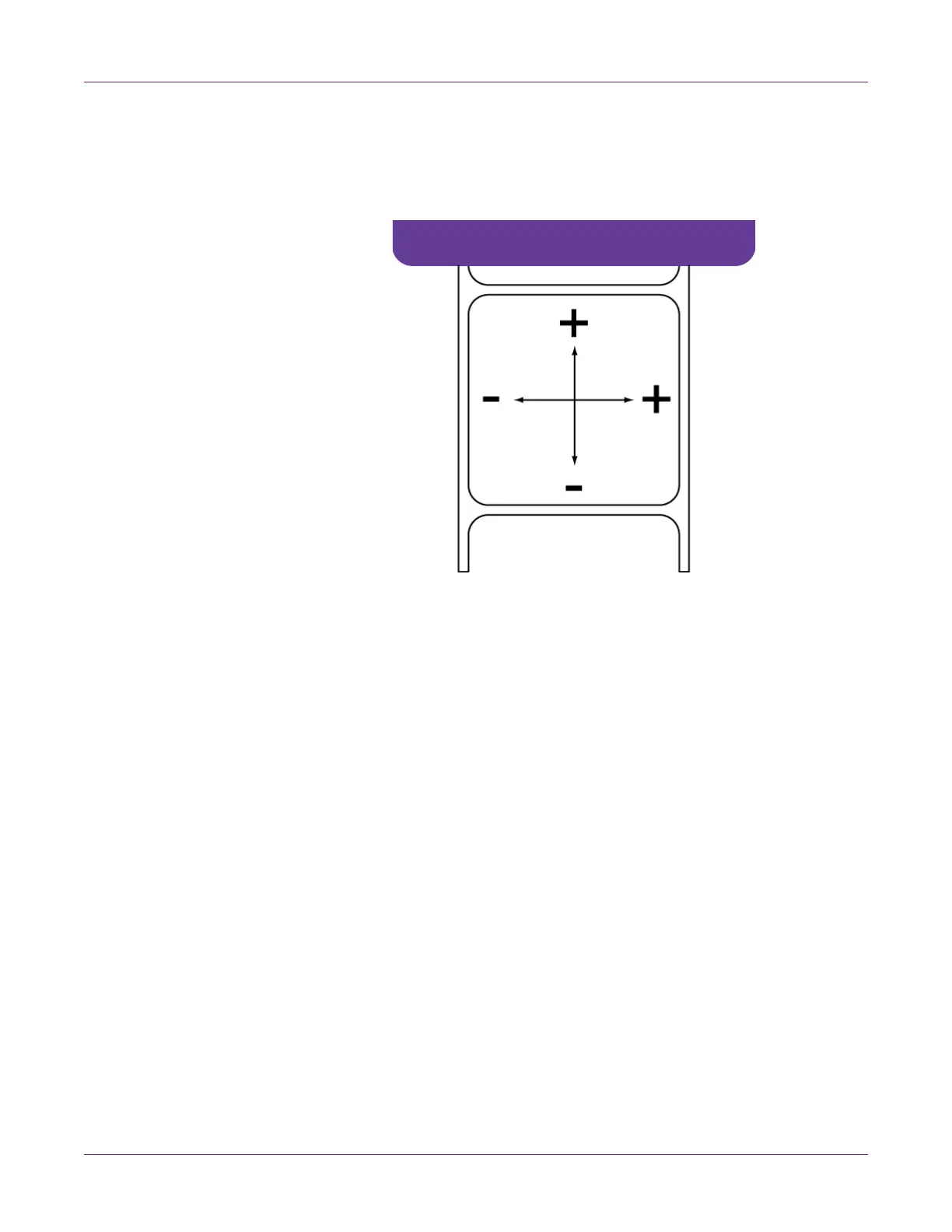Kiaro! 200 Maintenance Utility
74 Kiaro! 200 User Guide
7 Adjust the horizontal and vertical registration of each color for the left and right
printheads.
In the following illustration, a label is exiting the printer. Note the positive and
negative adjustment directions.
8 Choose Save to Printer. The manual color registration settings will be saved.
Using the Slant Adjustment
The slant adjustment procedure adjusts the angularity of each color relative to the
reference color (black). It ensures that all colors are parallel to black.
Note: The slant adjustment is rarely needed. Contact Technical Support for assistance
with this procedure.
1 Ensure that 8.35 x 6.1 in. (212 x 155 mm) media is loaded.
2 Launch the Kiaro! 200 Maintenance Utility.
From the Windows Start Menu, choose Start > All Programs > QuickLabel
Kiaro! 200 > Kiaro! 200 Maintenance Utility. A language and printer prompt will
open.
Select a display language and the Kiaro! 200 printer you want to connect to.
Choose OK.
3 Choose the Adjustments tab.
