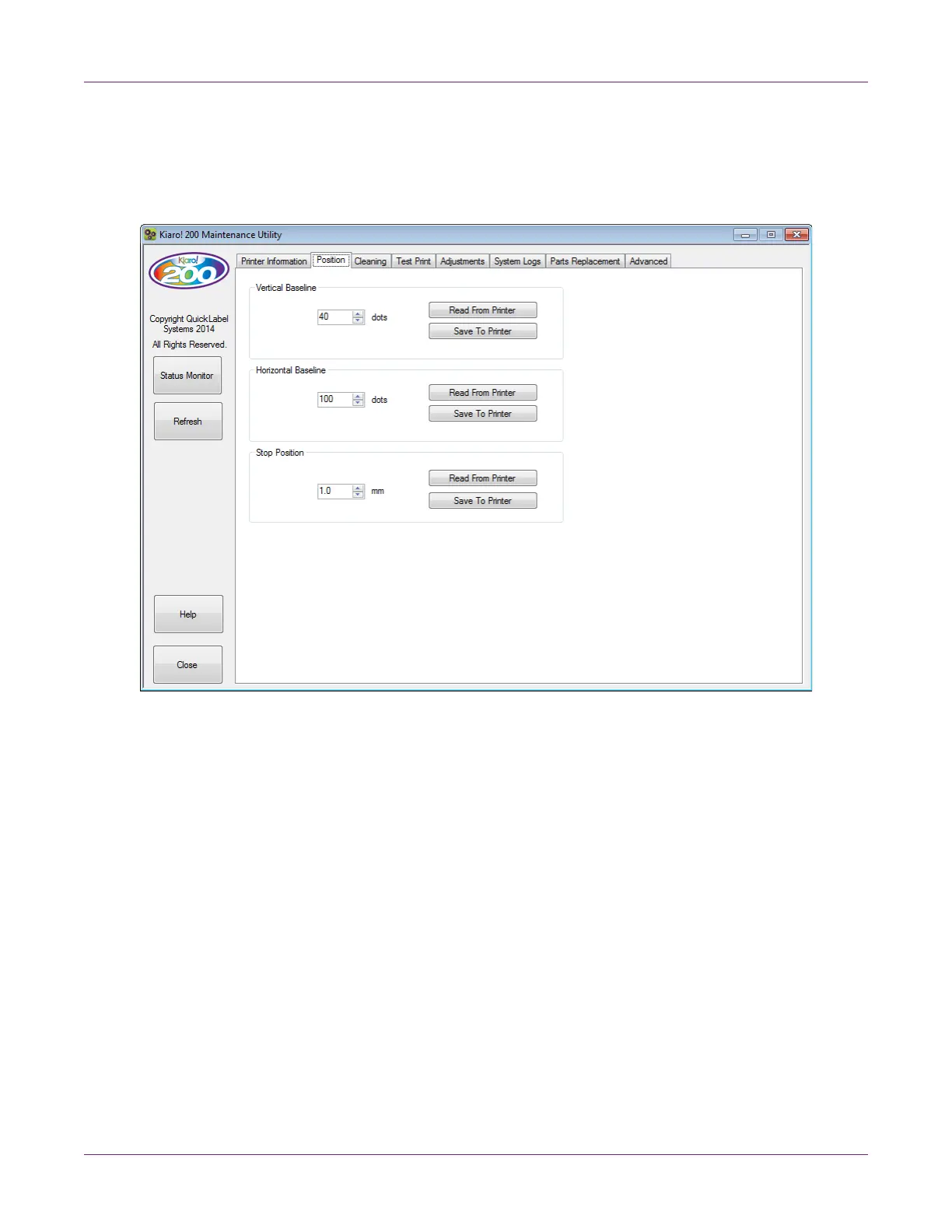Kiaro! 200 Maintenance Utility
58 Kiaro! 200 User Guide
Position Tab
Use the Position tab to adjust the vertical baseline, horizontal baseline, and stop
position.
Setting the Vertical Baseline
The vertical baseline setting adjusts the vertical position of the printed image. You can
adjust the baseline -200 to +200 dots.
1 Launch the Kiaro! 200 Maintenance Utility.
From the Windows Start Menu, choose Start > All Programs > QuickLabel
Kiaro! 200 > Kiaro! 200 Maintenance Utility. A language and printer prompt will
open.
Select a display language and the Kiaro! 200 printer you want to connect to.
Choose OK.
2 Choose the Position tab.
3 To read the vertical baseline value from the printer and set the Vertical Baseline
control accordingly, choose Read From Printer.
