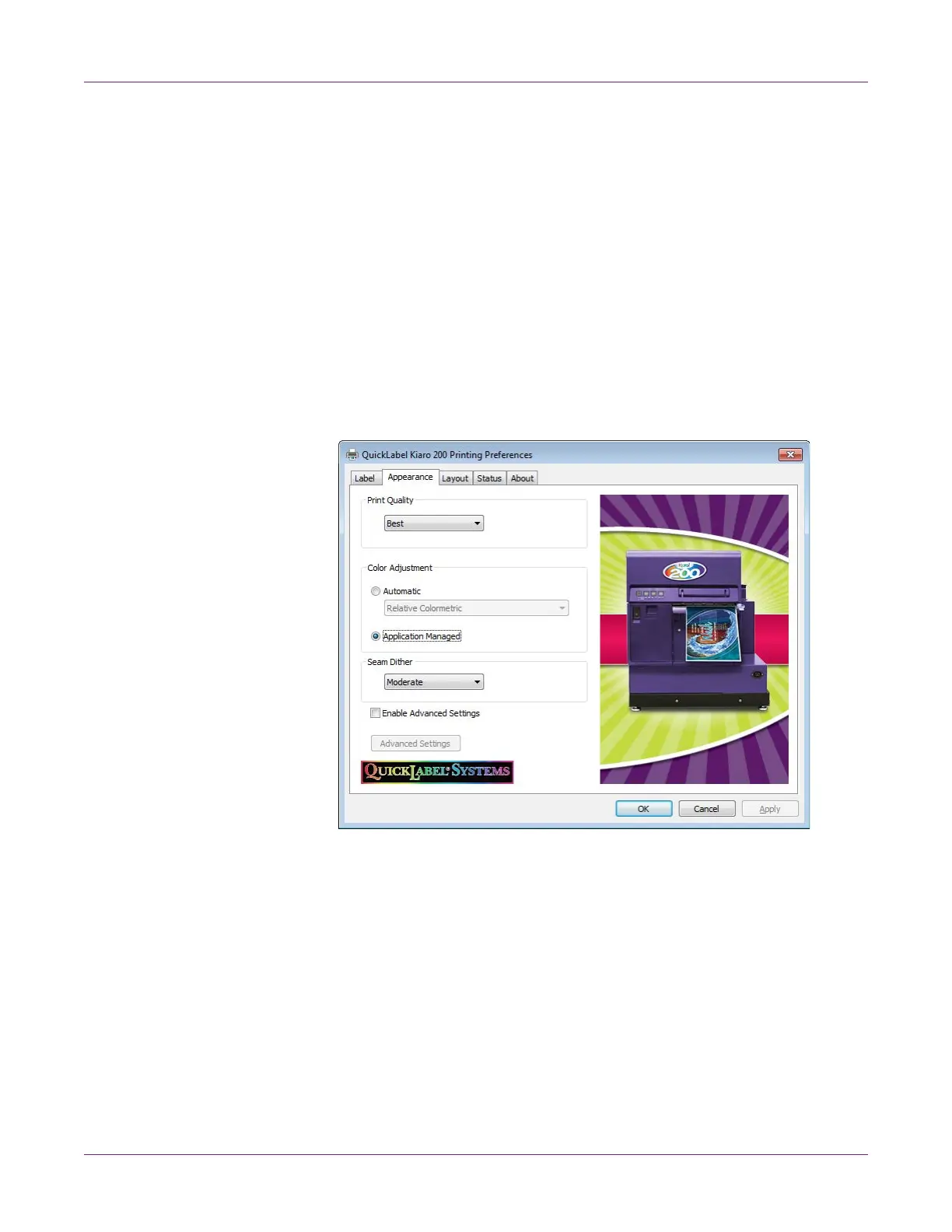Designing and Printing Labels
38 Kiaro! 200 User Guide
• In Windows XP, choose Start > Printers and Faxes.
• In Windows Vista, choose Start > Control Panel > Printers.
• In Windows 7, choose Start > Devices and Printers.
• In Windows 8, access the Search option by pointing to the upper-right corner
of the screen. Search for "Control Panel" and click the Control Panel icon. In
the Control Panel window, click View Devices and Printers.
Right-click the printer icon and choose Printing Preferences. The QuickLabel
Kiaro! 200 Printing Preferences window will open.
Note: You can also access the driver preferences via the application’s print dialog.
From the Print window in your software, select QuickLabel Kiaro! 200 from the
printer list and choose Properties or Setup (varies based on program).
2 Choose the Appearance tab.
3 Check Enable Advanced Settings to enable the settings defined in this
procedure.
