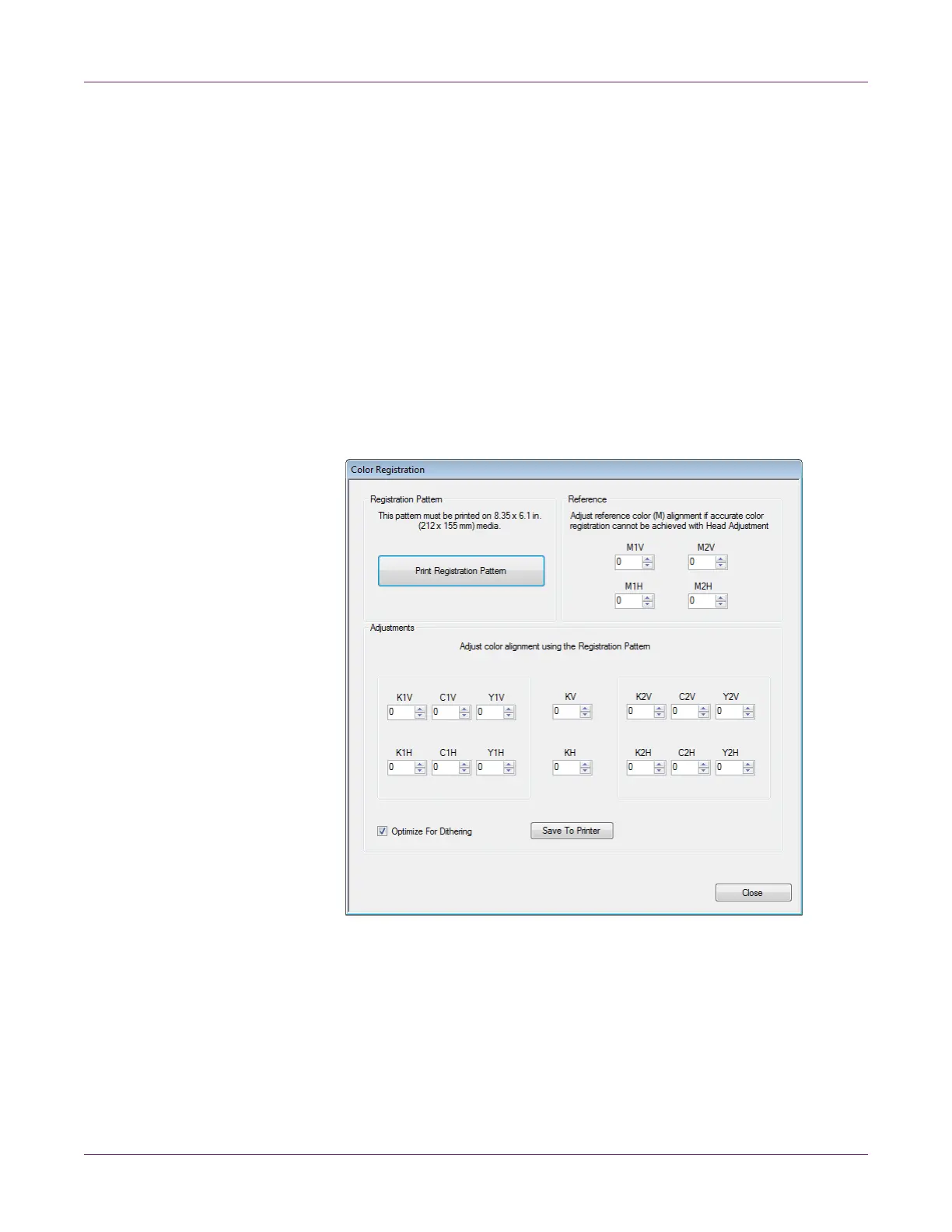Kiaro! 200 Maintenance Utility
68 Kiaro! 200 User Guide
This procedure applies cumulative adjustments to the existing registration settings. It
does not allow direct editing of the registration settings. To view and modify registration
settings directly, use the manual registration procedure. Setting up Manual
Registration
1 Ensure that 8.35 x 6.1 in. (212 x 155 mm) media is loaded.
2 Launch the Kiaro! 200 Maintenance Utility.
From the Windows Start Menu, choose Start > All Programs > QuickLabel
Kiaro! 200 > Kiaro! 200 Maintenance Utility. A language and printer prompt will
open.
Select a display language and the Kiaro! 200 printer you want to connect to.
Choose OK.
3 Choose the Adjustments tab.
4 Choose Standard Color Registration. The Color Registration window will open.
By default, all adjustment values will be set to zero, and the Optimize for
Dithering option will be checked.
