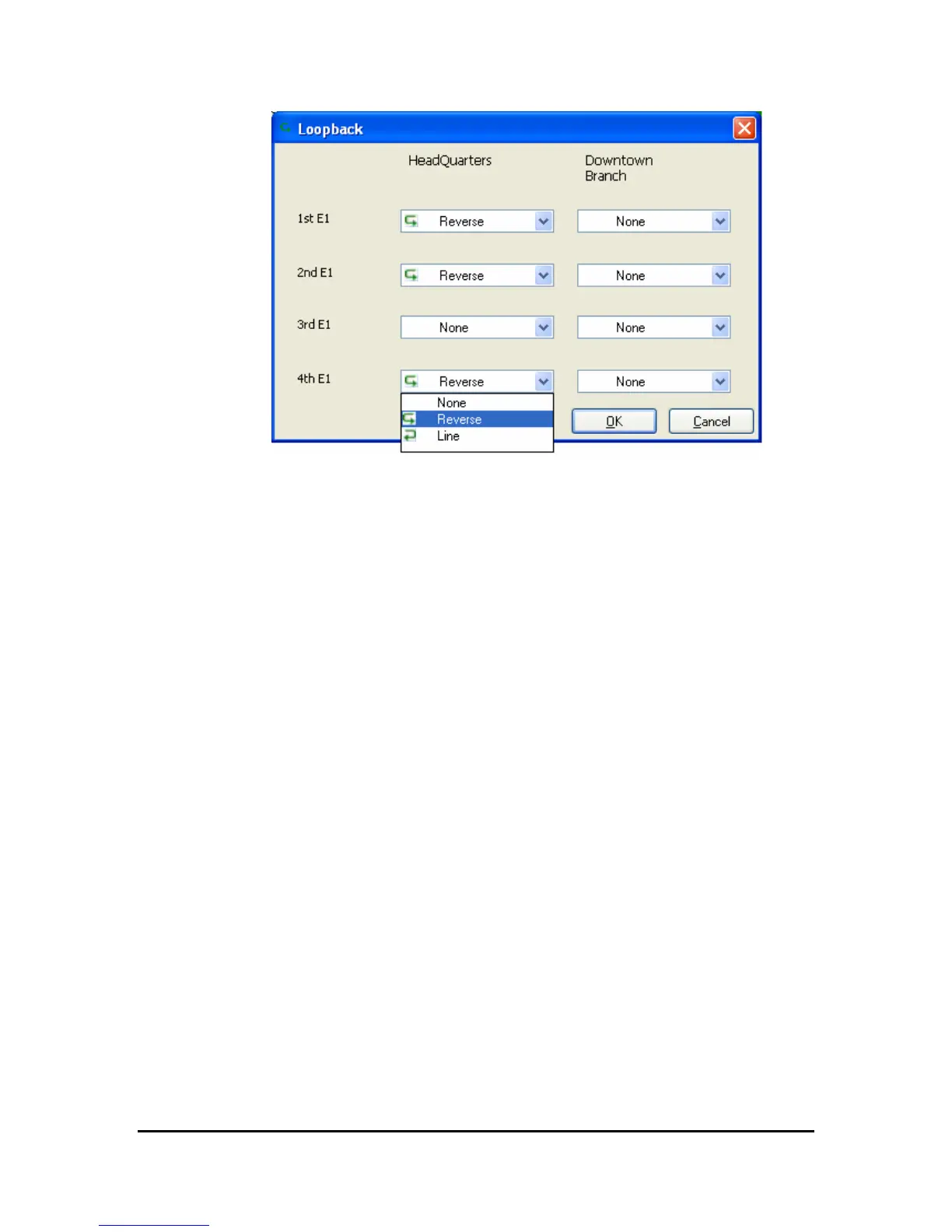Testing the Connection
WinLink User and Installation Guide Version 1.750 6-106
Figure
6-2: Loopback dialog box
2. From the Local or Remote drop-down box, select a loopback that
you intend to run, and click OK.
A confirmation message appears.
3. Click OK to activate a loopback.
This activates selected loopback. A loopback status arrow in the
Main menu turns green to indicate an active loopback.
Æ To deactivate a loopback:
• From the From the Local or Remote drop-down box of the
Loopbacks dialog box, select None and click OK.
A loopback is deactivated and the corresponding status arrow
in the Main menu becomes dimmed.
Local External Loopback
Local external loopback can be set to an external loopback to test the
local E1/T1 port and its connection to the local side user equipment. In
this mode, data coming from the local user equipment is looped back
to it. This loopback is initiated from a management station connected
to the local unit.
