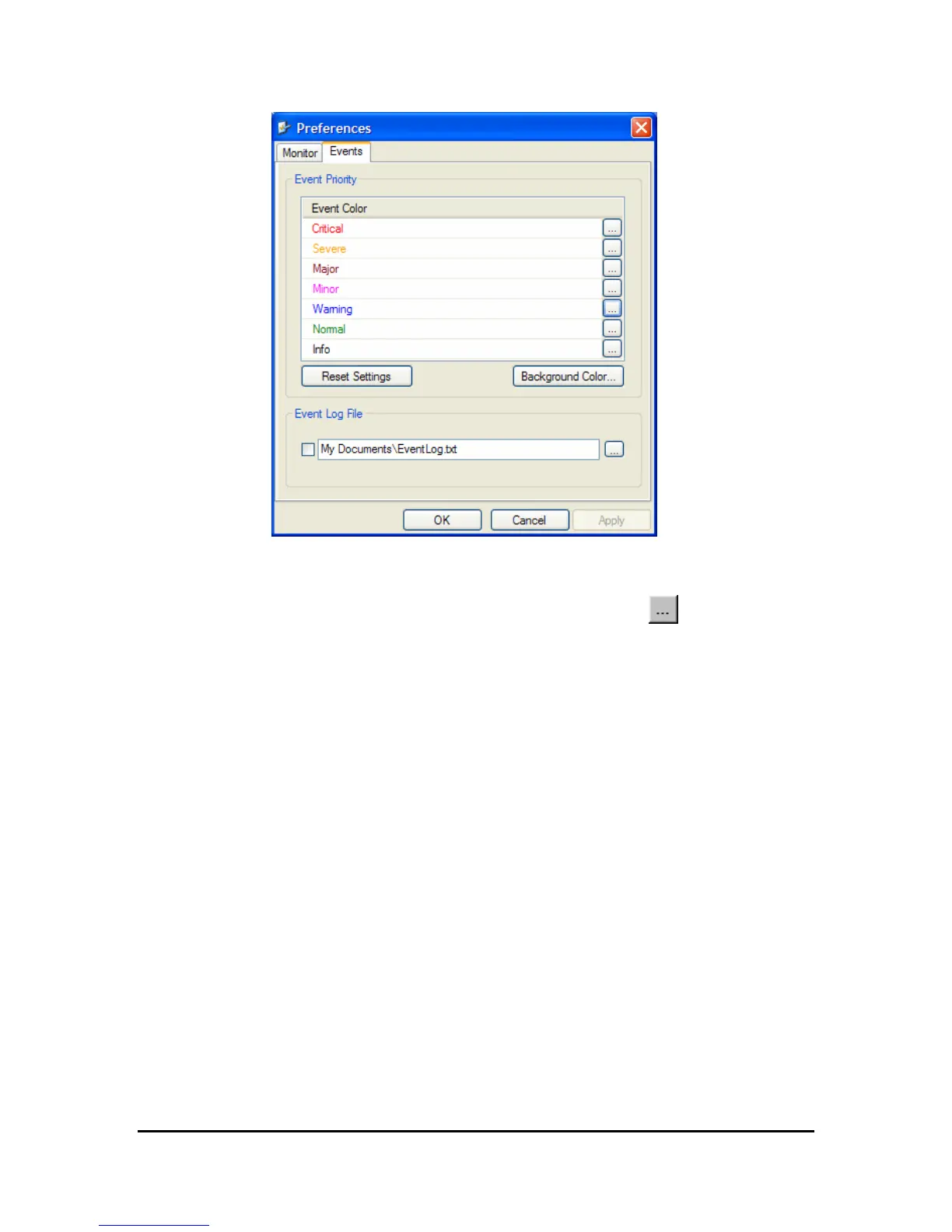Performance Monitoring
WinLink User and Installation Guide Version 1.750 6-119
Figure
6-12: Preferences dialog box
3. Select the Event priority type and click on the button.
A color chart opens.
4. Select the desired color.
5. Repeat for all the trap types.
Æ To set the trap background color:
• Click Background Color to change the text background.
Æ To reset the trap colors:
• Click Reset Settings to return to the default color settings.
Saving the Events Log
You can save recorded events in an Events log text file. New alarms
are automatically added to the text file, as they enter the event log.
Æ To save the event log:
1. From the Tools menu, choose Preferences.
The Preferences dialog box appears
2. Click the Events Tab.
3. Select the file to save.
