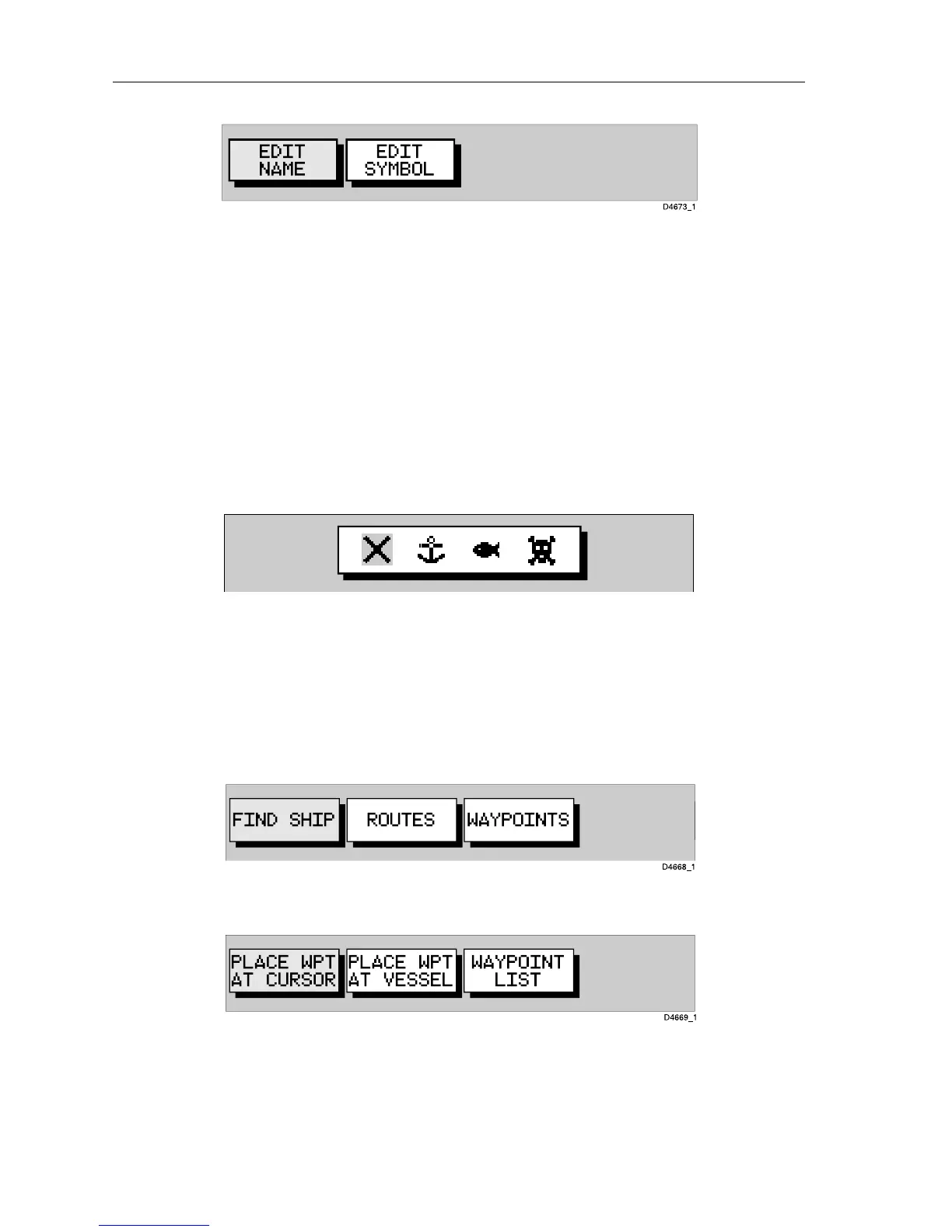3-6 Raychart 425 Chartplotter
Figure 3-9: Edit Waypoint Function
4. To edit the waypoint name, select EDIT NAME.
The
NAME WAYPOINT window is displayed.
5. Use the trackpad to enter or edit the name as follows:
• Use trackpad left/right to move the cursor to the character to be
changed. Up to eight characters can be used.
• Use trackpad up/down to scroll through the characters.
• When editing is complete, press
ENTER; the waypoint name is
updated and the window is removed
6. To edit the symbol, select
EDIT SYMBOL.
The
SELECT SYMBOL options are displayed (Figure 3-10).
Figure 3-10: Edit Symbol Options
7. Use trackpad left/right to highlight the required symbol, then press
ENTER.
➤ To edit a waypoint using the Waypoint List:
1. From chart mode, press
ENTER; the primary function bar is displayed
(Figure 3-11).
Figure 3-11: Primary Function Bar
2. Using trackpad left/right, select WAYPOINTS (Figure 3-12).
Figure 3-12: Waypoint Function Bar
3. Select WAYPOINT LIST; the Waypoint List is displayed, with its associ-
ated function bar (Figure 3-13):
D4674_1
