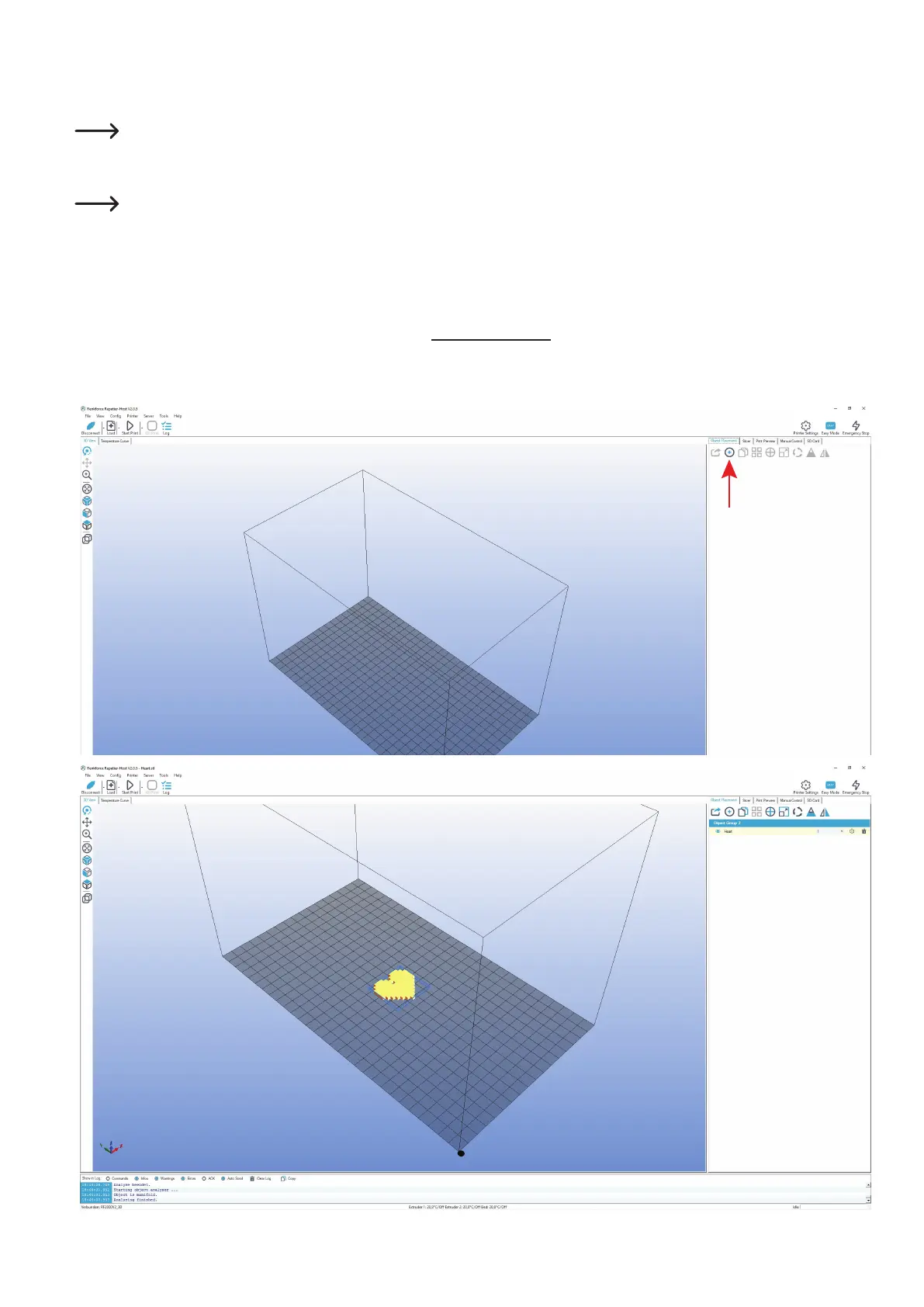52
c) Placement of a printing object in the software
Click the "+"symbolonthemainscreenofthesoftwareintheobjectplacementtab.Selectthedesiredleandclick"OK".
Alternatively,youcanalsosimplypulltheleintothesoftware.
The 3D object "drops" onto the printing plate in the main window and displayed in a close view. The scroll wheel of the mouse can be used to
zoom out of the view again so that you can see the entire virtual printing plate once more.
Thefollowingletypescanbeopenedwiththissoftware:
*.stl(STL-les)
*.obj(OBJ-les)
*.3ds(3D-Studio-les)
In the folder "STL"ontheenclosedSDcard,youwillndafewexamplesfortherstprintingattempts.However,therearemany
placesonlinewhereyoucandownload3Dles(e.g.www.thingiverse.com).
Alternatively, you can, of course, also use a 3D programme to make your own.
