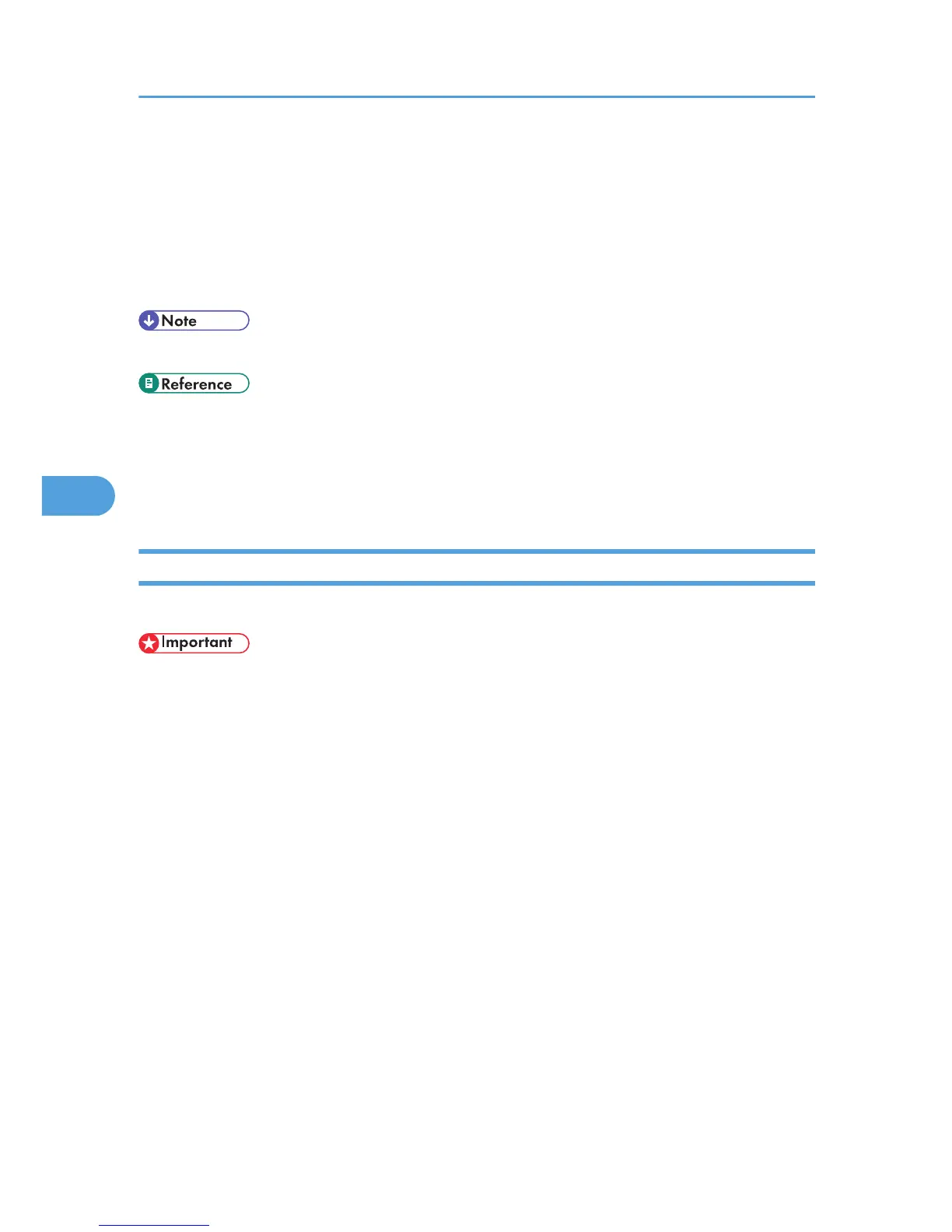• For details about this procedure, see "Loading Paper".
4. Using RPCS Printer Driver, print a document on the registered custom size paper.
• Select [Invoice A] for [Paper type:], then proceed with the printing. When [Paper type:] is set to
[Invoice A], Plain paper that is suitable for "Invoice A" is selected automatically. Registering a
descriptive name makes selecting a paper type from the [Paper type:] list easier.
• For details about this procedure, see "Printing Using Registered Paper Types".
• You can register up to eight user paper types.
• p.96 "Loading Paper"
• p.120 "Registering Names to Paper Types"
• p.121 "Setting User Paper Types to Trays"
• p.122 "Printing Using Registered Paper Types"
Registering Names to Paper Types
Log on to Web Image Monitor in the administrator mode.
• The control panel might not display the paper type name correctly if it is registered using non-
alphanumeric characters (i.e., other than a-z, A-Z, or 0-9).
1. Start your Web browser.
2. Enter "http://(printer's address)/" in the address bar of the Web browser.
The Top of Web Image Monitor appears.
If the printer's host name has been registered on the DNS or WINS server, you can enter it in the
address bar.
If SSL (encrypted HTTP) is running in a server authentication environment, enter "https://(printer's
address)".
3. On the Top Page, click [Login].
A dialog box for entering the user name and password appears.
4. Enter your login user name and password, and then click [Login].
For details about the login user name and password, consult your administrator.
5. In the menu area, click [Configuration].
6. On the [Device Settings], click [User Paper Type], and then change the settings as necessary.
The screen for selecting [User Paper Type] appears.
5. Paper and Other Media
120
