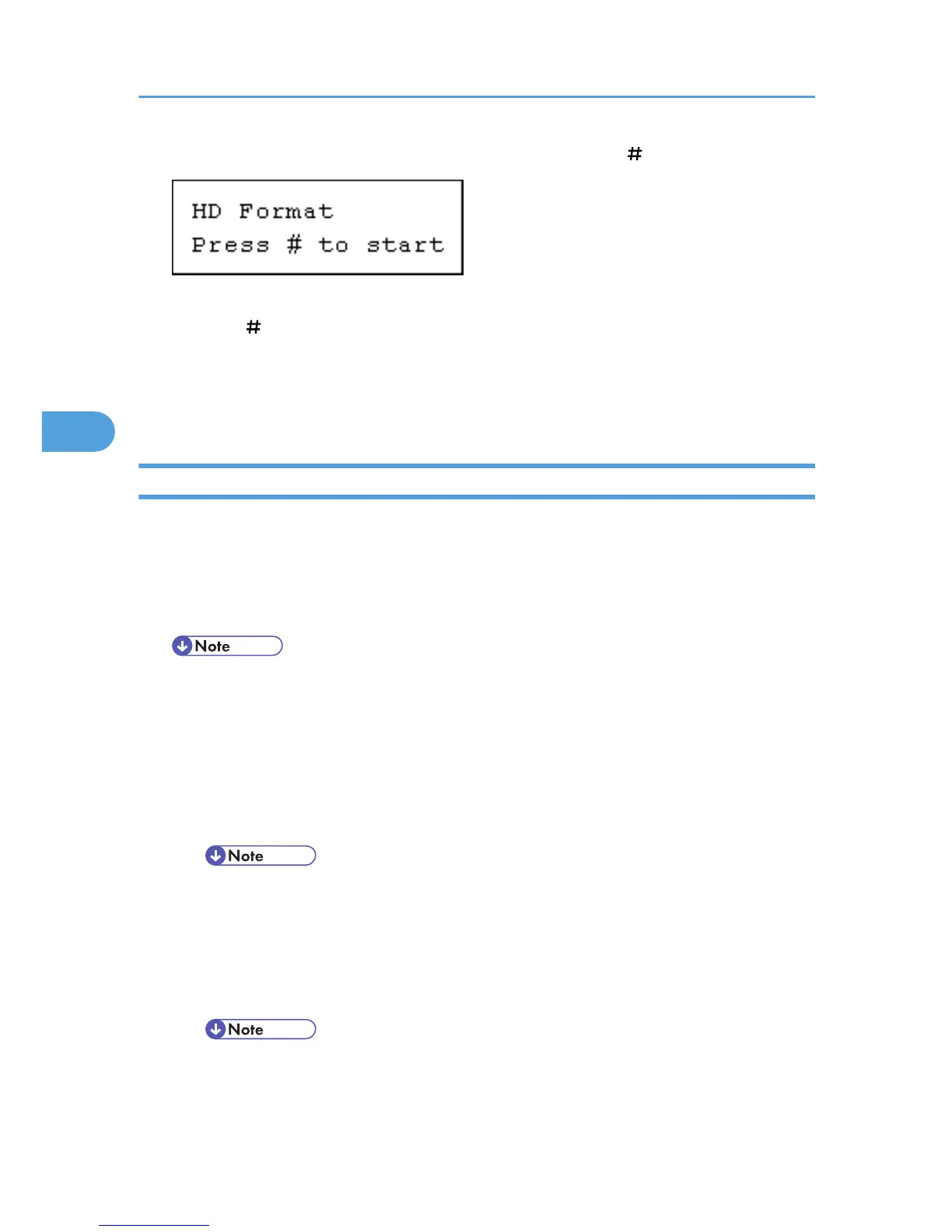4. Read the HD format confirmation message, and then press the [ Enter] key.
The hard disk drive is formatted, and the message appears.
5. Press the [ Enter] key.
The [HD Format] screen appears.
6. Press the [Menu] key.
The initial screen appears.
Maintenance Menu Parameters
This section explains about parameters that can be set on the Maintenance menu.
Image Density
You can select the print image density.
-6 to 3
• For details, see "Adjusting the Printer", Hardware Guide.
Registration
You can adjust the starting position of the printing page.
• Prt. Test Sheet
You can print the registration test sheet.
Tray 1, Tray 2, Tray 3, Bypass Tray, Duplex Unit
• Only the installed trays appear on the display panel.
• Adjustment
You can select the start position for printing on a page.
Horiz.:Tray 1, Horiz.:Tray 2, Horiz.:Tray 3, Horiz.:Bypass, Horiz.:Dup.Back, Vert.:Std. Tray,
Vert.:Opt. Tray, Vert.:Bypass, Vert.:Dup.Back
• Only the installed trays appear on the display panel.
4. Making Printer Settings Using the Control Panel
146
