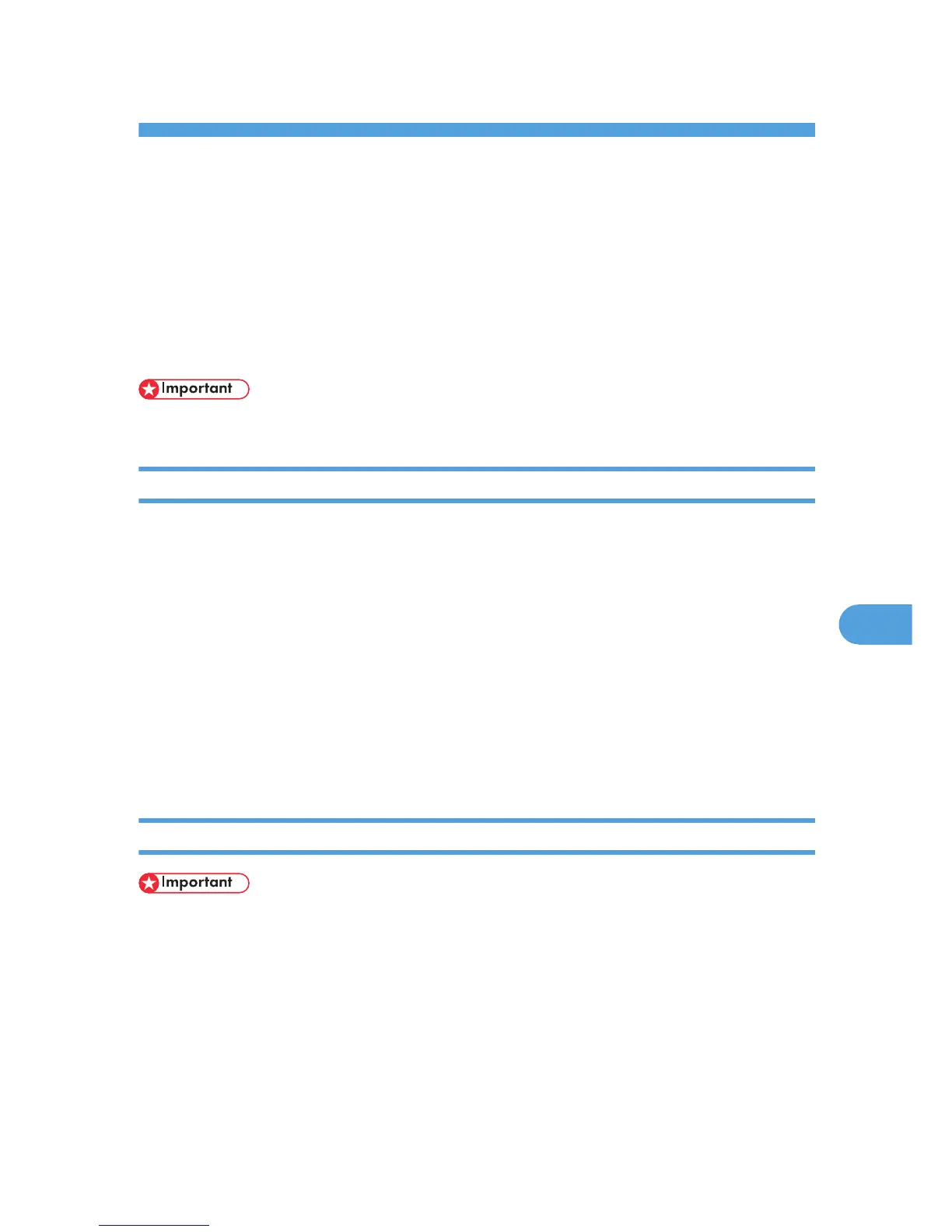7. Mac OS Configuration
This chapter explains how to use this printer with a Mac.
Mac OS
This section explains how to configure a Mac OS to use EtherTalk and USB.
The following explains how to configure Mac OS 9.1. If you are not using Mac OS 9.1, see the manual
of the Mac OS you are using for details.
• For Mac OS 8.6 and higher. (Mac OS X Classic environment is supported.)
Installing the PPD Files
It is necessary to install a PostScript Printer Description (PPD) files to print from a Mac OS.
Follow the procedure below to install a PPD file into a Mac OS using Mac OS 8.6 and higher.
1. Double-click the CD-ROM drive icon.
2. Double-click the [Mac OS 8 and 9] folder.
3. Double-click the [Printer Descriptions] folder.
4. Double-click the folder of the language you use.
5. Open the [Disk1] folder.
6. Drag the PPD file into [Printer Descriptions] in [Extensions] under [System Folder].
7. Restart the Mac OS.
Setting Up PPD Files
• Make sure that the printers are connected to an Apple Talk network before performing the following
procedure.
1. On the [Apple] menu, click [Chooser].
2. Click the LaserWriter 8 icon.
3. In the [Select a PostScript Printer:] list, click the name of the printer you want to use.
4. Click [Create].
5. Click the printer you want to use, and then click [Select].
295
