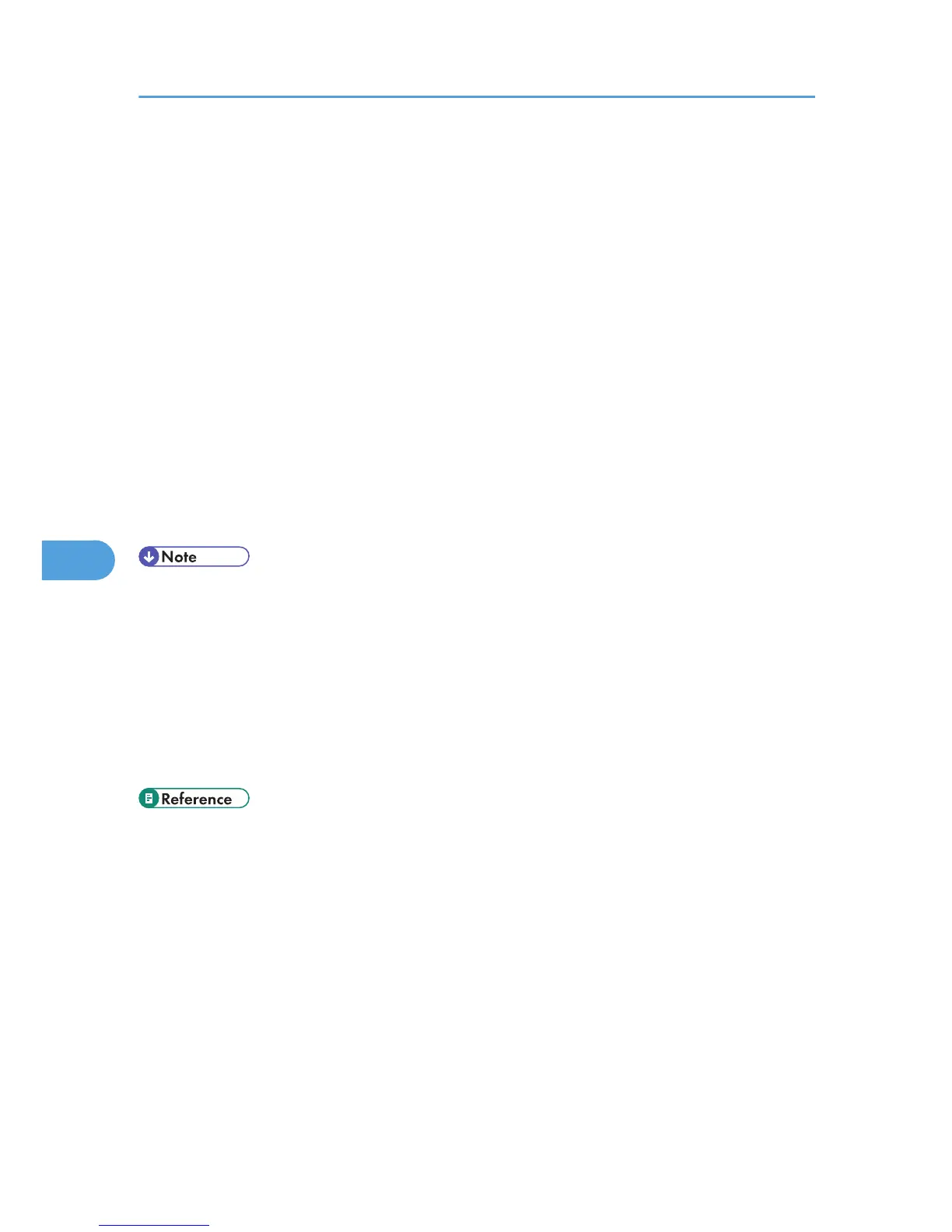25. Enter the printer server name as the context name, and then press the [Enter] key.
26. Select the printer name on the context menu, and then press the [Enter] key.
Setting up using Web Image Monitor
1. Start Web Image Monitor.
2. Click [Login].
A dialog box for entering the login user name and login password appears.
3. Enter the user login name and password, and then click [Login].
For details about the login user name and password, consult your administrator.
4. Click [Configuration] in the left area, and then click [NetWare Print Settings].
5. Confirm the settings, and then click [Device Name].
Configuration is now complete. Wait several minutes before restarting Web Image Monitor.
6. Click [Logout].
7. Quit Web Image Monitor.
• If you cannot identify the printer you want to configure, check the printer name against the
configuration page printed from the printer. For details about printing a configuration page, see "Test
Printing", Quick Installation Guide.
• If no printer names appear in the list, match the frame types of IPX/SPXs for the computer and printer.
Use the [Network] dialog box of Windows to change the frame type of the computer.
• For details about Web Image Monitor, see "Using Web Image Monitor".
• For details about login user names and passwords, see Security Guide, which is the administrator's
manual.
• p.185 "Using Web Image Monitor"
6. Using a Printer Server
294
