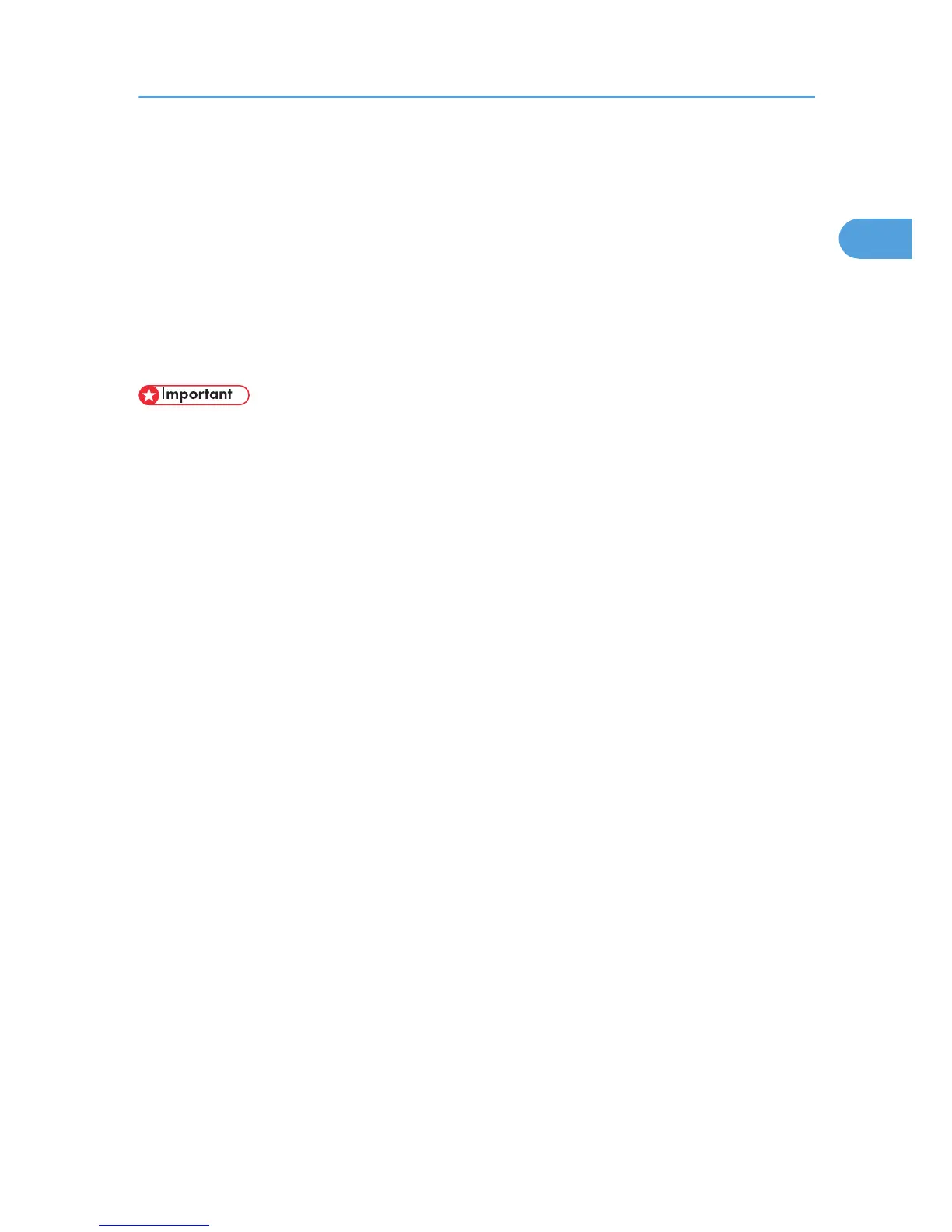Using as a Windows Network Printer
This describes how to install the PCL, RPCS or PostScript 3 printer driver when using the printer as a Windows
network printer.
To use the print server, install the printer driver by selecting "Network printer server", and then select the
Windows 2000/XP/Vista, or Windows Server 2003/2003 R2/2008 shared printer.
This section assumes that the client has already been configured to communicate with a Windows 2000/
XP/Vista, or Windows Server 2003/2003 R2/2008 print server. Do not begin the following procedure
before the client is set up and configured correctly.
• To install the printer driver under Windows 2000/XP/Vista, and Windows Server 2003/2003
R2/2008, you must have an account that has Manage Printers permission. Log on as an
Administrators or Power Users group member.
• If you print with a print server connected to the printer using the SmartDeviceMonitor port, Recovery
Printing and Parallel Printing cannot be used from the client.
• If you print under Windows XP/Vista or Windows Server 2003/2003 R2/2008 print server,
notification functions of SmartDeviceMonitor may not be used with the client.
• Installing this printer driver requires Administrators permission. Log on using an account that has
Administrators permission.
• If you print from a print server connected to the printer using the DeskTopBinder-
SmartDeviceMonitor port, the client cannot use Recovery Printing and Parallel Printing.
• If you print with a Windows XP or Windows Server 2003/2003 R2/2008 print server,
DeskTopBinder-SmartDeviceMonitor notification functions may not be possible for the client.
• You can install the printer driver from the CD-ROM provided with this printer or download it from the
supplier's Web site.
• If your operating system is Windows XP Pro x64, Windows Vista x64 or Windows Server 2003/2003
R2/2008 x64, you must download the printer driver from the manufacturer's Web site. Select this
printer and the operating system you are using, and then download it.
Installing the PCL or RPCS Printer Drivers
1. Quit all applications currently running.
2. Insert the CD-ROM into the CD-ROM drive.
The installer starts.
3. Select an interface language, and then click [OK].
The default interface language is English.
4. Click [PCL/RPCS Printer Drivers].
Using as a Windows Network Printer
37
