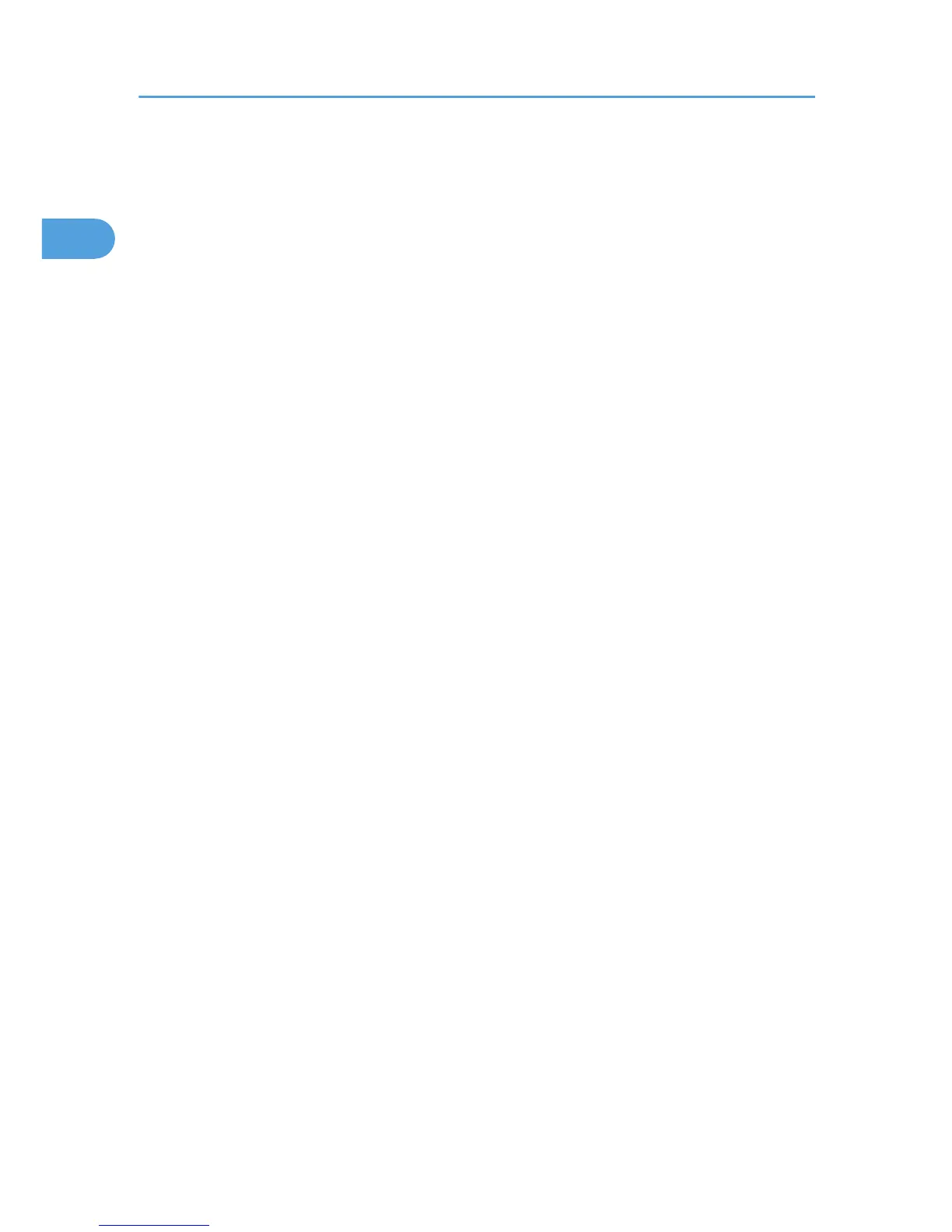5. The software license agreement appears in the [License Agreement] dialog box.
After reading the agreement, click [I accept the agreement.], and then click [Next >].
6. Select the printer driver you want to use in the [Select Program] dialog box.
You can select several printer drivers.
7. Click [Next >].
8. Select the [Printer Name] check box to select the printer models you want to use.
The printer name can be changed in the [Change settings for 'Printer Name'] box.
9. Double-click the printer name to display the printer settings.
The details shown in [Comment], [Driver], and [Port] vary depending on the operating system, printer
model, and port.
10. Click [Port], and then click [Add].
11. Click [Network Printer], and then click [OK].
12. Double-click the computer name you want to use as a print server in the [Browse for Printer]
window.
13. Select the printer you want to use, and then click [OK].
14. Check that the port of the selected printer is displayed in [Port].
15. Configure the user code as necessary.
For an RPCS printer driver, a user code can be set after the printer driver installation.
For details about user code, see the printer driver Help.
16. Select the [Default Printer] check box to configure the printer as default.
17. Click [Continue].
The printer driver installation starts.
18. After the installation is completed, select one of the options to restart the computer either
now or later, and then click [Finish].
Restart the computer to complete installation.
Installing the PostScript 3 Printer Driver
1. Quit all applications currently running.
2. Insert the CD-ROM into the CD-ROM drive.
The installer starts.
3. Select an interface language, and then click [OK].
The default interface language is English.
The printer driver with the selected language will be installed. The English printer driver is installed
when the following language is selected: Suomi, Magyar, Cestina, Polski, Portugues, Russian,
Catala, Turkce.
1. Preparing for Printing
38
