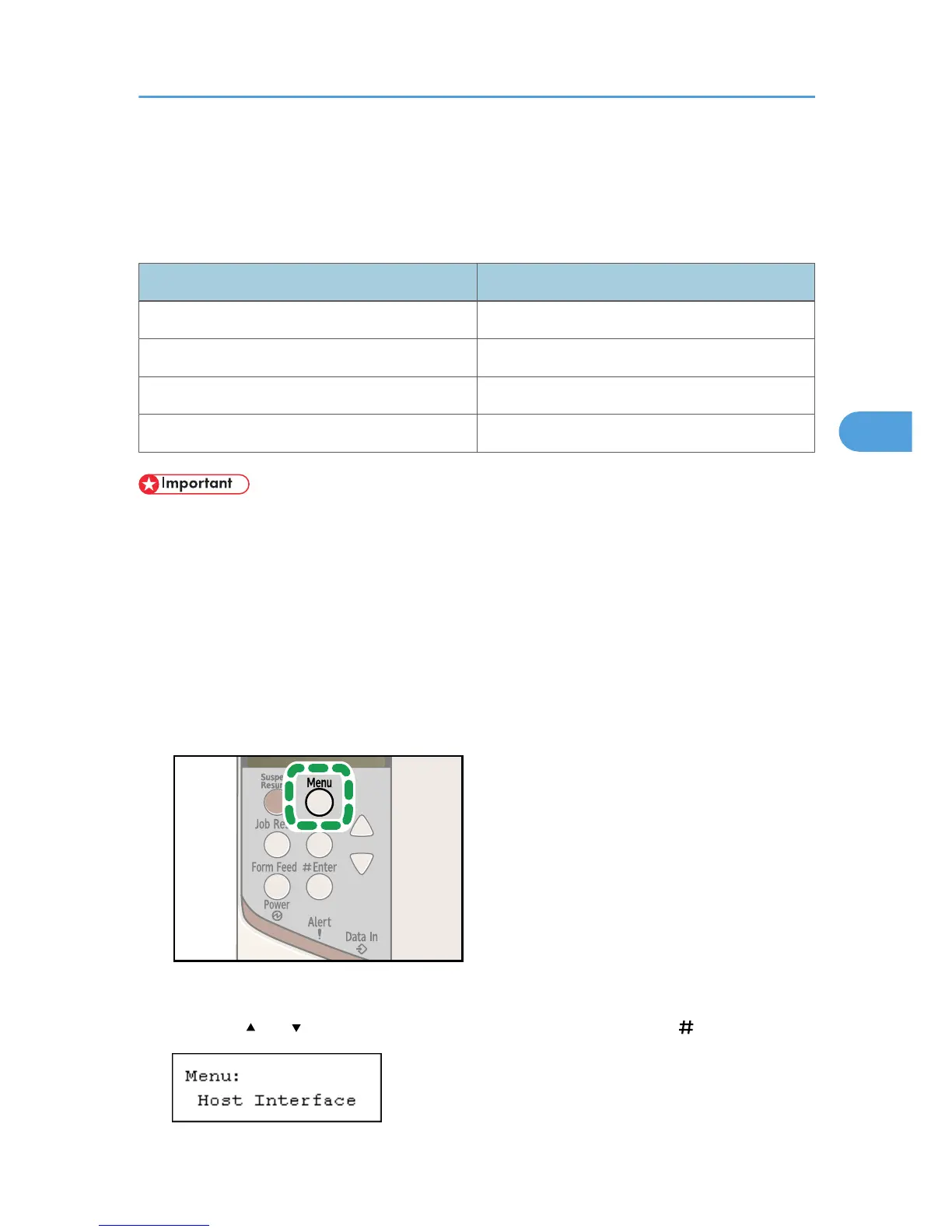Wireless LAN Configuration
Configure the printer to use wireless LAN. The following table shows the control panel settings and their
default values. These items appear in the [Host Interface] menu.
Setting Name Default Value
Comm. Mode 802.11 Ad hoc
Ad-hoc Channel 11
SSID blank
Security Method None
• Ethernet and wireless LAN cannot be used at the same time.
• To use wireless LAN, set as the followings using the control panel: press the [Menu] key, and then
select [Host Interface], [Network Setup], [LAN Type], and then [Wireless LAN]. Also, set the IPv4
Address, Subnet Mask, Gateway Address, DHCP, Frame Type (NW), and Active Protocol under the
[Network Setup] menu. For details about setting items, see p.61 "Ethernet Configuration".
• The wireless LAN interface unit cannot be used simultaneously with a standard Ethernet interface.
• The optional wireless LAN interface unit supports 802.11 Ad hoc and Infrastructure modes. Select
[802.11 Ad hoc] or [Infrastructure] for [Comm.Mode].
1. Press the [Menu] key.
The [Menu] screen appears.
2. Press the [ ] or [ ] key to display [Host Interface], and then press the [ Enter] key.
Wireless LAN Configuration
71
