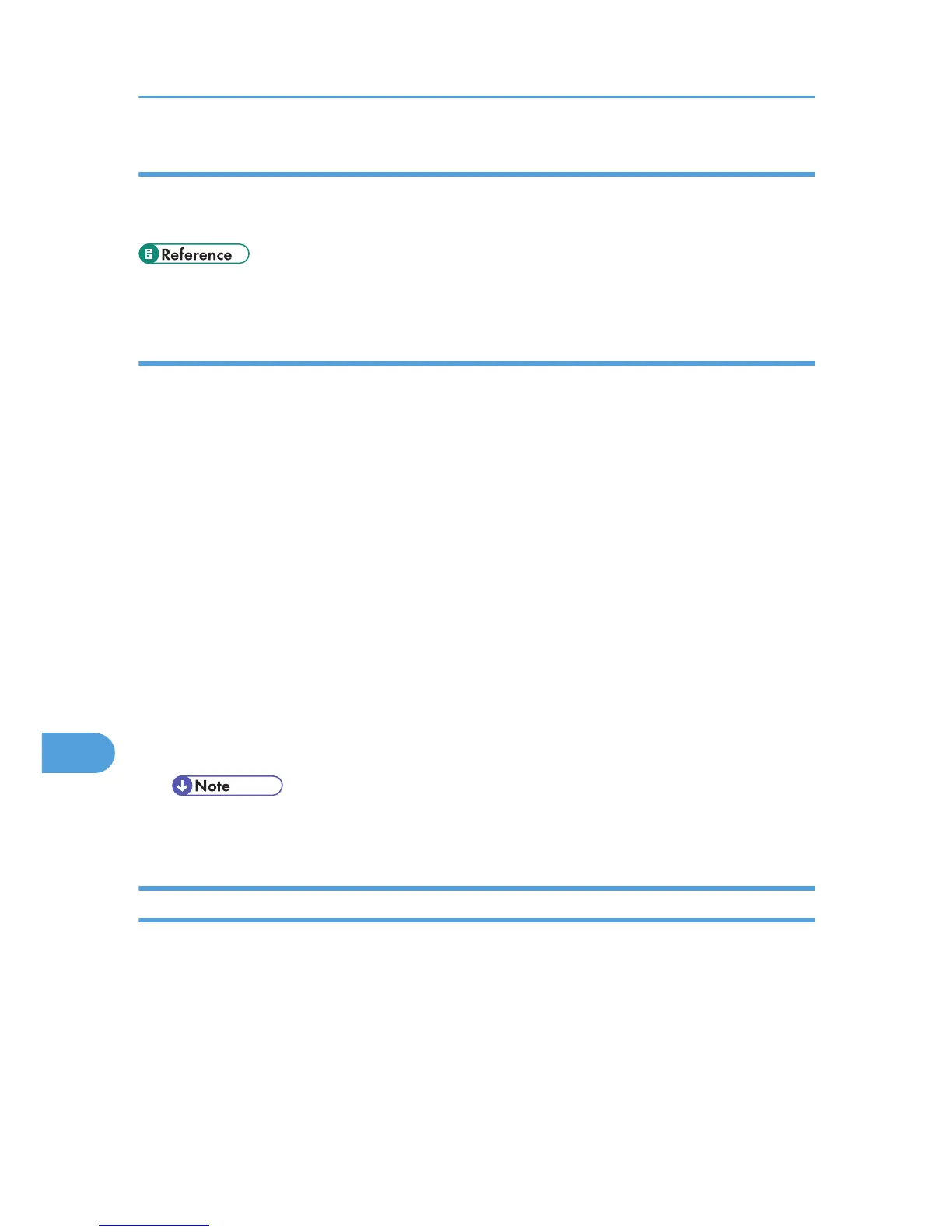When setting the IPv4 address of a printer using DHCP
Use the printer name on the configuration page as the host name.
For details about printing a configuration page, see "List/Test Print Menu".
• p.141 "List/Test Print Menu"
In other cases
Add the IPv4 address and host name of the network printer to the hosts file on the computer used for printing.
Methods of addition vary depending on operating systems.
Windows 2000/XP/Vista, Windows Server 2003/2003 R2/2008
1. Open the hosts file using memo pad files, for instance.
The hosts file is in the following folder:
\WINNT\SYSTEM32\DRIVERS\ETC\HOSTS
"\WINNT" is the directory of the installation destination for Windows 2000/XP/Vista, Windows
Server 2003/2003 R2/2008.
2. Add an IPv4 address and host name to the hosts file using the following format:
192.168.15.16 host # NP
"192.168.15.16" is the IPv4 address, "host" is the printer's host name, and "#NP" is replaced by
comments. Insert a space or tab between "192.168.15.16" and "host", between "host" and "#NP"
respectively, using one line for this format.
3. Save the file.
• When using a host name under Windows Server 2003/2003 R2 with IPv6 protocol, perform
host name resolution using an external DNS server. The host file cannot be used.
Printing Commands
The following explains printing operations using the "lpr", "rcp", and "ftp" commands.
Enter commands using the command prompt window. The location of the command prompts varies
depending on operating systems:
• Windows 2000
[Start] - [Programs] - [Accessories] - [Command Prompt]
• Windows XP, Windows Vista, Windows Server 2003/2003 R2/2008
9. Appendix
380
