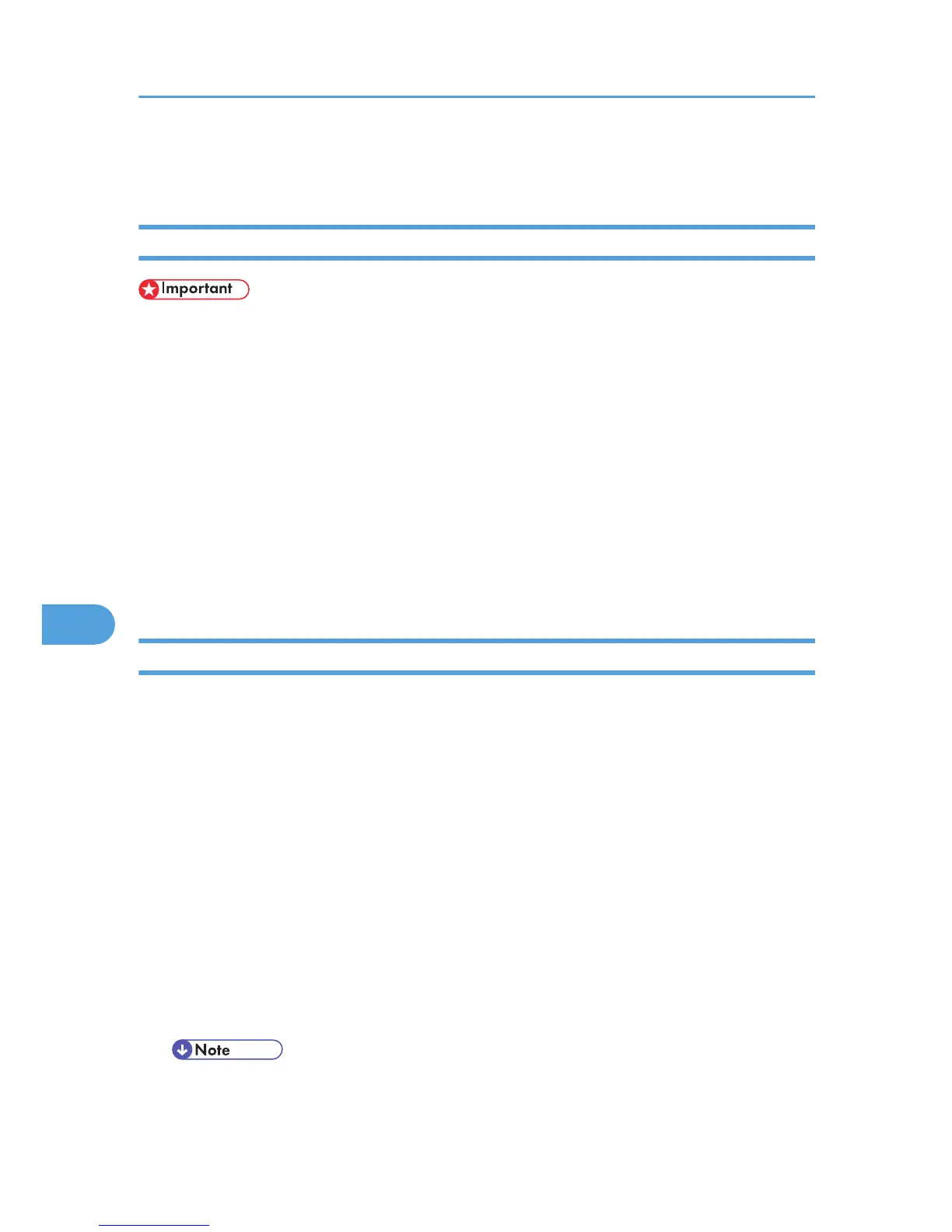6. A PPD file is set up and the LaserWriter 8 icon appears at the left of the printer name in the
list.
Creating a Desktop Printer Icon
• Make sure that printers are connected to the USB before performing the following procedure.
To use a printer connected by USB, create a desktop printer icon.
1. Double-click [Utilities] folder under the [Applications (Mac OS 9)] folder.
2. Double-click [Desktop Printer Utility].
3. Click [LaserWriter 8] in [With], click [Printer (USB)] Create Desktop, and then click [OK].
4. Click [Change] in [USB Printer Selection].
5. Select the model you are using in [Select a USB Printer:], and then click [OK].
6. Click [Create].
7. Enter the printer name, and then click [Save].
8. Quit Desktop Printer Utility.
Setting Up Options
1. On the [Apple] menu, click [Chooser].
2. Click the LaserWriter 8 icon.
3. In the [Select the PostScript Printer:] list, click the name of the printer you want to use, and
then click [Setup...].
4. Click [Configure].
A list of options appears.
5. Select the option you want to set up, and then select an appropriate setting for it.
6. Click [OK].
The list of options closes.
7. Click [OK].
The [Chooser] dialog box appears.
8. Close the [Chooser] dialog box.
• If the option you want to select is not displayed, PPD files may not be set up correctly. To complete
the setup, check the name of the PPD file displayed in the dialog box.
7. Mac OS Configuration
296
