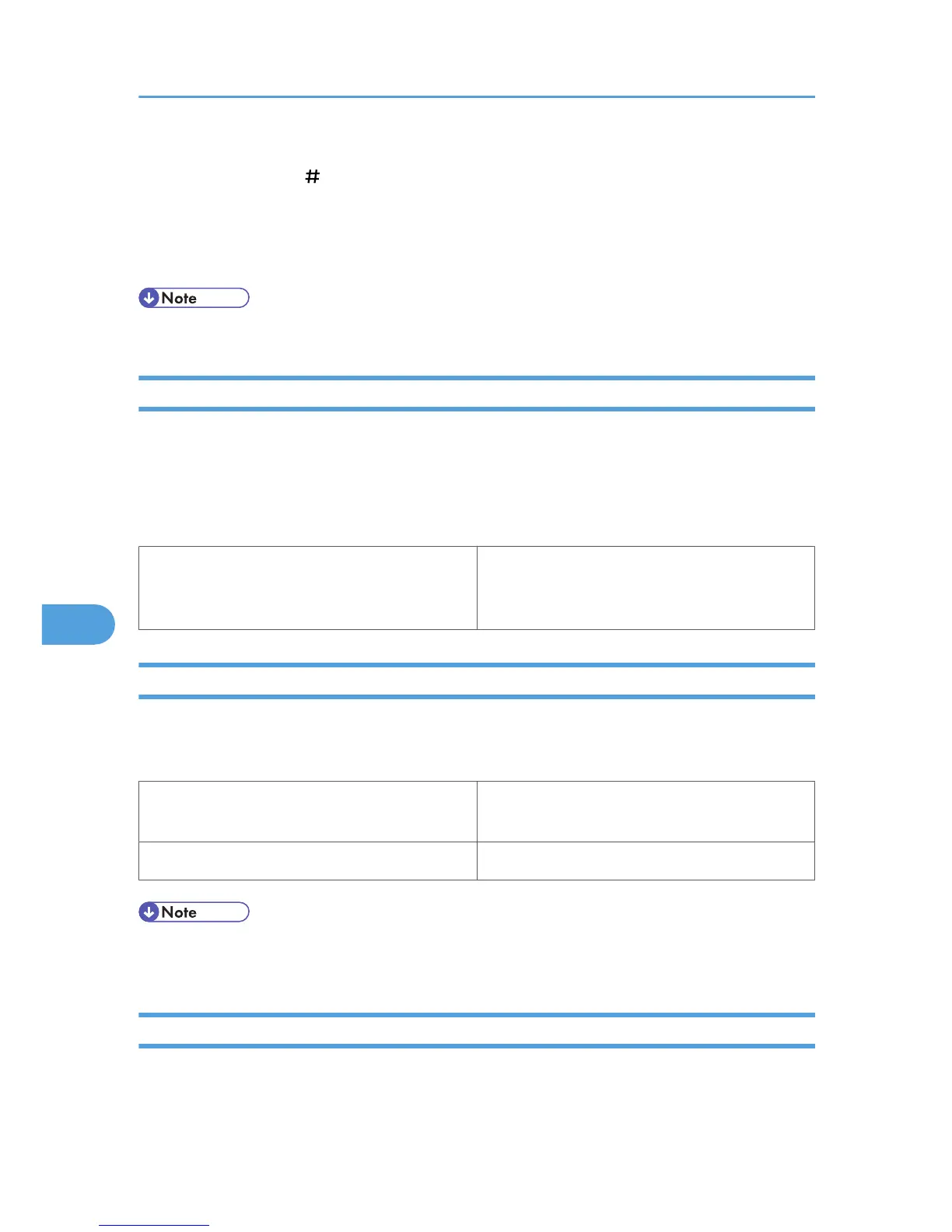5. The number of documents selected for deletion is displayed. Check the number, and if it is
correct, press the [ Enter] key.
The "Deleted" message appears.
6. Press the [Menu] key.
The initial screen appears.
• If you have already set a password in the printer driver, enter it to delete.
User Code
Use this to set a user code for print logging.
Enter a user code using up to eight digits. A user code identifies a group of users and allows you to check
the number of sheets printed under each code with SmartDeviceMonitor for Admin.
The following table shows the tabs or menus where you can select this function.
Mac OS X Select the [Enable User Code] check box, and then
enter a user code in the [User Code] box on [Job
Log] in the print dialog box.
Paper Size
Use this to select the size of paper you want to use.
The following table shows the tabs or menus where you can select this function.
Mac OS [Paper:] on the [Page Attributes] tab in the Page
Setup dialog box.
Mac OS X [Paper Size:] in the Page Setup dialog box.
• For details about the paper sizes supported by this printer, see "Paper and Other Media", Hardware
Guide.
Fit to Paper
When the size of the document and paper size differ, set whether or not to print according to paper size.
7. Mac OS Configuration
322
