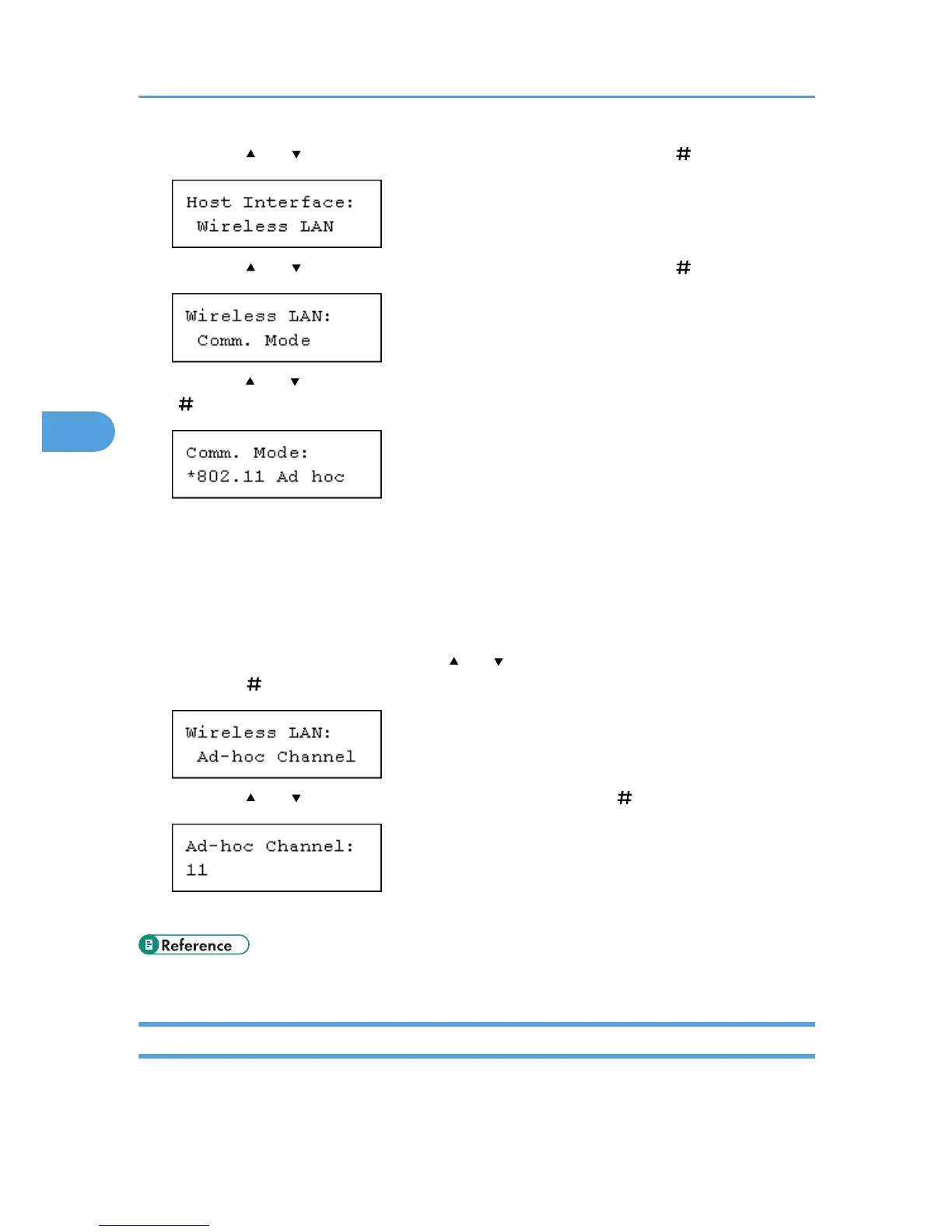3. Press the [ ] or [ ] key to display [Wireless LAN], and then press the [ Enter] key.
4. Press the [ ] or [ ] key to display [Comm. Mode], and then press the [ Enter] key.
5. Press the [ ] or [ ] key to select the transmission mode of wireless LAN, and then press the
[ Enter] key.
The factory default is [802.11 Ad hoc].
The transmission mode of wireless LAN can also be set using a Web browser. For details, see Web
browser, and "Configuring the Network Interface Board", Software Guide.
6. If [802.11 Ad hoc] is selected for [Comm. Mode], set the channel to use for transmission.
Confirm the network administrator for the channel to use.
7. In the [Wireless LAN] menu, press the [ ] or [ ] key to display [Ad-hoc Channel], and then
press the [ Enter] key.
8. Press the [ ] or [ ] key to set the channel, and then press the [ Enter] key.
9. Print a configuration page to confirm the settings made.
• "Printing the Test Page", Quick Installation Guide.
Setting the SSID
To use wireless LAN, set SSID for transmission. Consult your network administrator for the SSID to use.
4. Configuration
72
