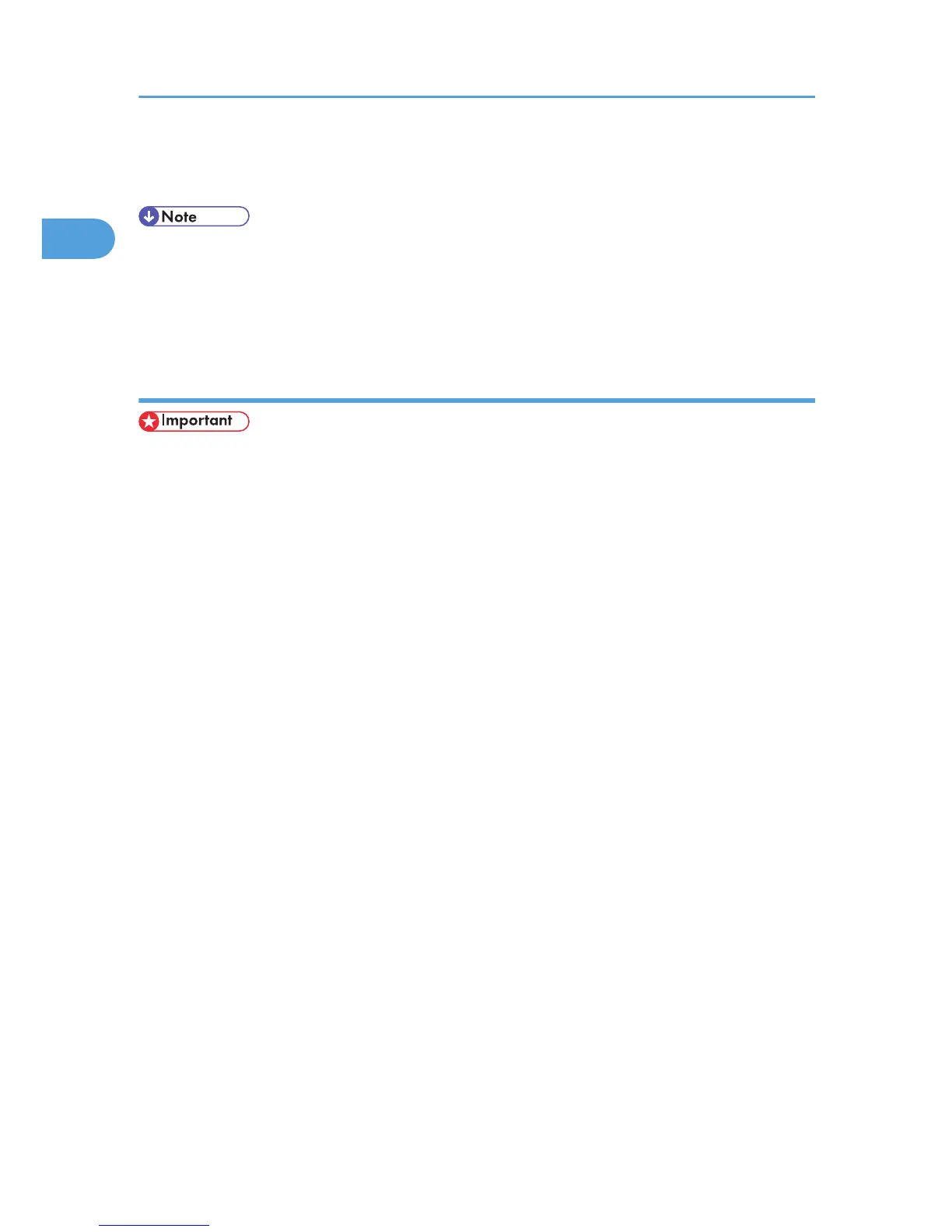15. Click [Finish].
The printer driver installation starts.
• A user code can be set after the printer driver installation. For information about user code, see the
printer driver Help.
• Auto Run may not work with certain operating system settings. In that case, launch "Setup.exe" on the
CD-ROM root directory.
Installing the PCL/RPCS printer drivers (IPP)
• To install printer driver under Windows 2000/XP/Vista, and Windows Server 2003/2003
R2/2008, you must have an account that has Manage Printers permission. Log on as an
Administrators or Power Users group member.
1. Quit all applications currently running.
2. Insert the CD-ROM into the CD-ROM drive.
The installer starts.
3. Select an interface language, and then click [OK].
The default interface language is English.
4. Click [PCL/RPCS Printer Drivers].
5. The software license agreement appears in the [License Agreement] dialog box.
After reading the agreement, click [I accept the agreement.], and then click [Next >].
6. Select a printer driver you want to use in the [Select Program] dialog box.
You can select several printer drivers.
7. Select the printer model you want to use.
The printer name can be changed in the [Change settings for 'Printer Name' ] box.
8. Double-click the printer name to display the printer settings.
The details shown in [Comment], [Driver], and [Port] vary depending on the operating system, printer
model, and port.
9. Click [Port], and then click [Add].
10. Click [SmartDeviceMonitor], and then click [OK].
11. Click [IPP].
1. Preparing for Printing
26
