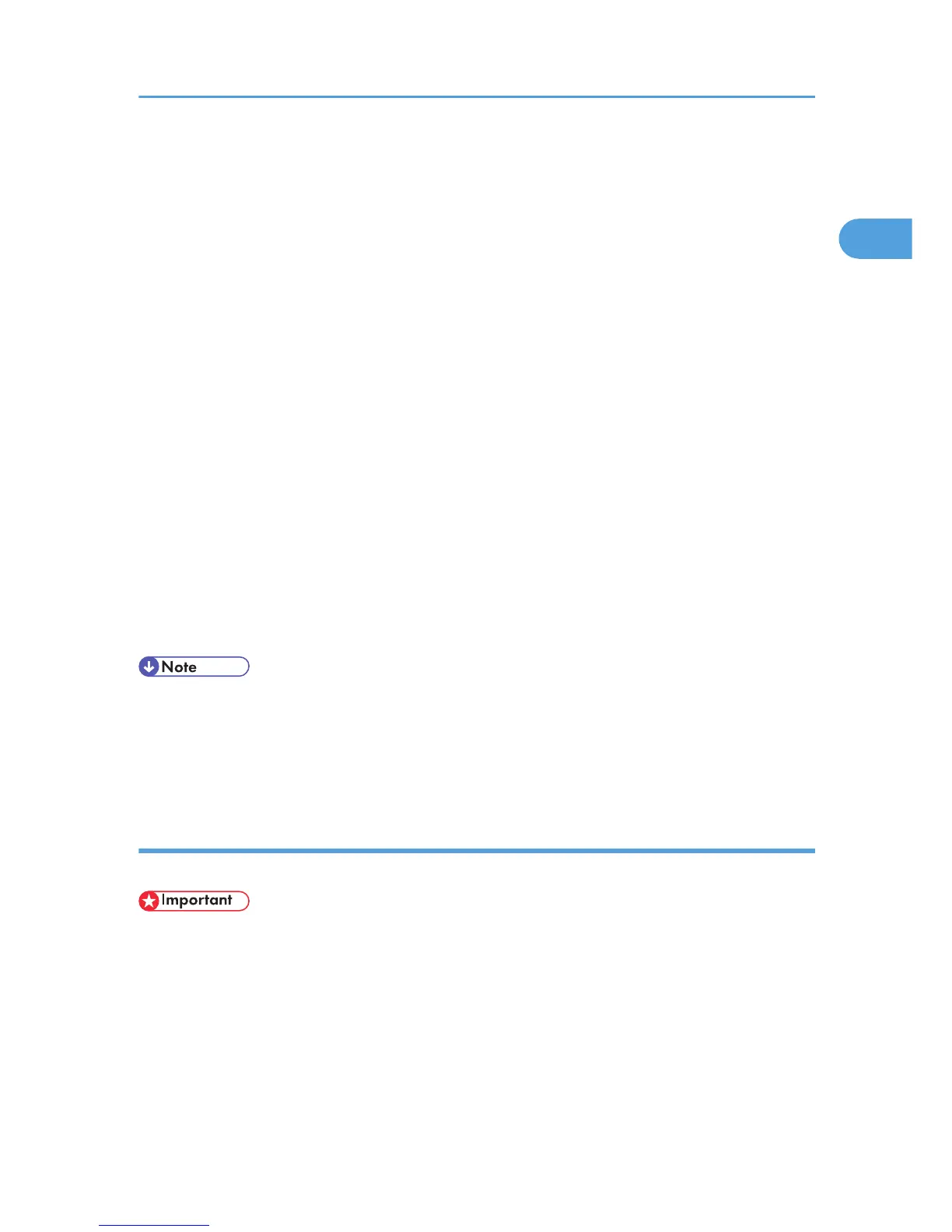11. Enter a name for identifying the printer in [IPP Port Name]. Use a name different from the
one of any existing port.
If a name is not specified here, the address entered in the [Printer URL] box becomes the IPP port
name.
12. Click [Detailed Settings] to make necessary settings.
If you are using Windows 2000, click [OK] after making necessary settings.
For information about the settings, see DeskTopBinder-SmartDeviceMonitor for Client Help.
13. Click [OK].
14. Check that the name of the printer driver you want to install is selected, and then click [Next
>].
15. Change the name of the printer if you want, and then click [Next >].
Select the [Yes] check box to configure the printer as default.
Step 17 does not apply for Windows Vista users.
16. Specify whether or not to share the printer, and then click [Next >].
17. Specify whether or not to print a test page, and then click [Next >].
If you are using other than Windows Vista, click [Next >].
18. Click [Finish].
The printer driver installation starts.
• A user code can be set after the printer driver installation. For information about user code, see the
printer driver Help.
• Auto Run may not work with certain operating system settings. In that case, launch "Setup.exe" on the
CD-ROM root directory.
Using the Standard TCP/IP port
This describes how to install the PCL/ RPCS or PostScript 3 printer drivers using the TCP/IP port.
• To install this printer driver under Windows 2000/XP/Vista, and Windows Server 2003/2003
R2/2008, you must have an account that has Manage Printers permission. Log on as an
Administrators or Power Users group member.
• In an IPv6 environment, you cannot use the Standard TCP/IP Port. Use the SmartDeviceMonitor for
Client port.
Installing the PCL/RPCS Printer Drivers
1. Quit all applications currently running.
Installing the Printer Driver
29
