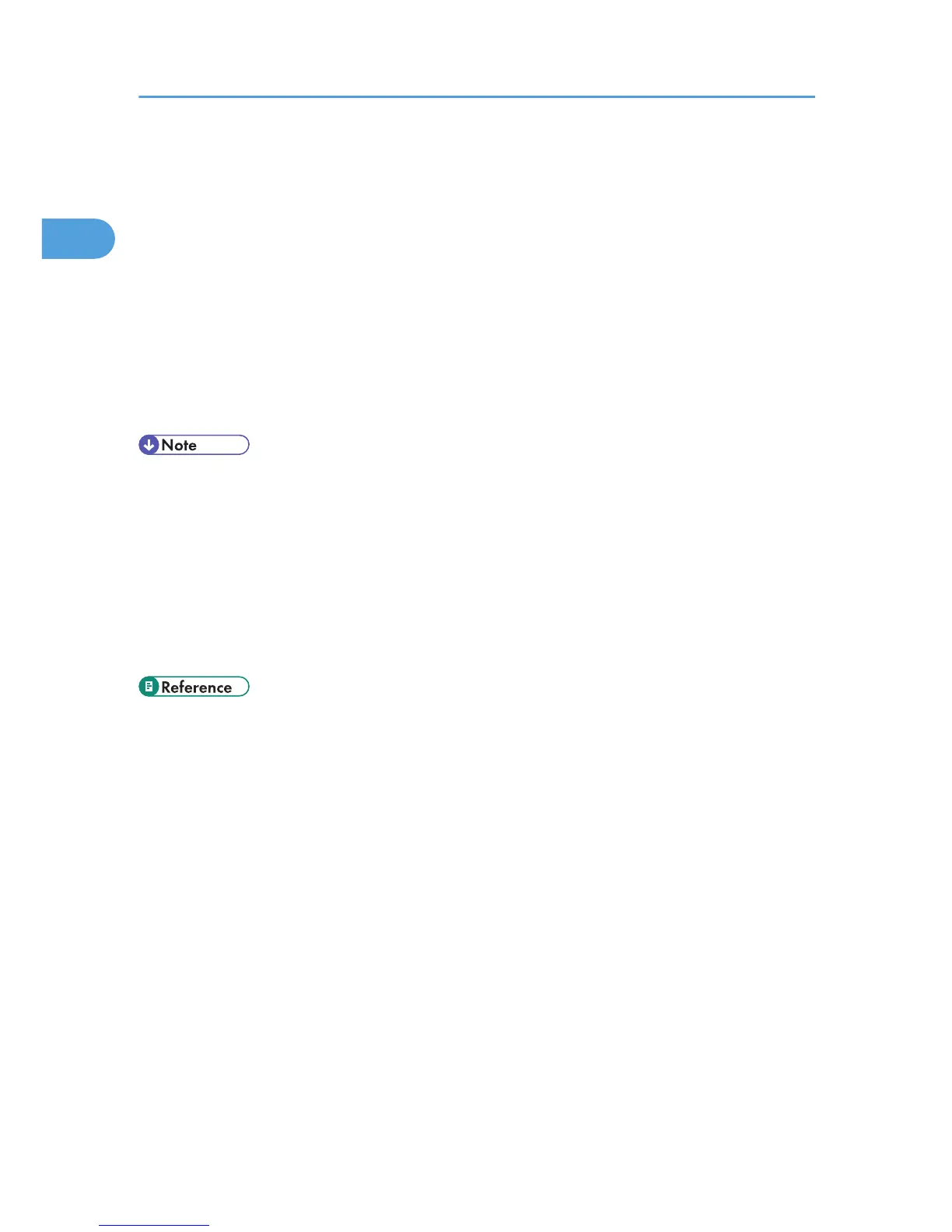3. Select the name of the machine whose driver you want to install, and then click [Next
>].
4. Click [Close] to close the [Printer Port] dialog box.
5. Click [Next >].
6. Change the printer name if you want, and then click [Next >].
Step 7 does not apply for Windows Vista users.
7. Select whether or not to share the printer, and then click [Next >].
8. Specify whether or not to print a test page, and then click [Finish].
The printer driver installation starts.
Restart the computer to complete installation.
• A user code can be set after the printer driver installation. For information about user code, see the
printer driver Help.
• To stop installation of the selected software, click [Cancel] before installation is complete.
• Auto Run may not work with certain operating system settings. In that case, launch "Setup.exe" on the
CD-ROM root directory.
• A message appears if there is a newer version of the printer driver already installed. If there is, you
cannot install the printer driver using Auto Run. If you still want to install the printer driver, use [Add
Printer]. See "Messages Displayed When Installing the Printer Driver".
• p.49 "Messages Displayed When Installing the Printer Driver"
1. Preparing for Printing
48
