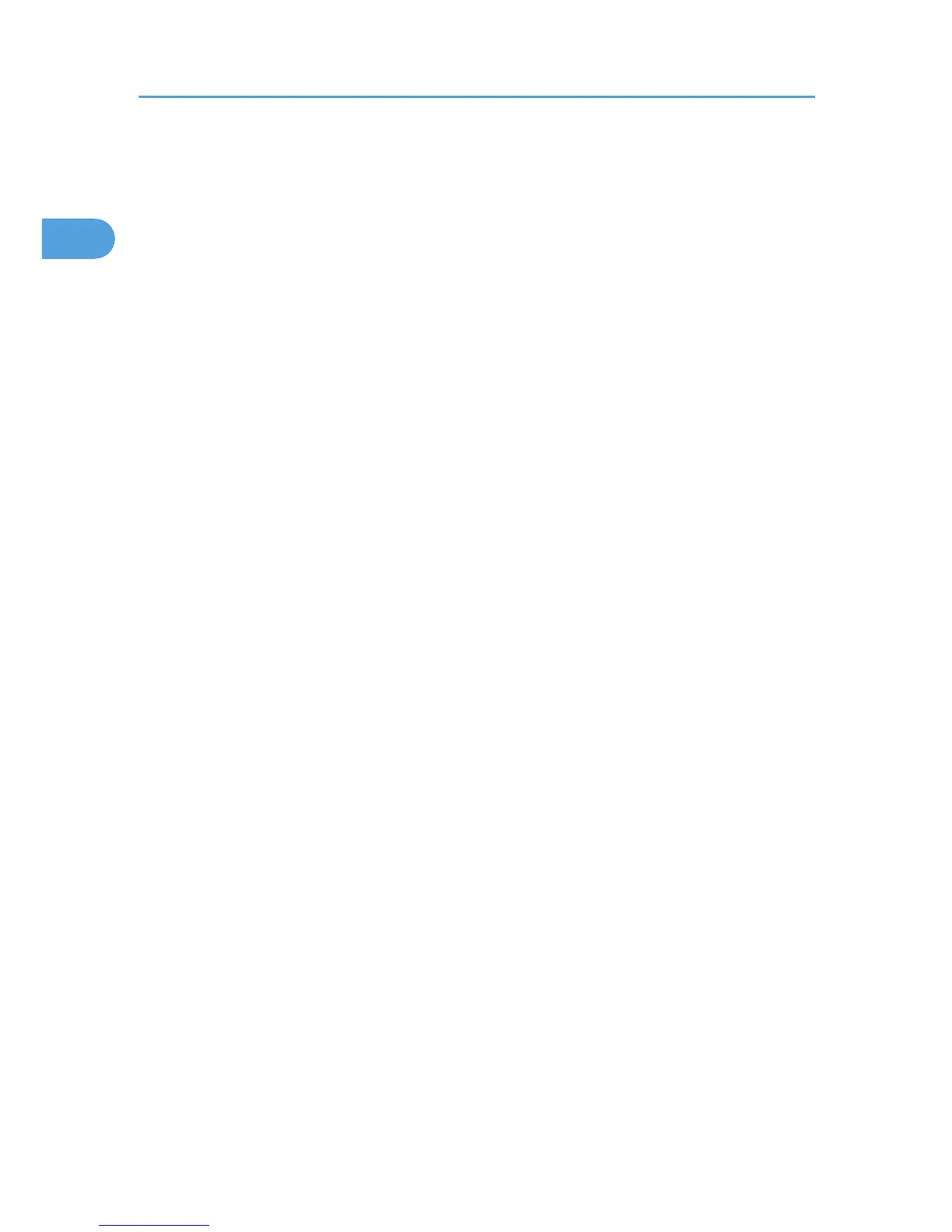4. Control Panel
Features keys for printer operations and a display that shows the printer's operational status.
5. Tray Extension
Pull this out if the paper you are loading is longer than B5.
6. Output Tray (Standard Tray)
Prints are delivered here printed side facing down.
7. Paper Exit Cover
Open this cover to remove jammed paper.
8. Ventilator
Prevents the printer's internal components overheating.
Do not block or obstruct the ventilator area. Doing so can result in malfunctions caused by build up of heat inside
the machine.
9. Front Cover Release Button
Press this to open the front cover.
10. Power Switch
Press this to turn the printer's power on and off.
11. Paper Tray (Tray 1)
Loads up to 500 sheets of plain paper (80 g/m
2
, 20 lb.) into this tray for printing.
The paper tray is identified as "Tray 1" on the display.
12. Friction Pad
This ensures only one sheet of paper is fed in at a time. If multi-sheet feeds occur, clean the friction pad carefully.
If the message "Replace Maintenance Kit", replace the friction pad with a new one.
1. Guide to the Printer
14
