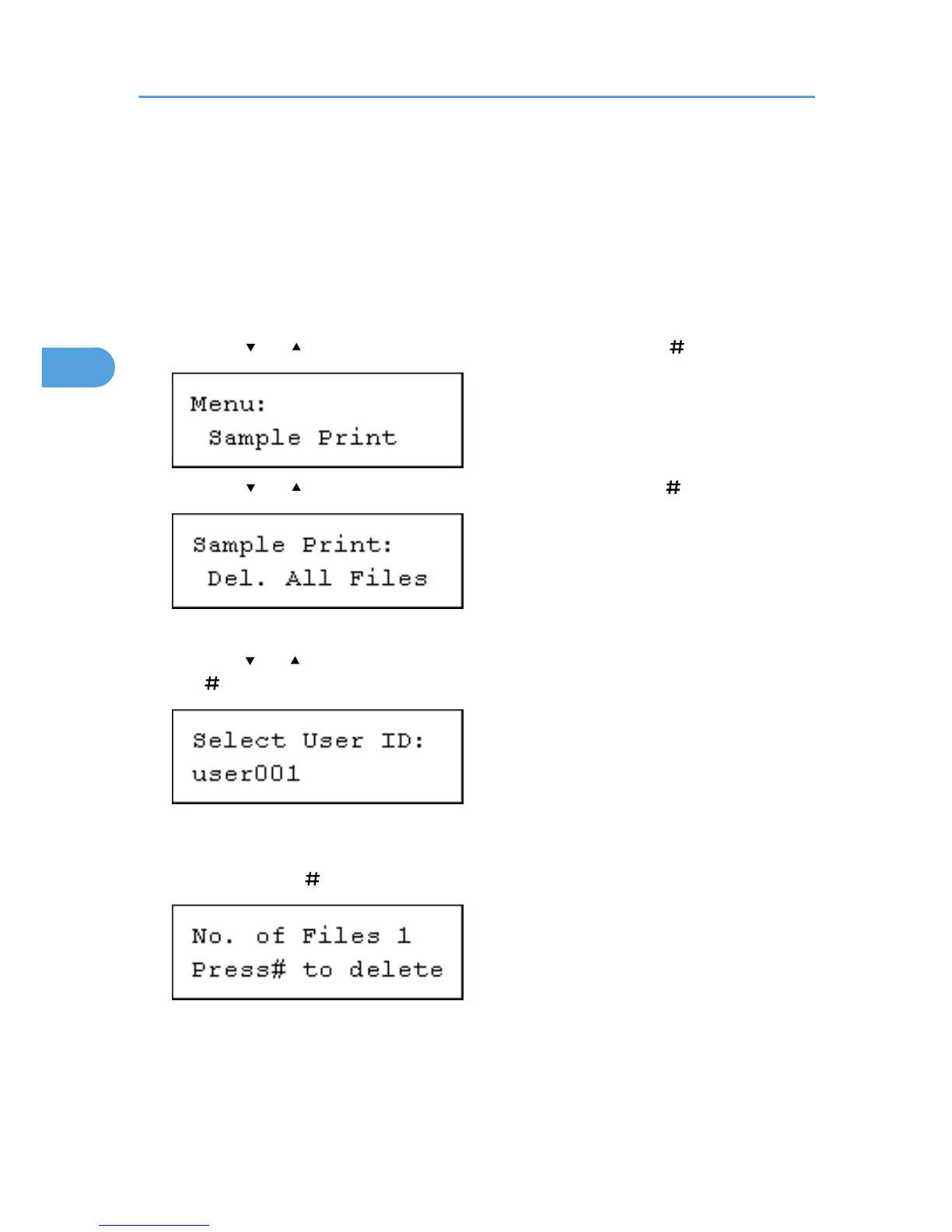The "Deleted" message appears. Then the file selection screen reappears.
6. Press the [Menu] key.
The initial screen appears.
Deleting all Sample Print files
1. Press the [Menu] key.
The [Menu] screen appears.
2. Press the [ ] or [ ] key to display [Sample Print], and then press the [ Enter] key.
3. Press the [ ] or [ ] key to display [Del. All Files], and then press the [ Enter] key.
The user ID when the job was stored appear.
4. Press the [ ] or [ ] key to display the user ID for the file you want to delete, and then press
the [ Enter] key.
To cancel deleting a Sample Print file, press the [Escape] key.
5. The number of documents selected for deletion is displayed. Check the number, and if it is
correct, press the [ Enter] key.
The "Deleted" message appears. Then the file selection screen reappears.
6. Press the [Menu] key.
The initial screen appears.
3. Printing Stored Documents
102
