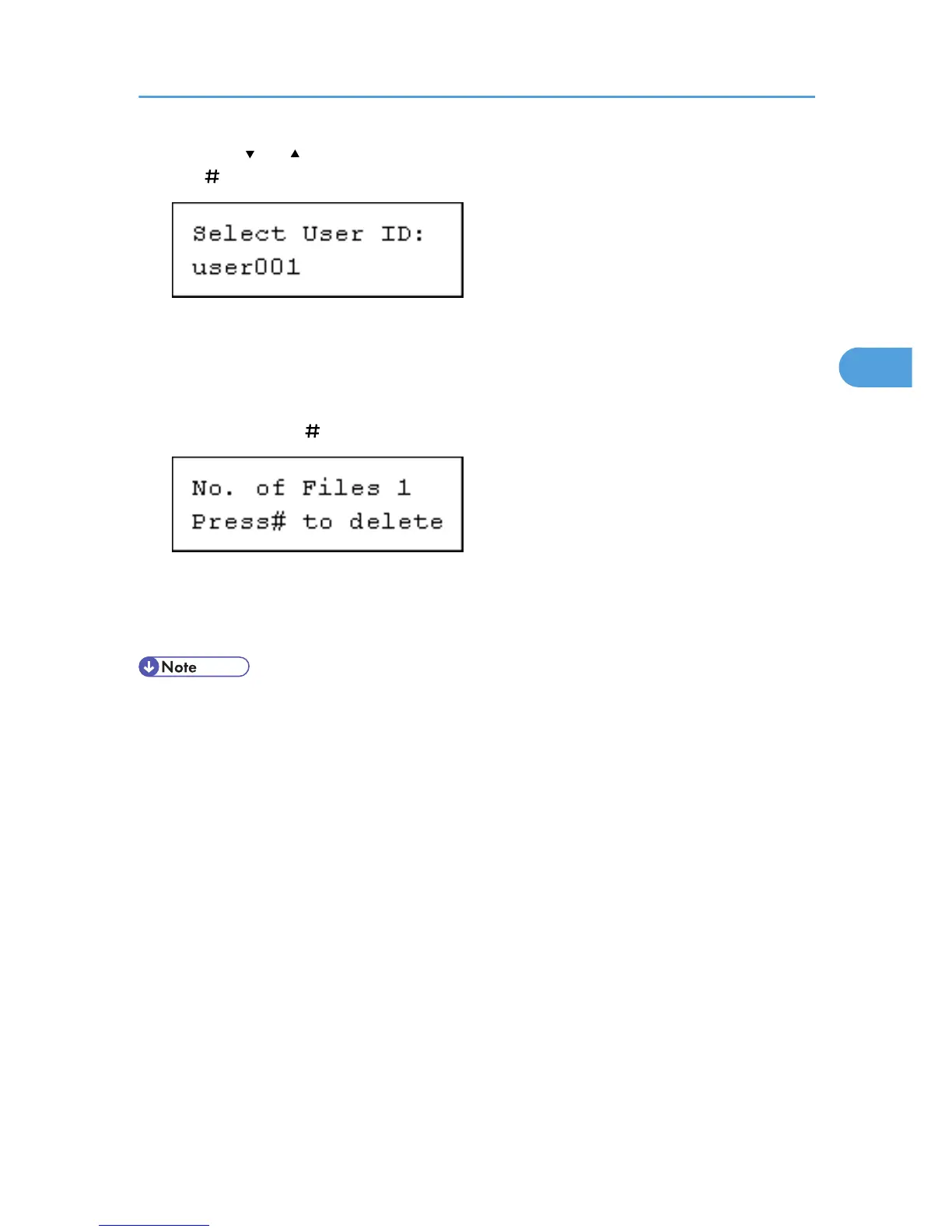4. Press the [ ] or [ ] key to display the user ID for the file you want to delete, and then press
the [ Enter] key.
To cancel deleting a Stored Print file, press the [Escape] key.
If you set the password in the printer driver, enter the password to delete.
If you forget your password, ask your administrator for help.
5. The number of documents selected for deletion is displayed. Check the number, and if it is
correct, press the [ Enter] key.
The "Deleted" message appears.
6. Press the [Menu] key.
The initial screen appears.
• If a password is assigned to the file, the password screen appears. Enter the password. The machine
deletes files that correspond to the entered password and files that do not require a password. To
delete files that do not correspond to the entered password, repeat the procedures and specify the
appropriate password.
Printing from the Print Job Screen
121
