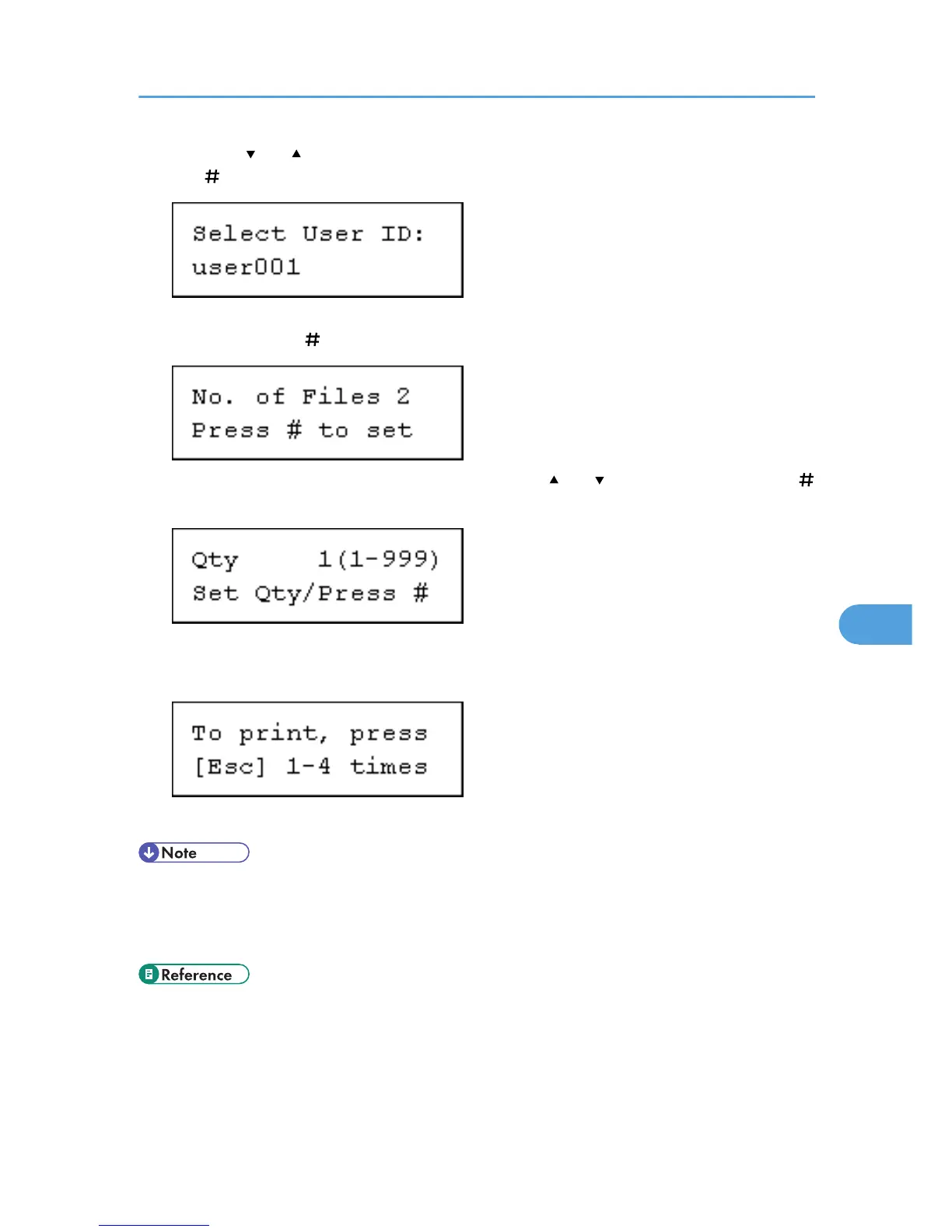4. Press the [ ] or [ ] key to display the user ID for the file you want to print, and then press
the [ Enter] key.
5. The number of documents selected for printing is displayed. Check the number, and if it is
correct, press the [ Enter] key.
6. Enter the number of sets you want to print using the [ ] or [ ] keys, and then press the [
Enter] key.
You can enter up to 999 sets.
7. Press the [Escape] key 1-4 times.
The initial screen appears.
• When printing finishes, the stored file is deleted.
• To stop printing after printing has started, press the [JobReset] key. The file will be deleted.
• If there is a print job outstanding, this is printed before the sample print job.
• p.97 "Sample Print"
Deleting a selected Sample Print file only
1. Press the [Menu] key.
The [Menu] screen appears.
Using PostScript 3
307
