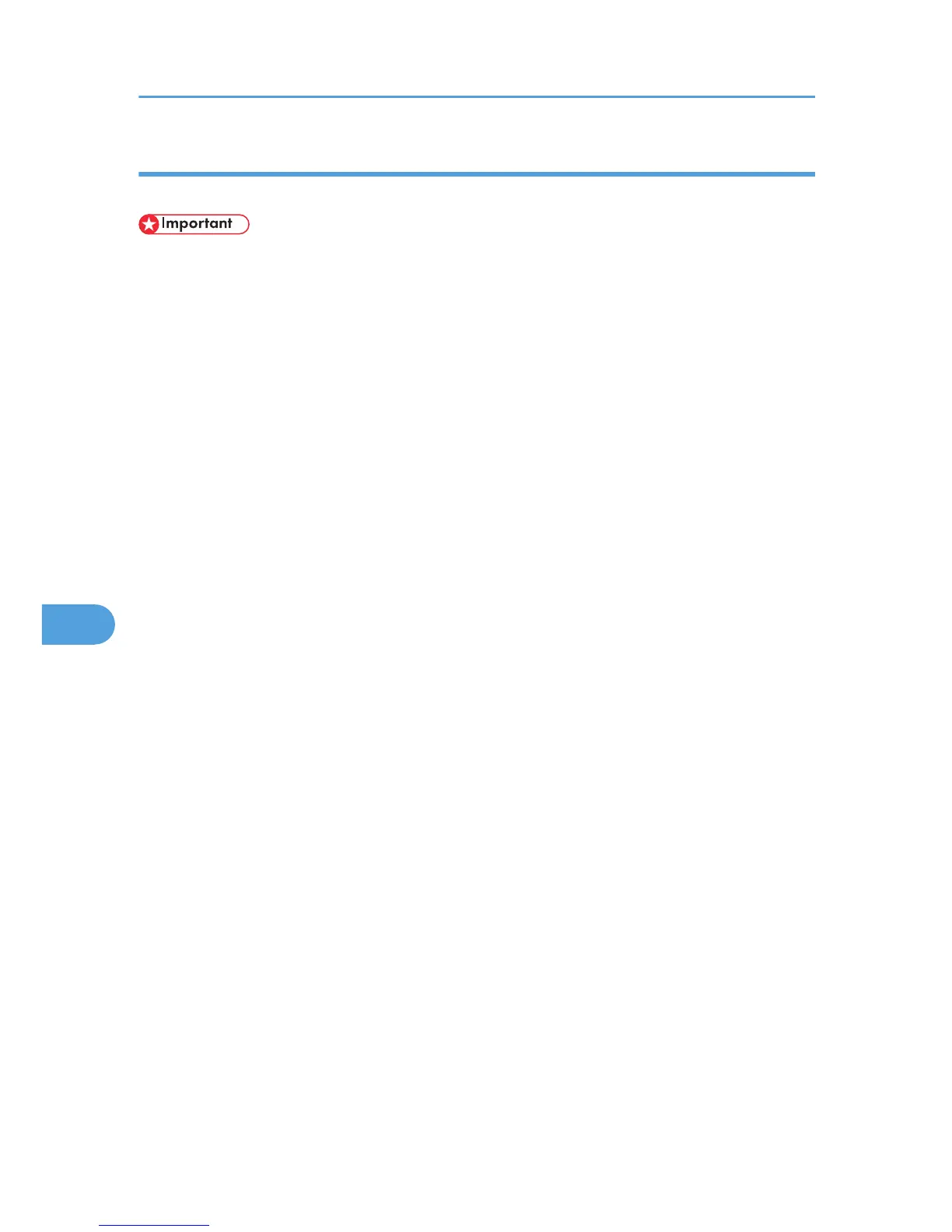Launching the dialogue console
You can create and edit a PS file for printing, and then download it to the printer.
• "Launch Dialogue Console" is recommended for users with an understanding of PostScript.
• Do not download any file other than PostScript files to the printer.
• "Launch Dialogue Console" must be used at your own responsibility.
1. Select [Launch Dialogue Console...] on the [Utility] menu.
Open the editing screen. The Dialogue Console menu bar appears.
2. Type the PostScript command in the editor screen.
To edit a PostScript file, select [Open] on the [File] menu to open it.
You can search or replace a character string by using the [Search] menu.
3. After editing the PostScript file, select [Download Top Window] on [Console] menu to start
printing.
The PostScript file is sent to the printer.
The [Reply from Printer] box opens, depending on the PostScript file you sent.
4. Select [Return To Main Menu] on the [Console] menu to close the PostScript file.
7. Mac OS Configuration
334
