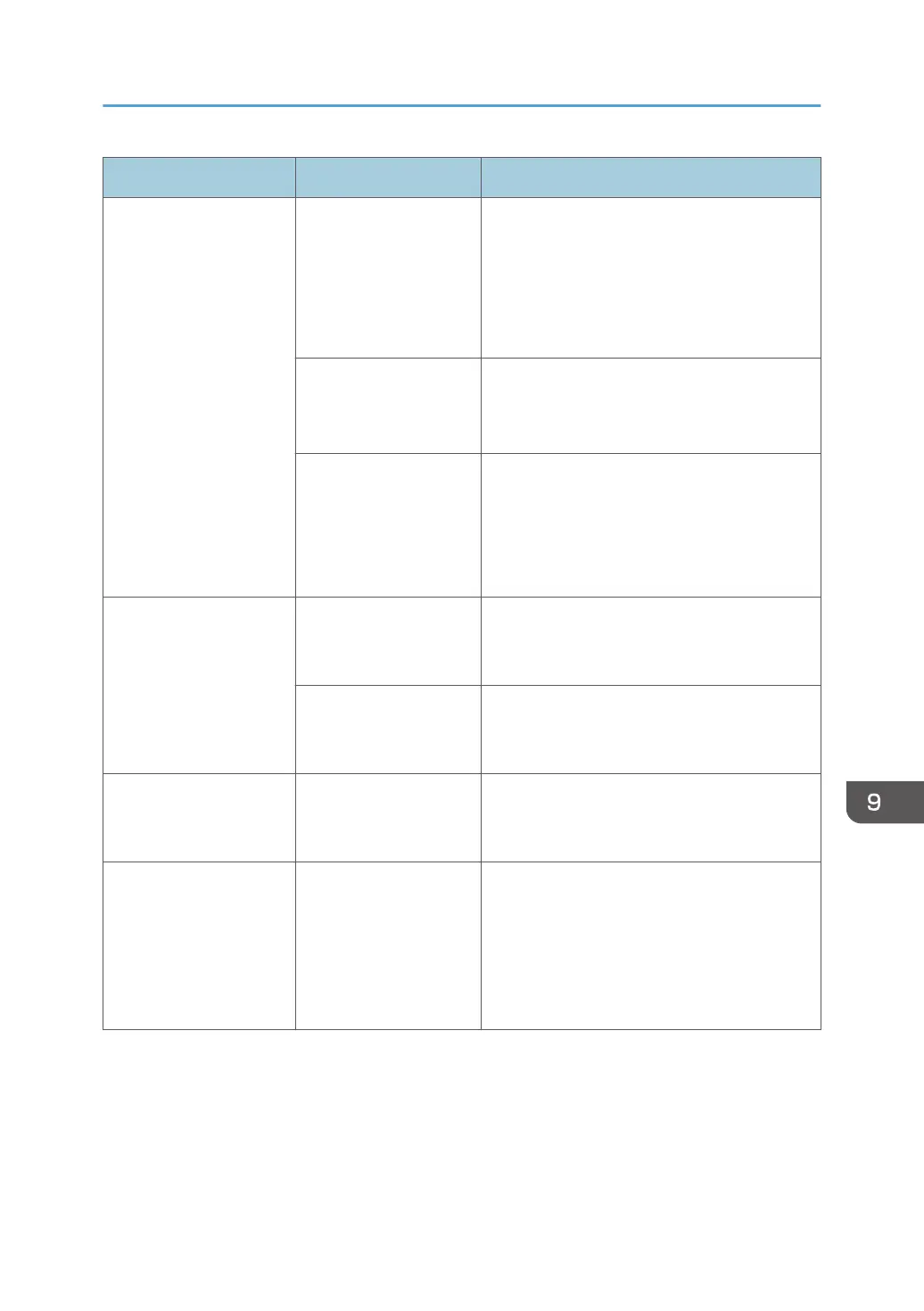Message Cause Solution and reference
"Error has occurred in the
scanner."
The scan condition
specified in the
application exceeds the
range that can be
specified on the
machine.
Specify the scan condition within the range
that can be specified on the machine.
page 298 "List of Specifications"
A malfunction is
occurring in the driver.
• Restart the application, and perform
scanning again.
• Install the TWAIN driver again.
A malfunction is
temporarily occurring
on the machine.
Turn off the power of the machine, wait for 10
seconds or more after confirming that the main
power indicator is turned off, and then turn on
the power.
page 11 "Turning On and Off the Power"
"Error has occurred in the
scanner driver."
An error is occurring in
the driver or operating
system.
Restart the computer.
There is a problem with
the network
environment.
Check that the computer is connected to the
network correctly and in an environment
where the TCP/IP protocol can be used.
"Fatal error has occurred
in the scanner."
An unrecoverable error
is occurring on the
machine.
Consider repairing the machine.
"Insufficient memory.
Close all other
applications, then restart
scanning."
Other applications are
running on the
computer, and the
amount of free memory
is insufficient.
• Close applications on the computer.
• If the same message is displayed when
no other applications are running after
starting the computer, uninstall the
TWAIN driver, restart the computer, and
then install the TWAIN driver again.
When a Message Is Displayed While Using the Scanner Function
279
