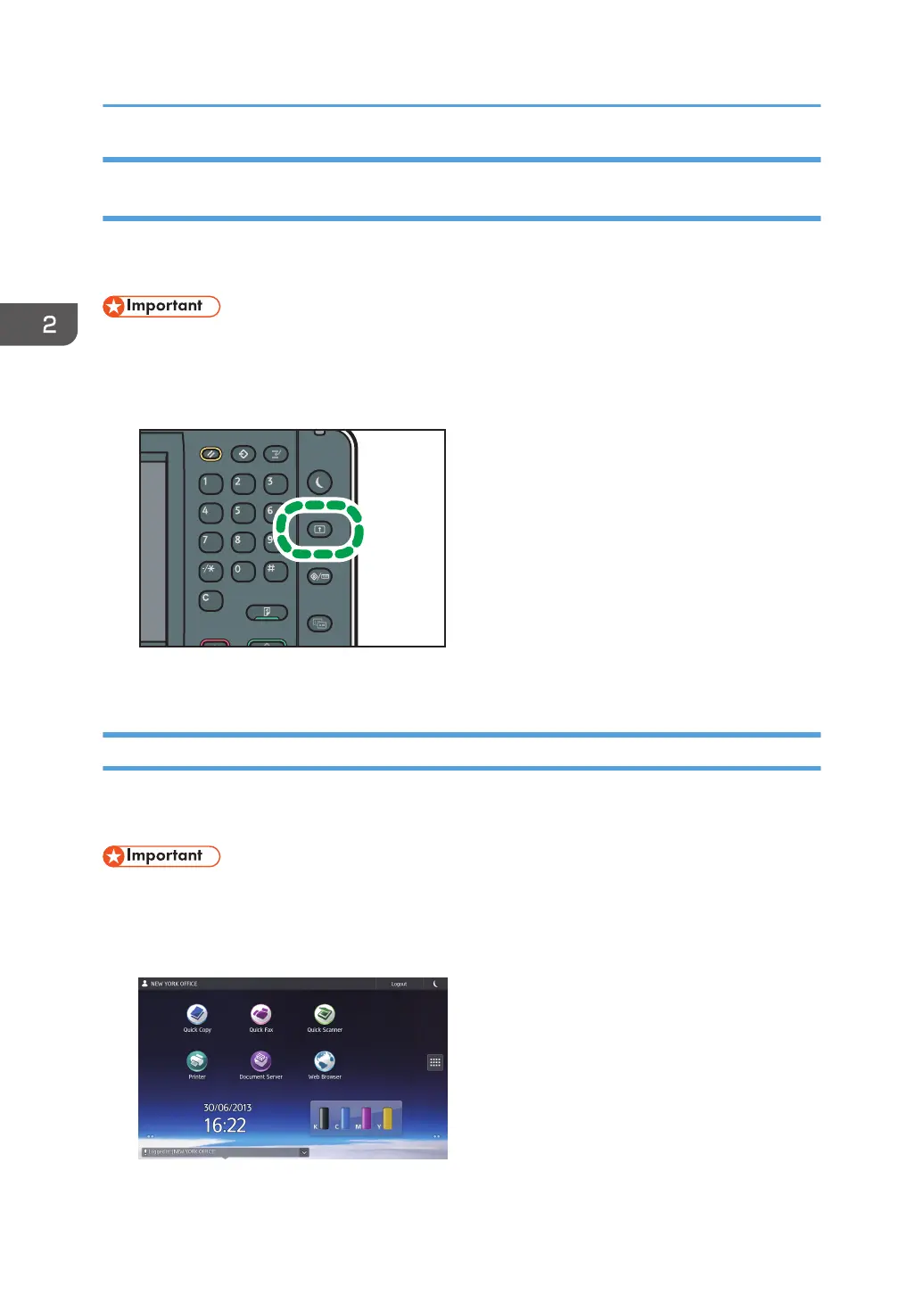Logging Out Using the Control Panel (When Using the Standard Operation
Panel)
This section explains the procedure for logging out the machine when Basic Authentication, Windows
Authentication, LDAP Authentication, or Integration Server Authentication is set.
• To prevent use of the machine by unauthorized persons, always log out when you have finished
using the machine.
1. Press the [Login/Logout] key.
2. Press [Yes].
Logging Out Using the Control Panel (When Using the Smart Operation Panel)
This section explains the procedure for logging out the machine when Basic Authentication, Windows
Authentication, LDAP Authentication, or Integration Server Authentication is set.
• To prevent use of the machine by unauthorized persons, always log out when you have finished
using the machine.
1. Press [Logout] on the top right on the screen.
2. Press [OK].
2. Getting Started
66
