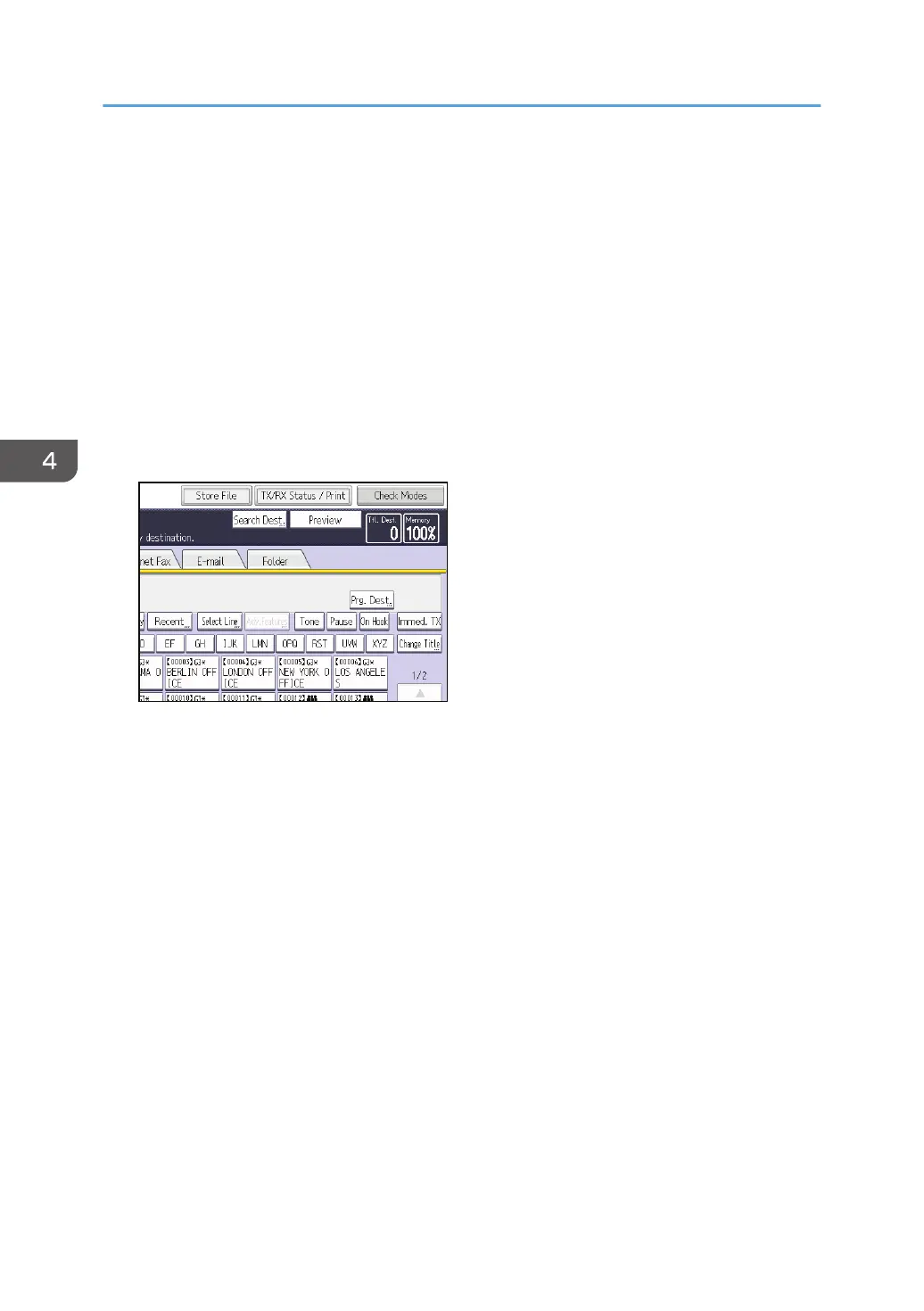Printing the Journal Manually
To print the Journal manually, select the printing method: [All], [Print per File No.], or [Print per User].
All
Prints the results of communications in the order made.
Print per File No.
Prints only the results of communications specified by file number.
Print per User
Prints the results of communications by individual senders.
1. Press [TX/RX Status / Print].
2. Press [Print Journal].
3. Select the printing method.
4. If you selected [Print per File No.] in Step 3, enter a 4-digit file number using the number
keys.
5. If you selected [Print per User] in Step 3, select a user from the list, and then press [OK].
6. Press the [Start] key.
7. Press [Exit] twice.
4. Fax
106
