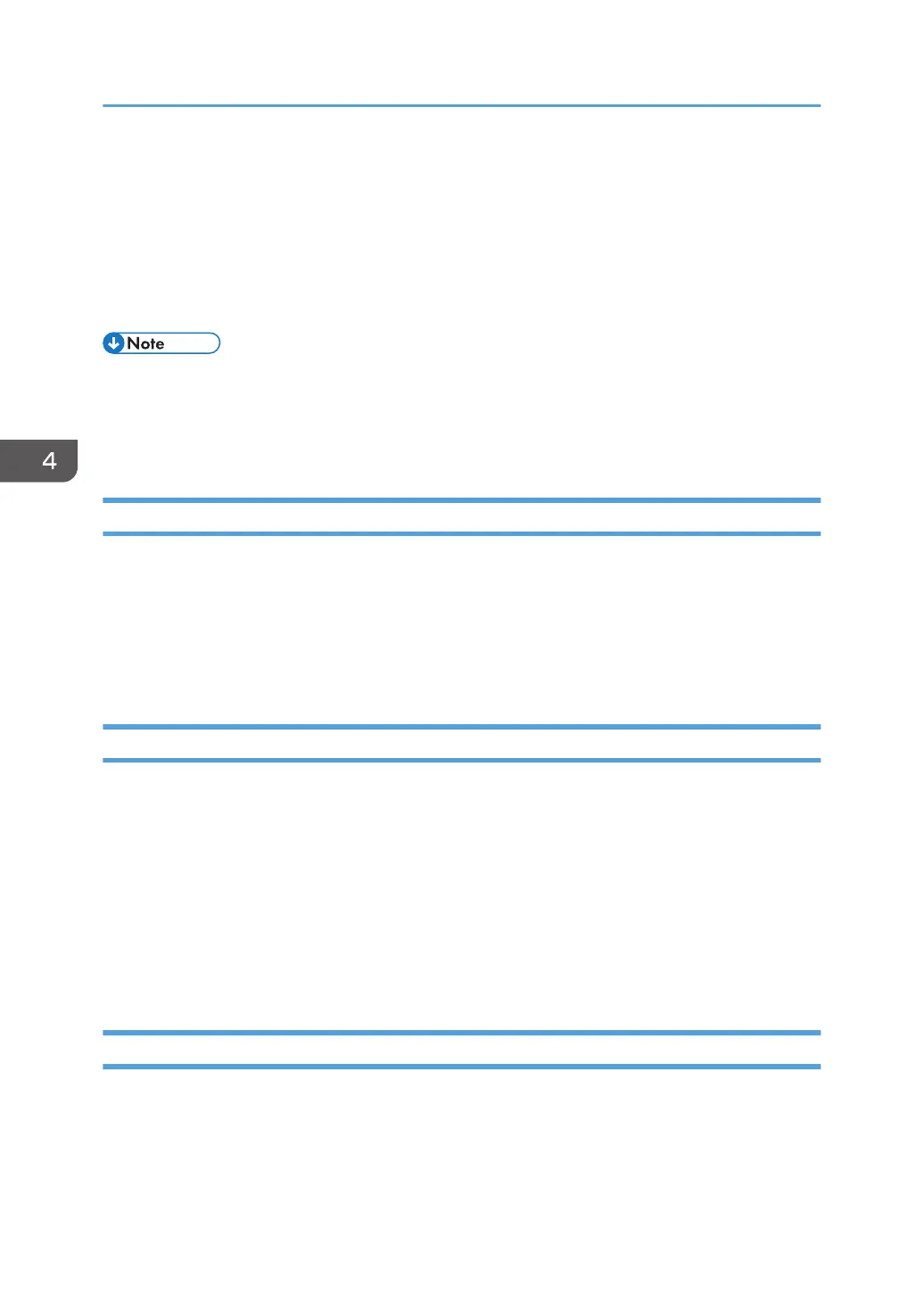Deleting Data on the Hard Disk
The machine's hard disk stores all document data from the copier, printer and scanner functions. It also
stores the data of users' Document Server and code counters, and the Address Book.
To prevent data on the hard disk being leaked before disposing of the machine, you can overwrite all
data stored on the hard disk. You can also automatically overwrite temporarily-stored data.
• If your machine has the Smart Operation Panel, you must also format the data stored on the panel
when deleting the data stored on the machine's hard disk. You can format the data stored on the
panel in [Initialize Screen Features Settings] in [Screen Device Settings] under [Screen Features].
You can format the [Screen Features] settings, individual application settings, and cache memory.
Conditions for Use
When you use the erase-by-overwrite function, make sure to use it under the following conditions:
• The machine is used in its normal state (i.e. it is neither damaged, modified nor are there missing
components).
• The machine is managed by an administrator who has carefully read and understood this manual,
and can ensure the safe and effective use of this machine by general users.
Instructions for Use
• Before turning off the main power of the machine, always make sure that the Data Overwrite icon
has turned to "Clear".
• If the machine enters Low Power mode when Auto Erase Memory is in progress, press the [Energy
Saver] key to revive the display in order to check the icon.
• The machine will not enter Sleep mode until overwriting has been completed.
• Should the Data Overwrite icon continue to be "Dirty" even after you have made sure that there is
no data to be overwritten, turn off the main power of your machine. Turn it on again and see if the
icon changes to "Clear". If it does not, contact your sales or service representative.
Auto Erase Memory
A document scanned in copier, or scanner mode, or print data sent from a printer driver is temporarily
stored on the machine's hard disk. Even after the job is completed, it remains in the hard disk as
temporary data. Auto Erase Memory erases the temporary data on the hard disk by writing over it.
Overwriting starts automatically once the job is completed.
4. Preventing Leakage of Information from Machines
106
