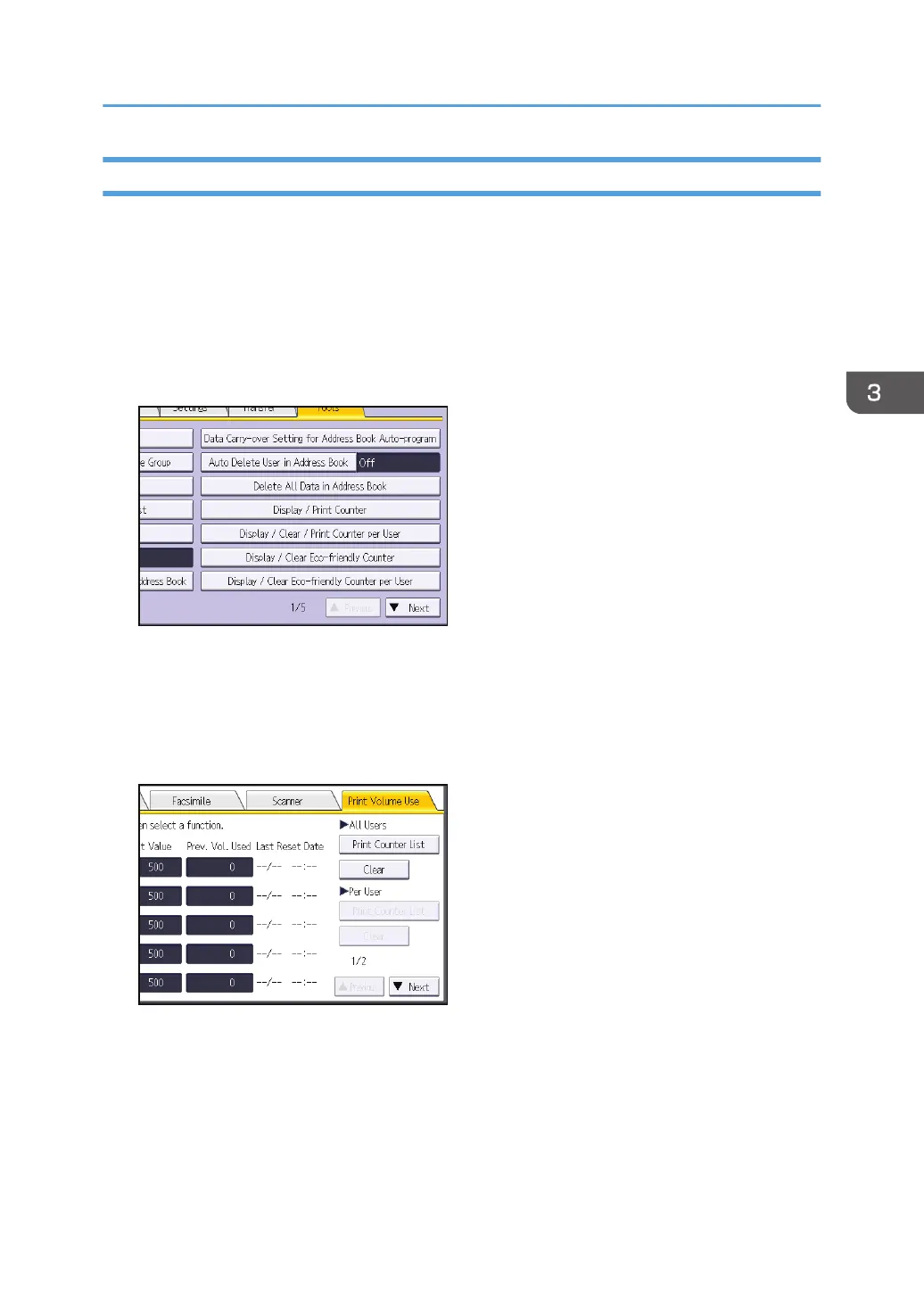Clearing Print Volume Use Counters
Clearing a user's print volume counter or increasing a user's print volume limit allows the user to continue
printing beyond his/her original print volume limit.
1. Log in as the user administrator from the control panel.
2. Press [System Settings].
3. Press [Administrator Tools].
4. Press [Display / Clear / Print Counter per User].
5. Press [Print Volume Use].
A list of users' print volume use counters is displayed.
6. To clear the print volume use counters of every user, press [Clear] under "All Users". To
clear the print volume use counters of selected users only, select the users whose counters
you want to clear, and then press [Clear] under "Per User".
To select all the users displayed on the page, press [Select All on the Page].
Managing Print Volume per User
91
