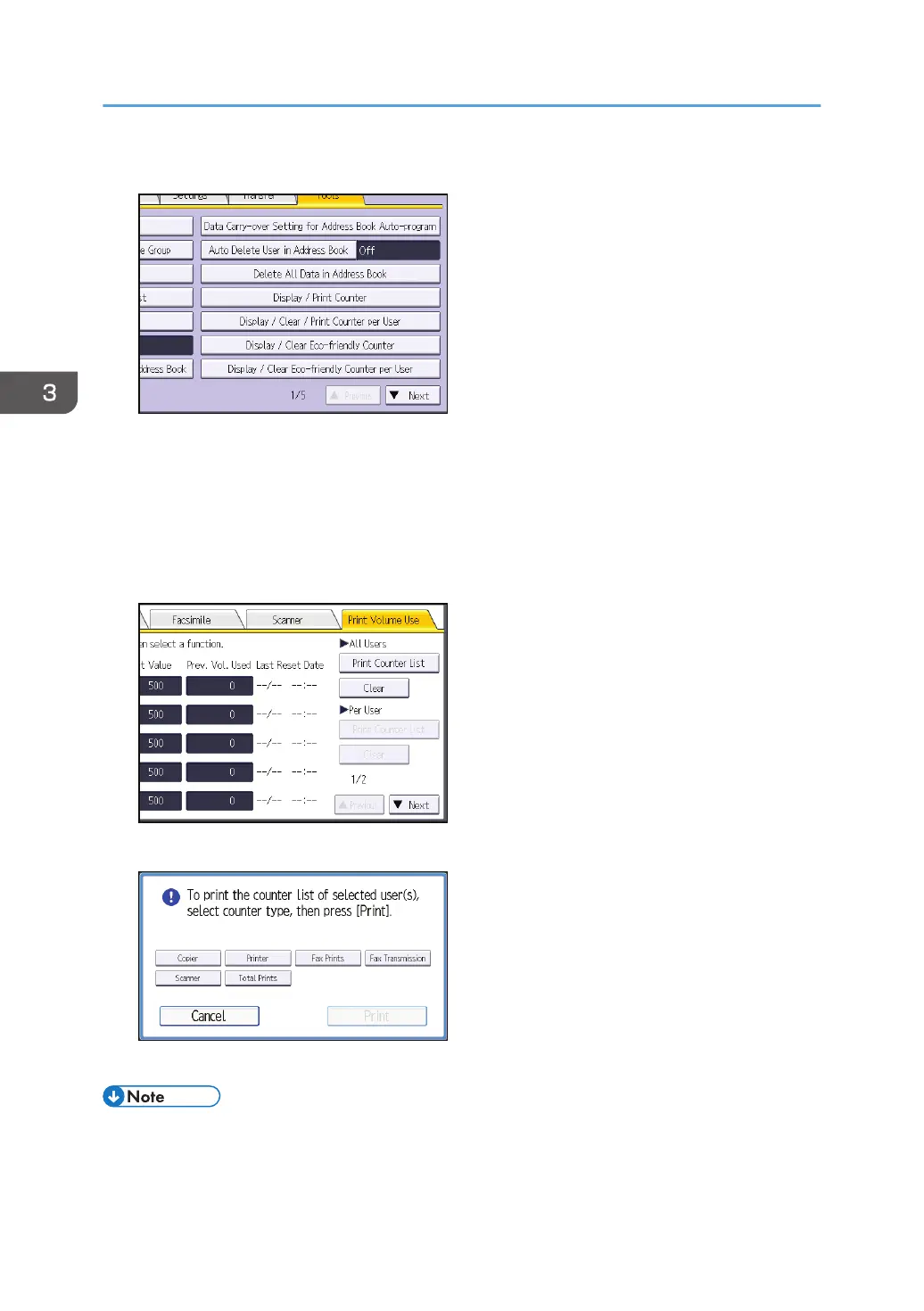4. Press [Display / Clear / Print Counter per User].
5. Press [Print Volume Use].
A list of users' print volume use counters is displayed.
To select all the users displayed on the page, press [Select All on the Page].
6. To print a list of the volume use counters of every user, press [Print Counter List] under "All
Users". To print a list of the volume use counters of selected users only, select the users
whose counters you want to print, and then press [Print Counter List] under "Per User".
7. Select the counter you want to print in the list, and then press [Print].
8. Log out.
• Print volume use counter lists can be printed only if the following paper sizes is loaded in the paper
tray: A4, 8
1
/
2
× 11 in, B4, 8
1
/
2
× 14 in, A3, or 11 × 17 in.
3. Restricting Machine Usage
90
