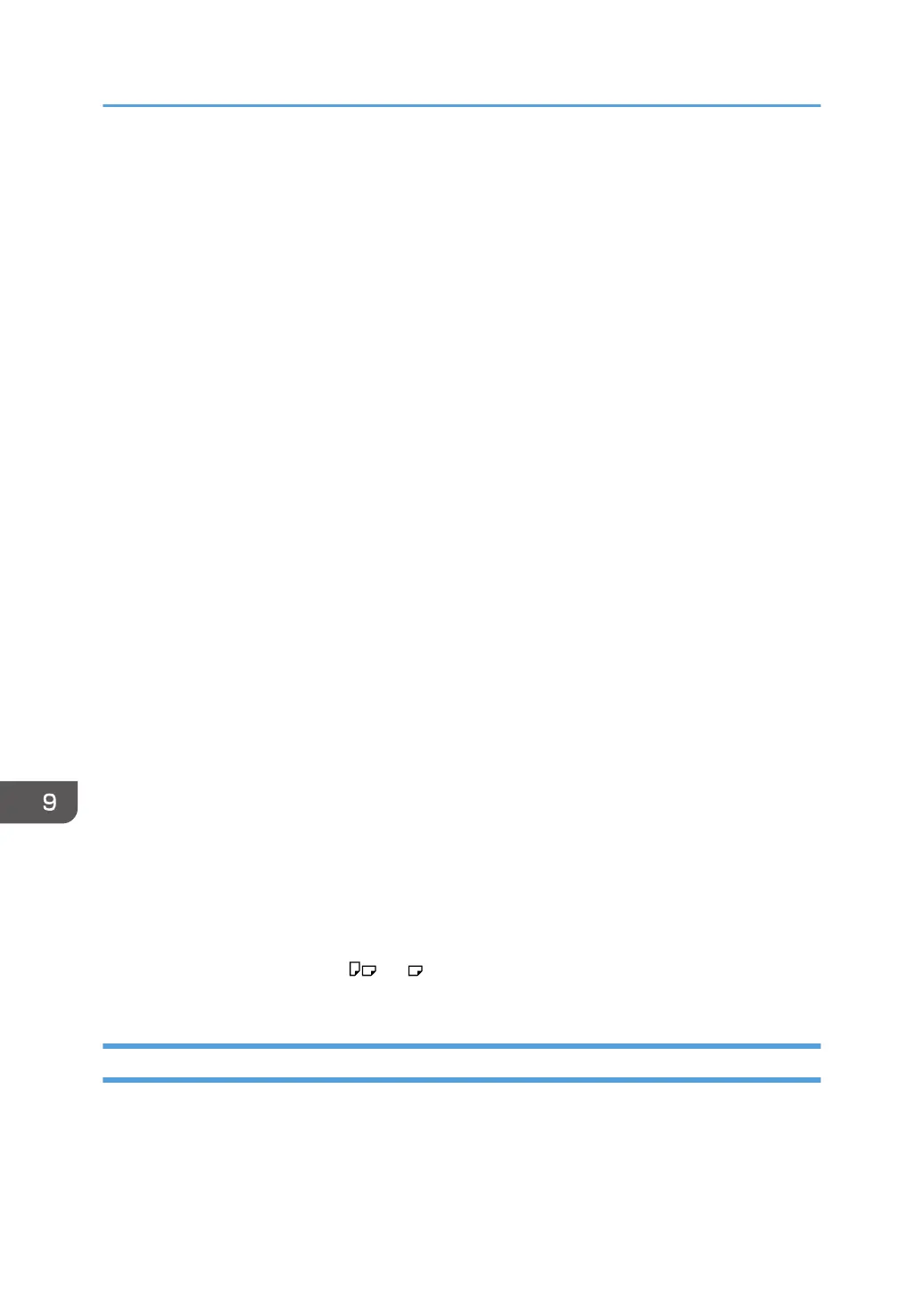• We recommend that you use specified label paper.
• It is recommended to place one sheet at a time.
• Press [Bypass], and then select the appropriate paper thickness for [Paper Type].
• When loading OHP transparencies:
• It is recommended to place one sheet at a time.
• When copying onto OHP transparencies, see "Copying onto OHP Transparencies", Copy/
Document Server.
• When printing on OHP transparencies from the computer, see page 150 "Specifying thick
paper, thin paper, or OHP transparencies for paper type using the control panel".
• Fan OHP transparencies thoroughly whenever you use them. This prevents OHP
transparencies from sticking together, and from feeding incorrectly.
• Remove copied or printed sheets one by one.
• When loading translucent paper:
• When loading translucent paper, always use long grain paper, and set the paper direction
according to the grain.
• Translucent paper easily absorbs humidity and becomes curled. Remove curl in the translucent
paper before loading.
• Remove copied or printed sheets one by one.
• When loading coated paper:
• To print on coated paper: press the [User Tools/Counter] key, press [Tray Paper Settings],
and then, for each tray's [Paper Type] be sure to specify [Paper Type] to [Coated Paper], and
[Paper Thickness] to the appropriate paper thickness.
• To print on high-gloss coated paper: press the [User Tools/Counter] key, press [Tray Paper
Settings], and then, for each tray's [Paper Type], be sure to set [Paper Type] to [Coated
Paper: Gloss].
• When loading coated paper or glossy paper, always fan the paper before using it.
• If a paper jam occurs or if the machine makes a strange noise when feeding stacks of coated
paper, feed the coated paper from the bypass tray one sheet at a time.
• After continuous printing of A5 , A6 , envelopes or other smaller custom paper sizes, printing
on different sized paper may require a wait of up to 1 minute for adjustments.
Thick Paper
This section gives you various details about and recommendations concerning thick paper.
When loading thick paper of 106–300 g/m
2
(28 lb. Bond–110 lb. Cover), follow the
recommendations below to prevent misfeeds and loss of image quality.
9. Adding Paper and Toner
162
