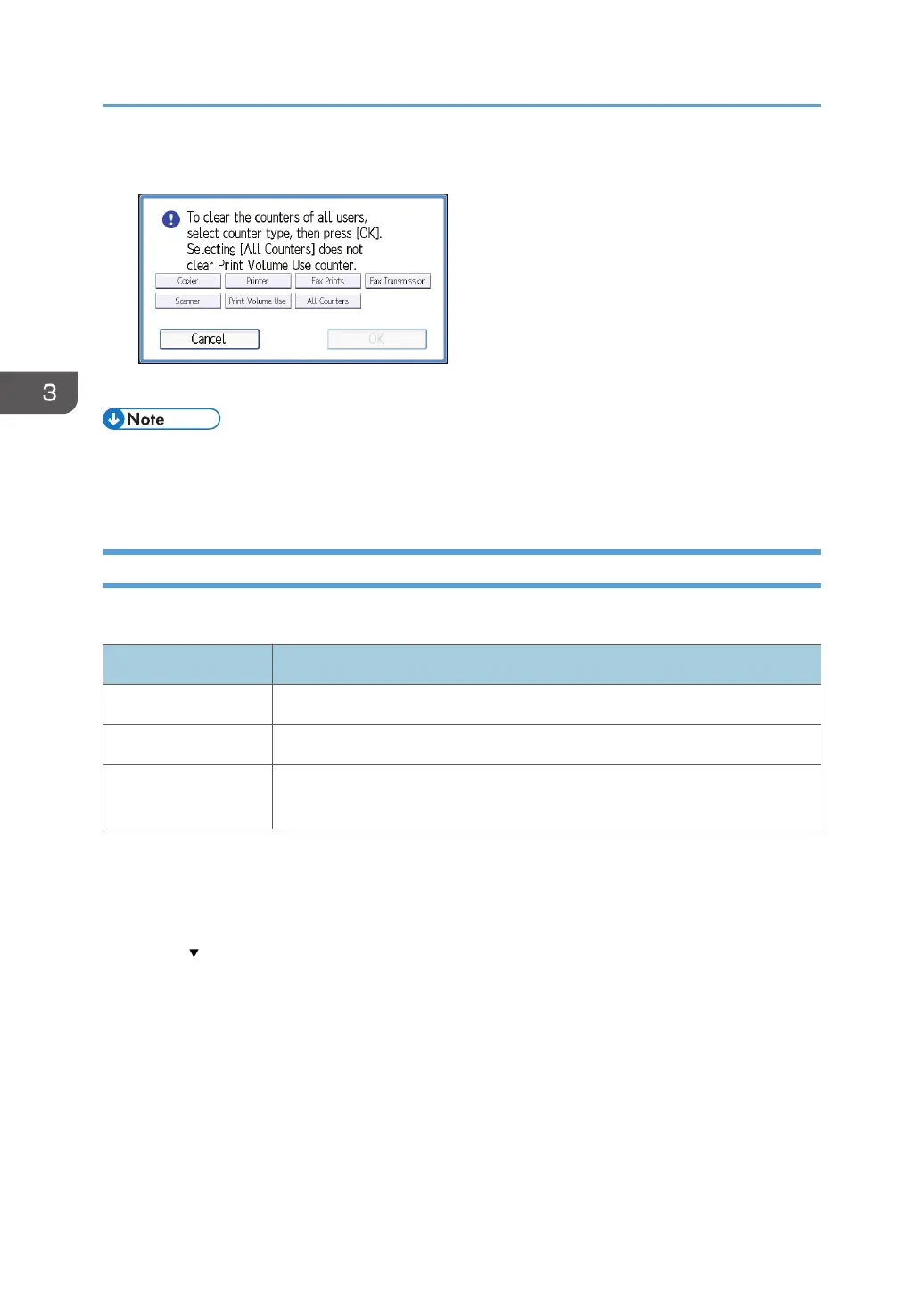7. Select [Print Volume Use], and then press [OK].
8. Log out.
• You can also use [Address Book] in Web Image Monitor to clear the print volume use counters.
However if you want to clear the print volume use counters of all users simultaneously, use the
control panel.
Configuring the Auto-Reset Function
The print volume counter can be reset at a specified time.
Options Details
Every Month Resets the print volume at the specified time/date each month.
Specify Date Resets the print volume (only once) at the specified time/date.
Specify Cycle Resets after the specified interval from a reference date, then resets thereafter
at the same interval.
1. Log in as the machine administrator from the control panel.
2. Press [System Settings].
3. Press [Administrator Tools].
4. Press [ Next] four times.
3. Restricting Machine Usage
92
