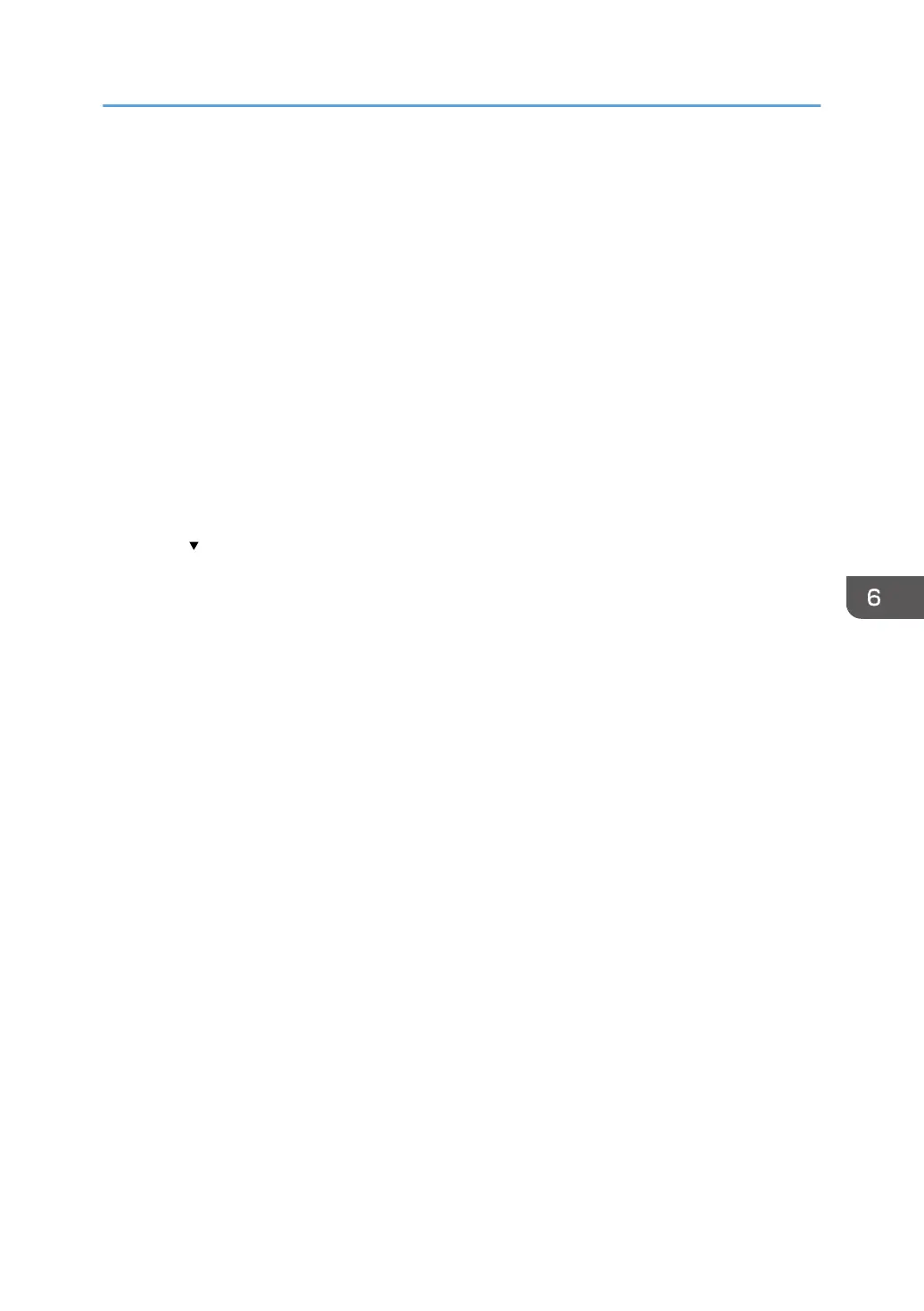Enforced Storage of Documents to be Printed
on a Printer
By making it compulsory to keep jobs in the machine before printing them, you can prevent information
leakage due to users failing to collect prints or leaving prints unattended. The following print jobs are
subject to compulsory storage.
• Normal Print
• Sample Print
• Store and Print
1. Log in as the machine administrator from the control panel.
2. Press [Printer Features].
3. Press [System].
4. Press [
Next] twice.
5. Press [Restrict Direct Print Jobs].
6. Press [Automatclly. Store Jobs].
7. Press [OK].
8. Log out.
• If you select [Cncl All Direct Prt Jobs], the print jobs will be cancelled without being stored.
• For information on how to print stored documents, see "Printing Stored Documents", Print.
Enforced Storage of Documents to be Printed on a Printer
201
