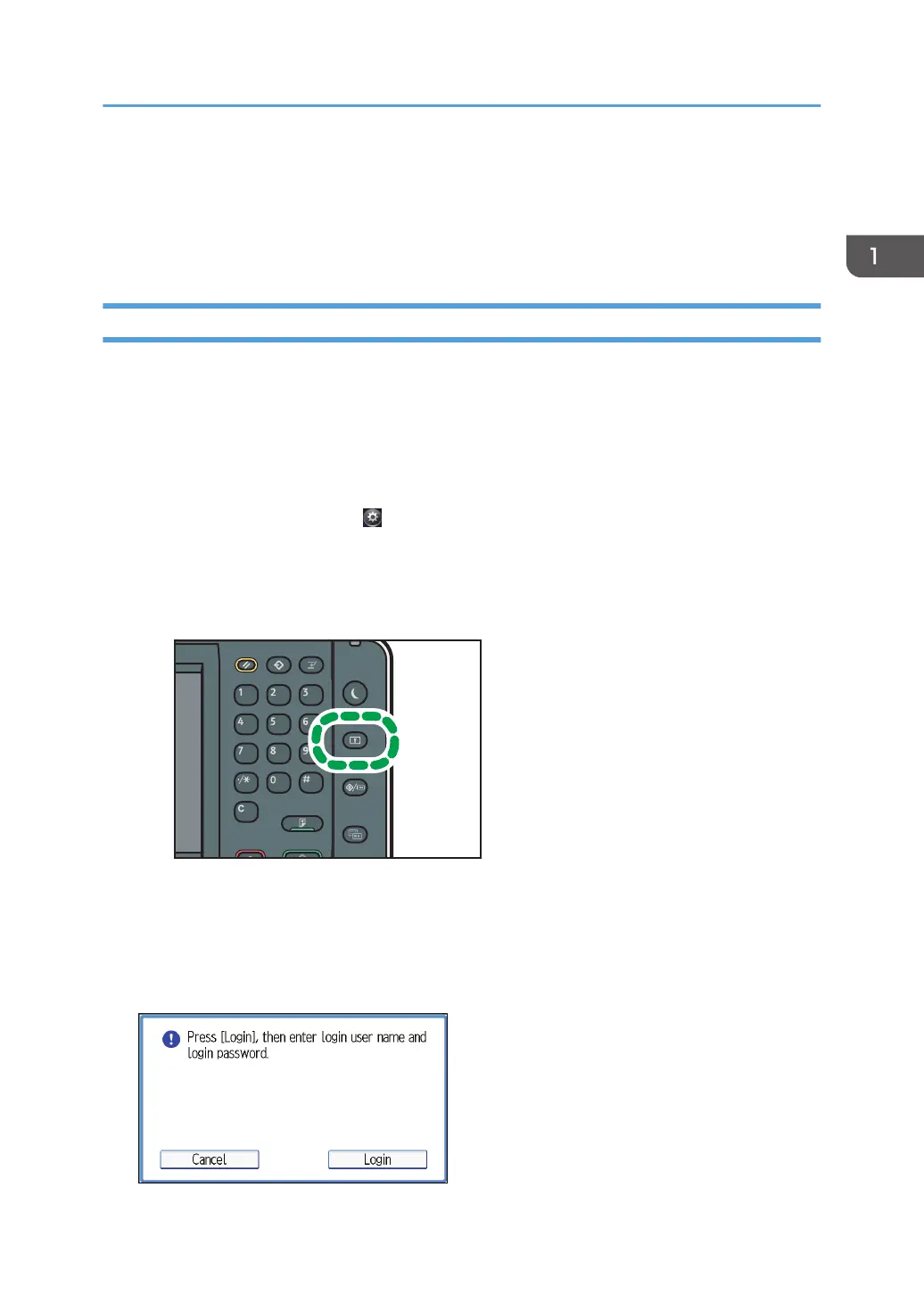Administrator Login Method
If administrator authentication has been specified, log in using an administrator's user name and
password. Supervisors log in the same way.
Logging in Using the Control Panel
1. Display the initial settings screen.
• When using the standard operation panel
Press the [User Tools/Counter] key.
• When using the Smart Operation Panel
Press the [Home] key on the top left of the control panel. Flick the screen to the left, and then
press the [User Tools] icon ( ) on the Home screen 4.
2. Display the login screen.
• When using the standard operation panel
Press the [Login/Logout] key.
• When using the Smart Operation Panel
Press [Login].
The login screen appears.
3. Press [Login].
Administrator Login Method
23
